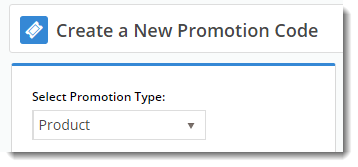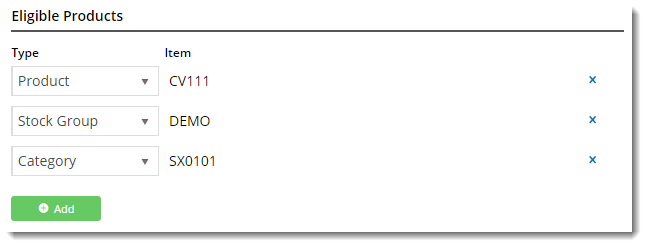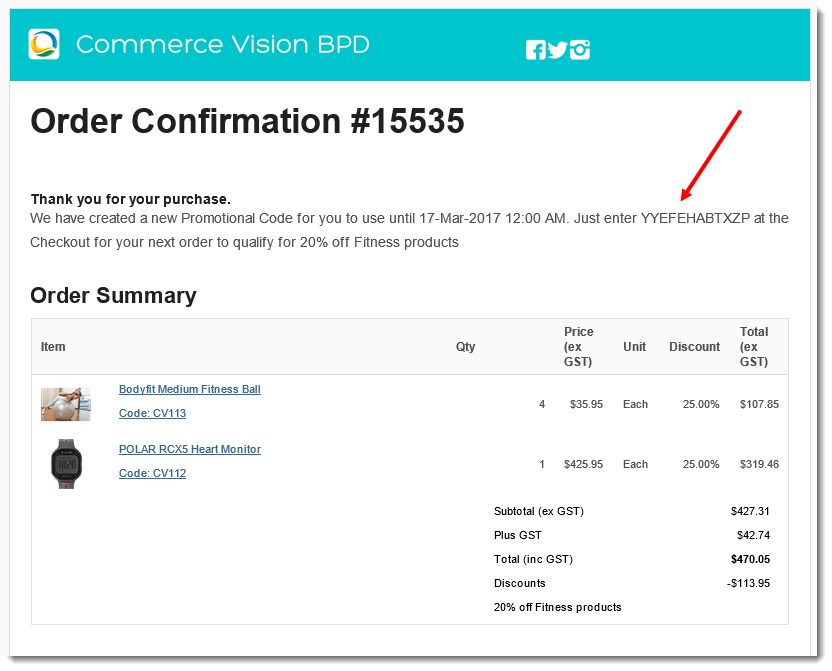What are they?
| Excerpt |
|---|
Encourage repeat business with a "thank you" |
promo code |
. Once your customer buys the required minimum, they'll not only receive a % discount on the |
promotional product, but they'll |
get a NEW promo code |
emailed to them. |
of the same products at the |
promotional price, without having to meet the minimum quantity again. |
How do they work?
The repeating discount promotion is no trickier to set up than a normal product discount promo. The only difference is the ability to specify the number of days the repeat code is valid for.
The second promo code will remain is valid until either the main promotion either expires, or the nominated specified number of days since first use has passed.
Step-by-step guide
Your customer buys the minimum quantity of product and qualifies for a % discount on those products.
When they use the promo code, they get emailed a new promo code for the same discount on the same products, but this time with no minimum buy.
...
- In the CMS, navigate to Campaigns & Promotions → Promotion Codes.
- Click 'Add Promotion Code'.
- Set the promotion type to Product.
- Once the available scenarios are displayed, select the 'Repeat Product % Discount' scenario.
- Enter the Promotion Code your customers will use at checkout.
- Enter a Description. This will be displayed in the users cart and on their order summary.
- Set the promotion's Start and End Dates.
- Days Repeat Codes are Valid For
- To have repeat promo codes expire when the main code does, leave this field at the default value (0).
- To set a shorter usage window, enter the number of valid days for the repeat code. Keep in mind that once the main code expires, so will the repeat code, even if the specified number of days hasn't passed.
- Enter the Discount Quantity Threshold. This is the minimum number of product your customer must purchase to be eligible for the initial promotion.
- Enter the Discount %. This is the discount they'll receive on the promotional products.
- Define the Eligible Products, searching by either description or code. (Once you click 'Add', the description will be replaced by the code only).
You can add products by:
- Individual Product
- Stock Group
- Category
.. or a combination of the above.- Click Save & Exit to finish creating your promo code.
And that's it! Get the word out about your amazing new promotion, sit back, and watch the orders roll in.
When your customers redeem this promo code on an order, they'll receive a new, randomly-generated code on their Order Confirmation email.
This will allow them to order more of the eligible products at a discount, without having to meet the minimum quantity they purchased the first time around.
| Tip |
|---|
To customise the message text in the email to your customer, navigate to Content → Emails. Select the Order Confirmation Email template, and Edit the 'Order Confirmation Promotional Code' widget. |