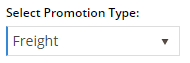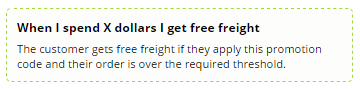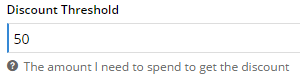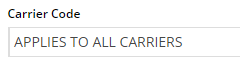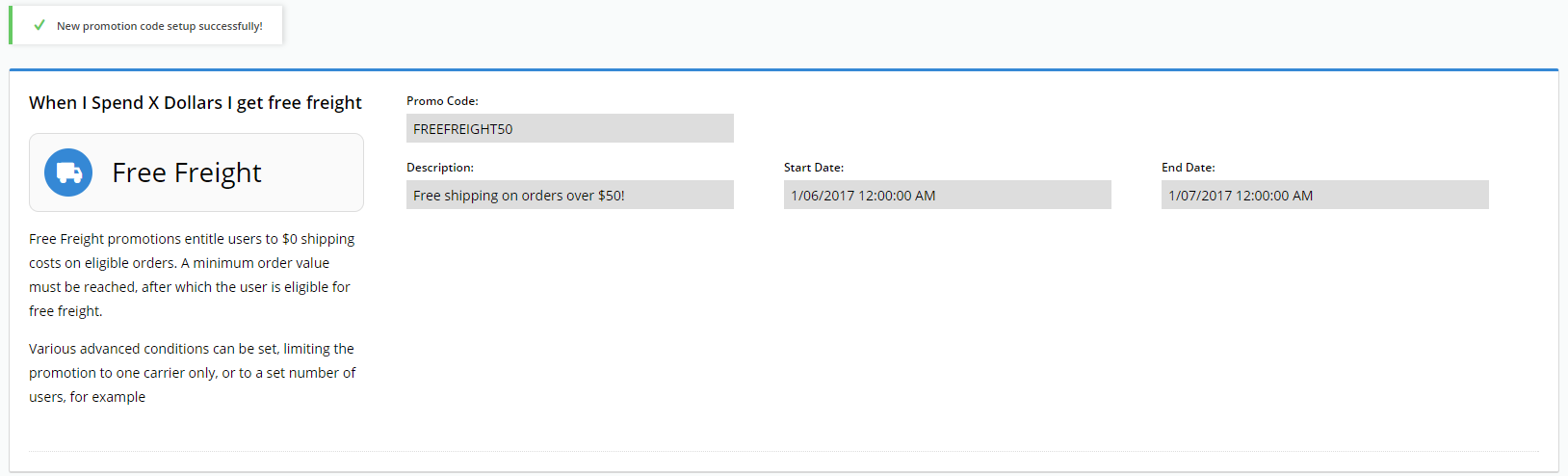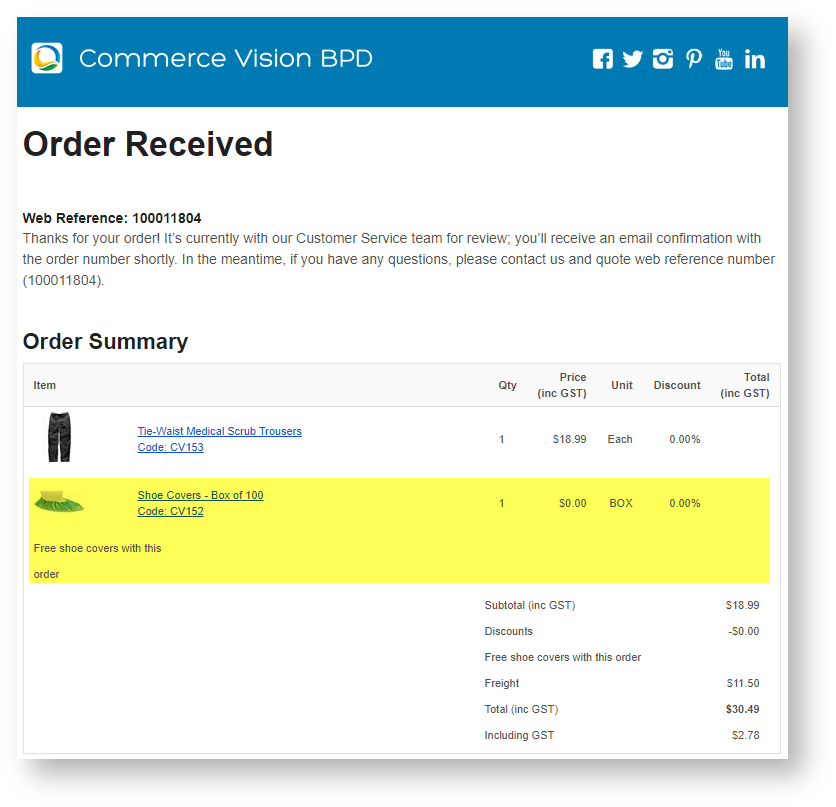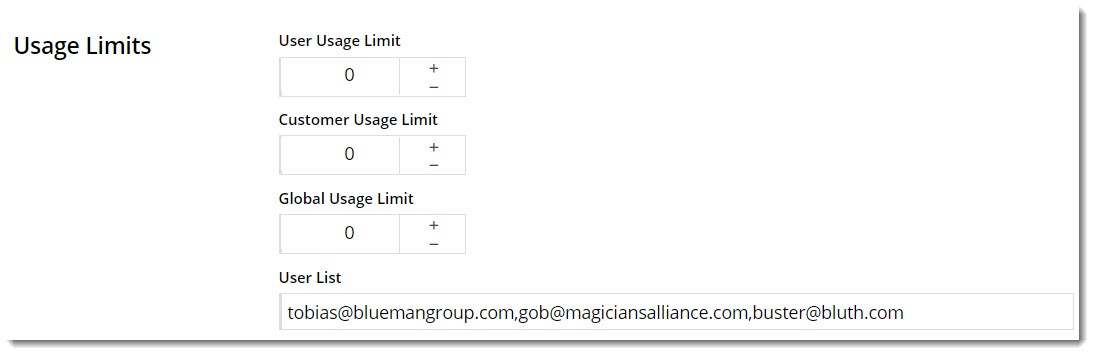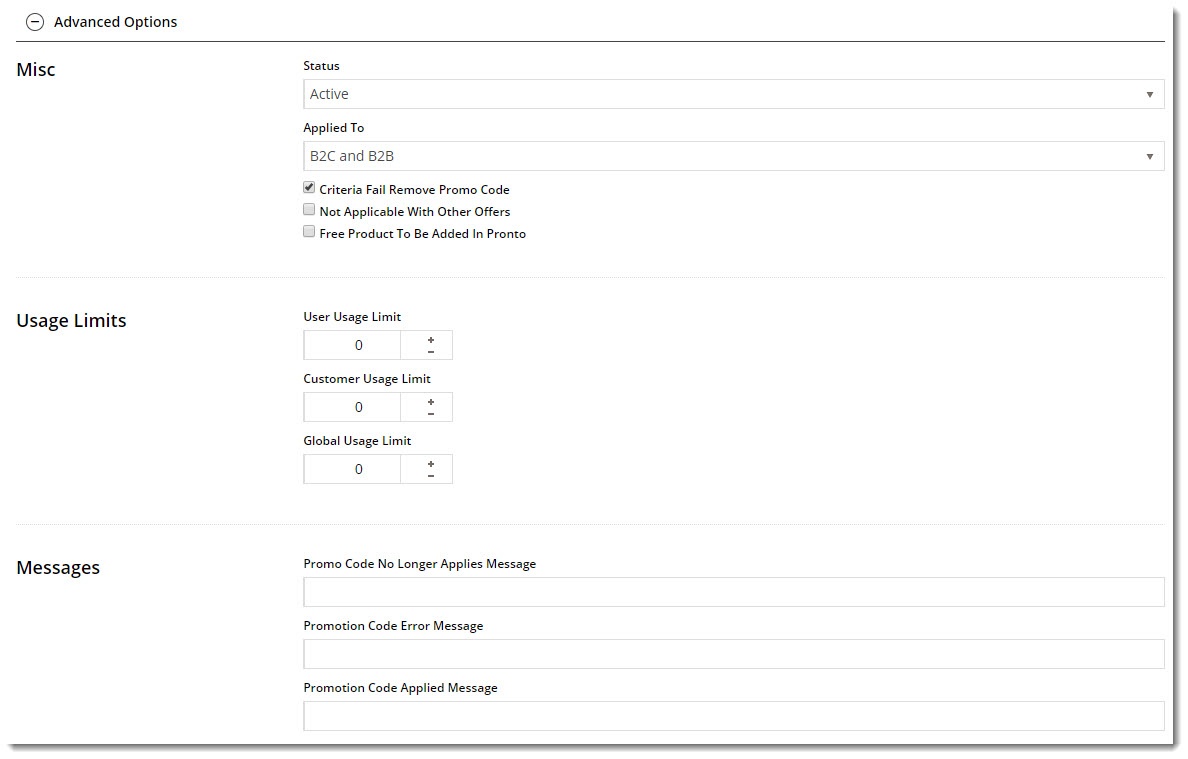...
| Excerpt | ||
|---|---|---|
| ||
Add a free freight promotion code for your website. |
Overview
| Multiexcerpt | ||
|---|---|---|
| ||
Free Freight promotions can be configured to promotion codes treat your customers to $0 shipping on eligible orders. All they need to do is meet a minimum spend requirement and apply the promo code to their cart! |
...
In the example below, we'll create a Free Freight promo code for orders over $50, using the code 'FREEFREIGHT50'.
...
| Info |
|---|
This page assumes you've already got the Promotion Codes feature enabled for your website.
|
Step-by-step guide
To configure a Free Freight promotion:
- In the CMS, navigate to Campaigns & Promotions → Promotion Codes.
- Click 'the Add Promotion Code 'button.
- Select Promotion Type = Freight.
- Select the scenario When I spend X dollars I get free freight.
- Enter your Promotion Code (no spaces). This is what your customer enters at checkout to redeem the promo.
- Give the promotion a Description. This will be displayed in the user's order summary during checkout.
- Specify Start and End dates. Click the calendar icon to launch the date picker. Note NOTE - if If start and end dates are not set, the promotion code cannot be used. An error message will display when the customer tries to apply the code during checkout.
- Enter the Discount Threshold. This is the dollar amount the customer must spend to qualify for free freight.
- Nominate the Carrier Code this promotion applies to. You can grant free freight via ALL carriers, or add one or more carriers from the dropdown list.
- Click Save & Exit.
Your free freight promotion is now ready to go! Customers who meet the minimum spend requirement can apply the promo code to their cart to receive $0 shipping.
...
| MultiExcerptName | Promo advanced options |
|---|
Advanced options
Each promotion has several advanced options you may wish to configure. These can be accessed immediately after you create the promo, by navigating to Options → Edit Advanced Options.
Or if you're editing an existing promo, they'll be located in a collapsed section below the main promo details:
Misc Options
...
Free Product To Be Added in Pronto - (applies only for Promo Codes that add a free product).
...
| title | Click here for further details... |
|---|
For Promo Codes where a free product is given, you have the option of adding the free product on your website when the order is submitted or in the ERP (Pronto) when the order is integrated. Select the option you require by toggling 'Free Product To Be Added in Pronto' ON or OFF. Default: OFF
Order placed, received and confirmation emails will display the free product differently depending on the option selected.
- If toggled OFF, the free product is added on your website. In emails to the customer about the order, the free product appears as an item with a cost of $0.00 in the product line of your Order Summary
.
...
Usage Limits
You can set the maximum number of times the promo code can be used, either by an individual User, users on a particular Customer Code, or Globally (site-wide). Leaving these limits at 0 = unlimited use by all.
From version 4.10+, you can also specify one or more users (comma-separated list) who are permitted to use the promotion code. Any user not in this list cannot apply the promo code to their order.
Messages
There are default messages set at the promotion code feature level, but these can be overridden for each individual promotion. Leaving these blank will use the defaults.
...
...
Excerpt Include Promo Codes - Additional Options Promo Codes - Additional Options
| Note |
|---|
We recommend that Promotion Codes be configured on your Stage site and thoroughly tested to ensure behaviour is as expected. |
Additional Information
| Multiexcerpt | ||
|---|---|---|
| ||
| There are also additional advanced options that you can configure for promotions. They become available after the promo is created. |
...
| Multiexcerpt | ||||
|---|---|---|---|---|
| ||||
Free Freight PromosPromo Codes |
| Minimum Version Requirements |
| |||||
|---|---|---|---|---|---|---|
| Prerequisites |
| |||||
| Self Configurable |
| |||||
| Business Function |
| |||||
| BPD Only? |
| |||||
| B2B/B2C/Both |
| |||||
| Ballpark Hours From CV (if opting for CV to complete self config component) |
| |||||
| Ballpark Hours From CV (in addition to any self config required) |
| |||||
| Third Party Costs |
| |||||
| CMS Category |
|
Related help
| Content by Label | ||||||||||||||||||
|---|---|---|---|---|---|---|---|---|---|---|---|---|---|---|---|---|---|---|
|