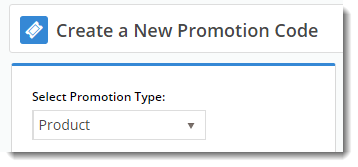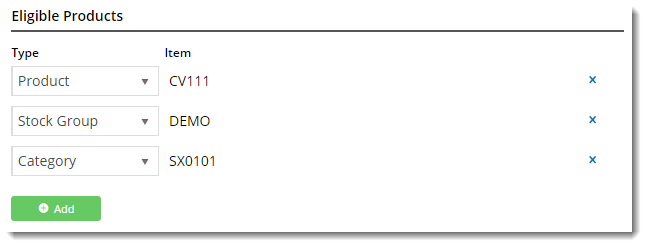...
Follow this guide to set-up your own repeating promo code.
| Multiexcerpt |
|---|
| MultiExcerptName | Pre reqs |
|---|
| title | Prerequisites |
|---|
|
| Info |
|---|
Your site must be running version 3.95+ in order to take advantage of this feature. |
|
Step-by-step guide
| Tip |
|---|
Please be aware that there are advanced options you can configure for promotions, which only become available once the promo has been created. You'll find info on these under Advanced Options, later in this article. |
| Multiexcerpt |
|---|
| MultiExcerptName | Pre reqs |
|---|
| title | Prerequisites |
|---|
|
| Info |
|---|
Your site must be running version 3.95+ in order to take advantage of this feature. |
|
...
- In the CMS, navigate to Campaigns & Promotions → Promotion Codes.
- Click 'Add Promotion Code'.
- Set the promotion type to Product.
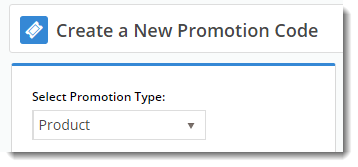
- Once the available scenarios are displayed, select the 'Repeat Product % Discount' scenario.

- Enter the Promotion Code your customers will use at checkout.

- Enter a Description. This will be displayed in the users cart and on their order summary.

- Set the promotion's Start and End Dates.

- Days Repeat Codes are Valid For
- To have repeat promo codes expire when the main code does, leave this field at the default value (0).
- To set a shorter usage window, enter the number of valid days for the repeat code. Keep in mind that once the main code expires, so will the repeat code, even if the specified number of days hasn't passed.

- Enter the Discount Quantity Threshold. This is the minimum number of product your customer must purchase to be eligible for the initial promotion.

- Enter the Discount %. This is the discount they'll receive on the promotional products.

- Define the Eligible Products, searching by either description or code. (Once you click 'Add', the description will be replaced by the code only).
You can add products by: - Individual Product
- Stock Group
- Category
.. or a combination of the above.
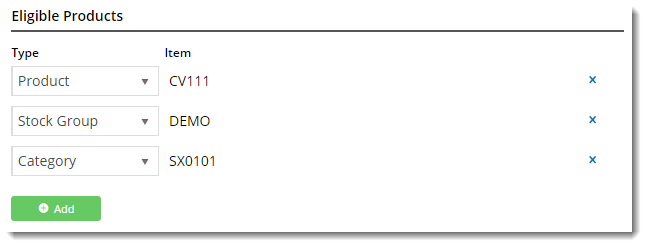
- Click Save & Exit to finish creating your promo code.
...