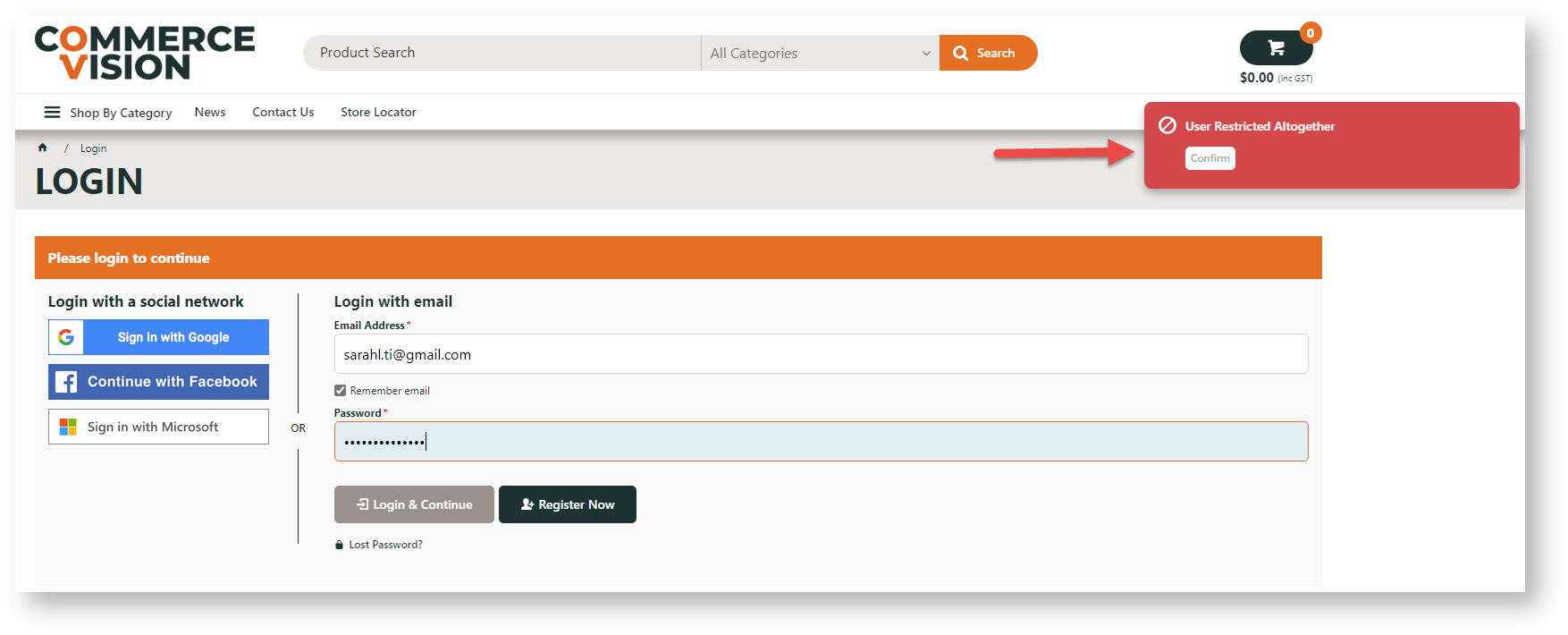| Excerpt | ||
|---|---|---|
| ||
Deactivate rather than delete Users. Disable a website user |
On occasion, website administrators Administrators might need to remove disable a user from the database. In order to protect database integrity, users with associated or 'active' orders cannot be deleted. Rather, these users can be deactivated. . Or the system locks out the user due to too many failed login attempts. The user remains active as a customer but they cannot login to the website. Disabling a user is different from deactivating a user. Users with active orders or orders awaiting their approval cannot be deactivated (made permanently inactive) but they can be disabled.
| Info | ||
|---|---|---|
| ||
Active orders are those that: 1) have been submitted |
When a disabled user attempts to login, a message displays to alert them that they are restricted from logging in .
Step-by-step guide
To Deactivate a User with Active Orders:
...
Administrators can manually disable a user in the CMS or while logged into the website as Administrator. The system will also disable a user for too many failed login attempts.
Disable/enable user in the CMS
To disable/enable a user:
- Go to ECommerce → Users → Website Users
- Use Search to find the user and click Edit next to them.
- Toggle ON/OFF Disable User Account.
- Click Save & Exit.
Disable/enable user in Website User Maintenance
To disable/enable a user in User Maintenance:
- Logged in as Admin on your website, go to Accounts → User Maintenance (zUsers.aspx) or Advanced User Maintenance.
- Use the Search for tool to find the required user accountuser, then click the radio button next to them.
- Click 'Modify'.
Set the '- Tick/untick Deactivate User Account' flag so that it is ticked.
- Click 'OK' to save.
| Info |
|---|
Active orders are: 1) Orders that have been submitted. |
- as needed.
- To save the change, click OK.
Related help
| Content by Label | ||||||||||||||||||||
|---|---|---|---|---|---|---|---|---|---|---|---|---|---|---|---|---|---|---|---|---|
|
| Content by Label | ||||||||||||||||||||
|---|---|---|---|---|---|---|---|---|---|---|---|---|---|---|---|---|---|---|---|---|
|