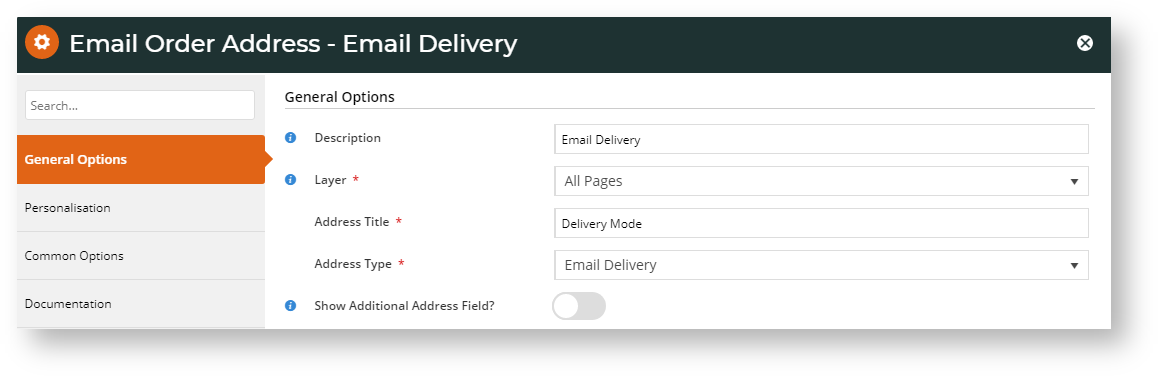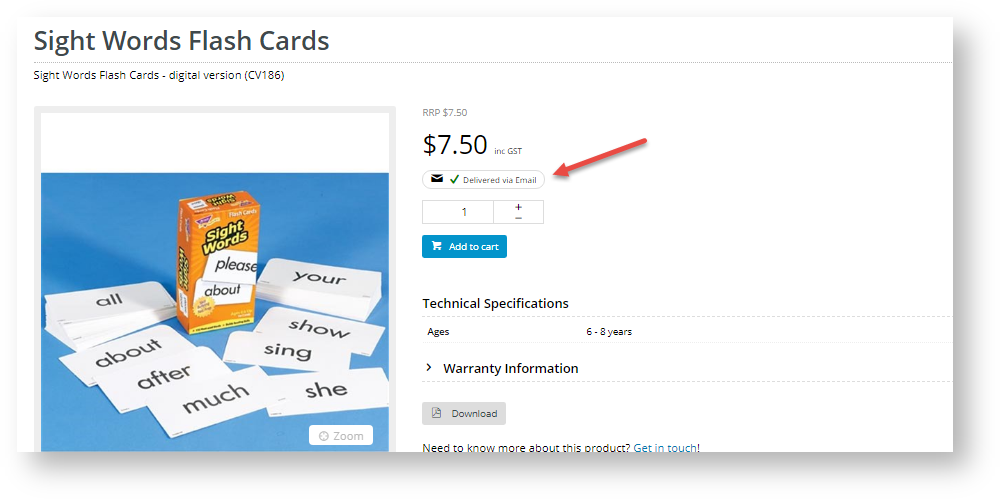Overview
| Multiexcerpt |
|---|
| MultiExcerptName | Feature Overview |
|---|
|
Customer Self Service 'Click and Collect' provides a 'delivery by email' option for products that are to be electronically delivered. Perfect for gift cards and digital products! There are 3 procedures that have to be done to activate this option: - Contact CV support to set up and switch on the option for your site
- Set up email delivery address for communications.
- Toggle on 'email delivery' for a product
|
This feature must be configured and set up by CV Support. To turn this feature on, contact us and request that we enable it for you.
2. Add 'Email Delivery' Address to relevant Email templates
| Info |
|---|
This step will be configured for your site when CV Support turns on Email Delivery for your site. However, you can add and edit the Email Delivery Address widget in email templates. |
This step ensures that in emails sent by the system to the customer about their order, a product can be marked as delivered by email (and not by pickup or physically delivered).
'Email delivery' is treated as a delivery option and is added to the following templates using an Email Order Address widget:
- Order Placed Email
- Order Confirmation Email
Each template must have its own Email Order Address widget selected for 'email delivery'. Perform the following steps for each template.
- Navigate to Content → Emails.
- Find the template 'Order Placed Email' (Note - this procedure must be done for 'Order Confirmation Email' template as well).
- Click Edit.
- Find the zone where delivery address options ('Email Order Address' widget) have been inserted.
- Click Add Widget.
- Search for the 'Email Order Address' widget and click Add Widget.
- Edit the Email Order Address screen:
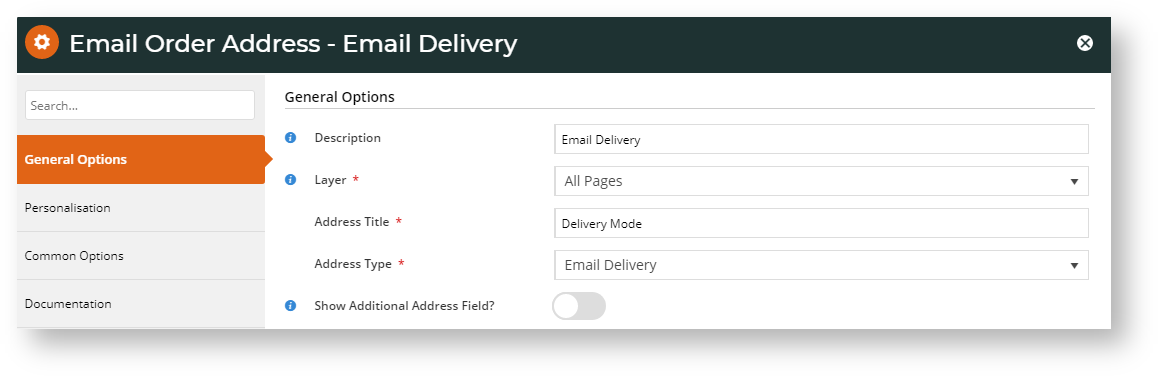
Description: enter a description of the delivery mode, e.g., 'Email Delivery'
Layer: select whether this will apply to all pages or to a particular layer
Address Title: enter the text that will appear in the email
Address Type: select Email Delivery
Show Additional Address Field?
- To save your changes, click Save.
To make the changes active on your site, click Publish. In order placed and confirmation emails, the customer will be informed that the product will be delivered by email. Note - If an order has multiple items and not all are to be sent by email, the customer's address (for delivery) or store address (for pickup) will appear in place of the 'email delivery message'.

3. Toggle on 'Email Delivery' for a Product
| Info |
|---|
| title | Not seeing Product Information? |
|---|
|
If this section does not appear on your Product Maintenance page, it's likely that it has not been enabled in 'Feature Settings'. See Product Maintenance help. |
Once the 'Email Delivery' option is active, a product can be flagged as 'delivered by email'. To do this,
- Go to the Product Maintenance page for the product.
- In the Product Information page, scroll down to 'Is Email Delivery' and toggle it on.

- Save the change.
In the Product Details, Shopping Cart and Confirmation pages, the product will be marked as 'Delivered via Email'. In the Checkout page, delivery cost will be marked as 'no charge'.
Product Detail page
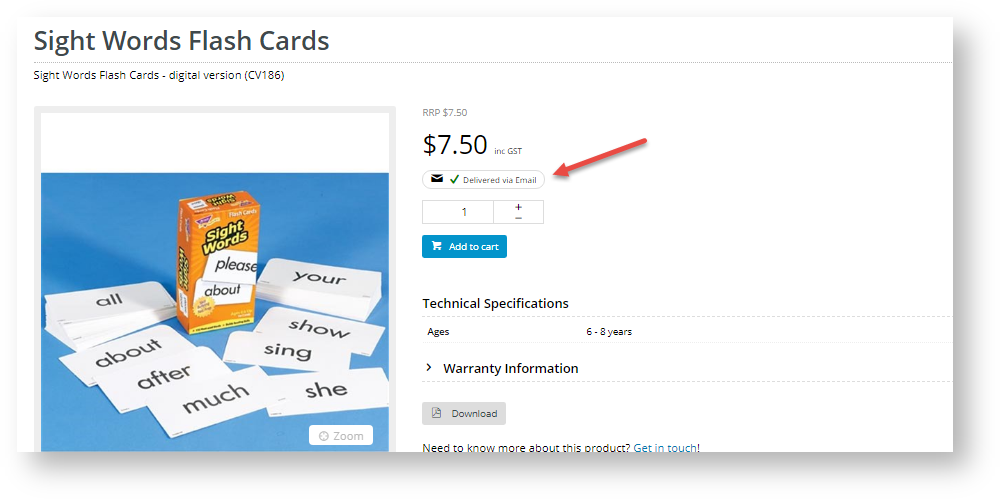
In the Shopping Cart

At checkout

| Content by Label |
|---|
| showLabels | false |
|---|
| max | 5 |
|---|
| spaces | KB |
|---|
| showSpace | false |
|---|
| sort | modified |
|---|
| reverse | true |
|---|
| type | page |
|---|
| cql | label in ("gift-card","product-maintenance") and type = "page" and space = "KB" |
|---|
| labels | how-to freight |
|---|
|
| Multiexcerpt |
|---|
| MultiExcerptName | Additional Info |
|---|
|
| Please Note - in order to use this 'Email Delivery' feature, .... |
| Minimum Version Requirements |
| Multiexcerpt |
|---|
| MultiExcerptName | Minimum Version Requirements |
|---|
| | **.**.** |
|
|---|
| Prerequisites | |
|---|
| Self Configurable |
| Multiexcerpt |
|---|
| MultiExcerptName | Self Configurable |
|---|
| Yes |
|
|---|
| Business Function |
| Multiexcerpt |
|---|
| MultiExcerptName | Business Function |
|---|
| Fulfillment |
|
|---|
| BPD Only? | |
|---|
| B2B/B2C/Both |
| Multiexcerpt |
|---|
| MultiExcerptName | B2B/B2C/Both |
|---|
| Both |
|
|---|
| Ballpark Hours From CV (if opting for CV to complete self config component) |
| Multiexcerpt |
|---|
| MultiExcerptName | Ballpark Hours From CV (if opting for CV to complete self config component) |
|---|
| Contact CV Support |
|
|---|
| Ballpark Hours From CV (in addition to any self config required) |
| Multiexcerpt |
|---|
| MultiExcerptName | Ballpark Hours From CV (in addition to any self config required) |
|---|
| Contact CV Support |
|
|---|
| Third Party Costs |
| Multiexcerpt |
|---|
| MultiExcerptName | Third Party Costs |
|---|
| | n/a |
|
|---|
| CMS Category |
| Multiexcerpt |
|---|
| MultiExcerptName | CMS Category |
|---|
| CMS Category |
|
|---|