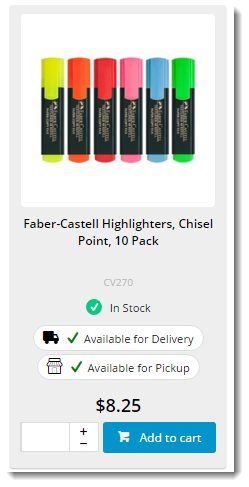...
Products may display a different availability status for delivery, as the customer's default warehouse is used to calculate availability for this fulfillment method. A B2B user who switches to another account may see different delivery availability if the new account code has a different default warehouse.
Store Locator
Before Click & Collect can be implemented, it's imperative that a Store Locator has been populated with valid pickup locations. Refer to this guide for instructions - Pickup Warehouses / Store Locator.
...
- Enable the functionality - tick 'Enable Store Availability Click And Collect'
- Set the following stock levels for availability calculation:
- Click And Collect Delivery Available Qty -
- Click And Collect Pickup Available Qty -
- Click And Collect Pickup Call Qty - (Low Stock, call to check)
Click And Collect Product Availability Buffer -
Info Availability logic is based on the ProntoStockWarehouse table - the value of 'Qty on Hand', minus 'Committed'. If this value is greater than the value specified above (once the buffer is accounted for), the product will display that status.
- Decide how to handle order restrictions (in other words, whether you will accept the online order even if the product is deemed 'unavailable')
- 'Click And Collect Can Order If...' unavailable for Delivery / Pickup / Low Stock etc
- YES = Always allow
- NO = Never allow
- DEFAULT = Standard behaviour per existing business rules
- 'Click And Collect Can Order If...' unavailable for Delivery / Pickup / Low Stock etc
- Enable Nearby Store Availability (optional):
- tick 'Enable Nearby Stores Availability for Products'
- set the 'Store Location Max Distance for Alternate Stores' (system defaults to 50km if no value is set)
- Set the 'Store Avail Click and Collect Deliv Display Mode' (to determine Delivery availability logic):
- Standard - delivery availability is calculated per the method outlined in Step 2.
- Transfer Zone - delivery availability takes into account nearby warehouses in the same 'transfer zone' group. If stock is present and can be transferred for delivery, the product will display an 'X - X days to delivery' status, depending on core logic vs transfer stock. (Contact Commerce Vision for more detailed information on this option)
- If Transfer Zone used, set the 'Pronto Stock Warehouse Transfer Zone Field' ???? is this used for Standard mode as well??
- Configure Email Settings:
'Order Status for Shipped Pickup Ready' - define the PRONTO status that will indicate a pickup order is ready to collect.
AddWarning Don't forget to add this status to the list of 'Order shipped statuses' in the Integrator Advanced Settings pane.
- 'Order Shipped Pickup Ready Email Template' - defines the email template used when an order has reached Pickup Ready status and the Integrator triggers the 'Pickup Ready' email to the user.
- Set the 'Store Location Google Api Maps Uri' as follows: https://maps.googleapis.com/maps/api/js?key=
- Ensure the website has its unique 'Google API Key' populated.
...
Store Availability Locator widget ('My Store')
- Found in: Theme Layout template
- Found in: Cart template
Availability Icons - Maintain Text & Tooltips
- Product List Click & Collect widget (for Campaign/Search Results/Browsing/Favourites):
- Found in: Product List Item Zoned template
- Product Purchase Details widget (also includes 'Nearby stores' messaging):
- Found in: Product Detail template
- Order Line Click & Collect widget (for shopping cart lines):
- Found in: Order Lines Info template
- Order Line Click & Collect Static widget (for Order Confirmation page):
- Found in: Order Lines Static Info template
Customise Email content
- Content --> Emails --> 'Order Shipped Pickup Ready' template
...