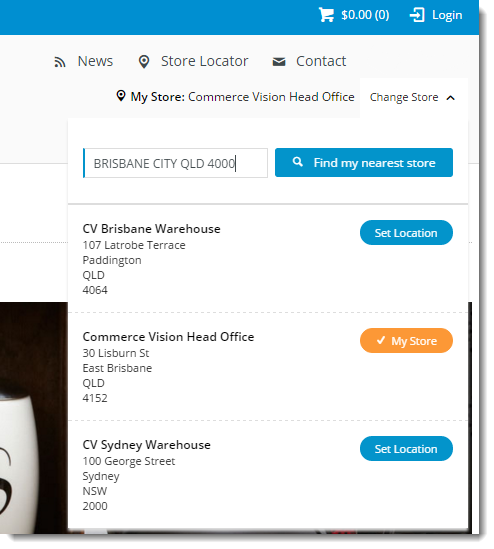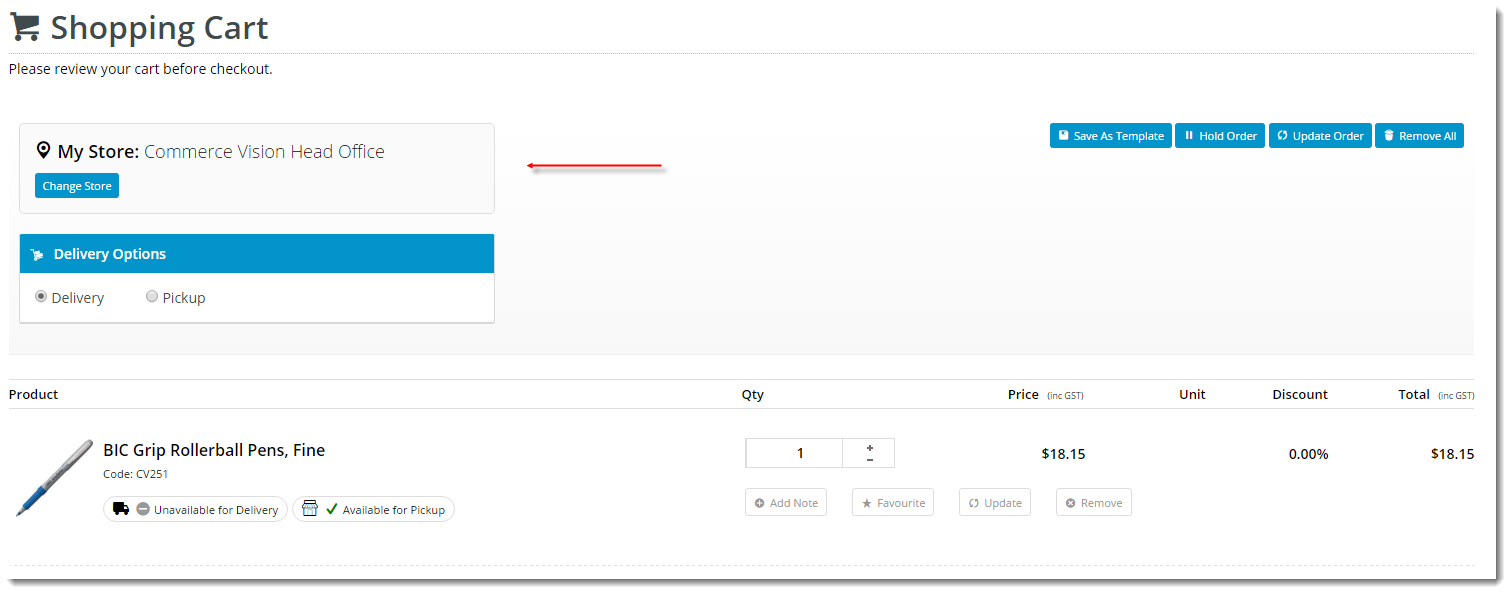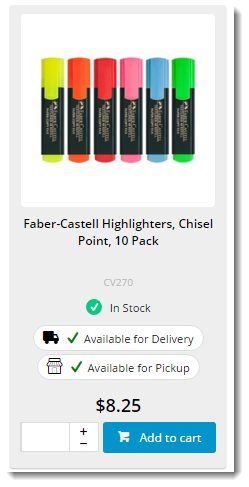...
| Excerpt |
|---|
Customer Self Service's Click & Collect functionality allows users to order products online and collect them at a store location convenient to them. Click & Collect can be a great valuable sales driver, as it may save allows the customer to avoid shipping costs , as well as allowing them to receive their goods much more quickly.and receive their order on the same day in some cases. |
Table of Contents
- My Store
- Logic
- Check Nearby Stores
- Store Locator
- System Settings
- Messaging
With Click & Collect functionality, the user can set their pickup location ('My Store') at any time during their visit. The 'My Store' widget is generally placed in the site's header area, making it accessible to the user during browsing and searching. The widget can also be placed in the cart, allowing to the user to change pickup locations just before checkout.
Setting their a preferred store allows the pickup availability to be displayed to the user. If the user changes their pickup store, the availability will be re-calculated and the page will refresh with changes.
Products may display a different availability status for delivery, as the customer's default warehouse is used to calculate availability for this fulfillment method. A B2B user who switches to another account may see different delivery availability if the new account code has a different default warehouse.
Product availability icons can be displayed on the product list page (i.e. search results, product categories, my favourites page), the product detail page, and the shopping cart.
Availability calculations will be specific to each site's implementation, but in all cases a product buffer may be employed. This adds a safety net to the availability logic, accounting for stocktake errors, for example. The buffer value is subtracted from the available quantity, for both Delivery and Pickup. The buffer can be set at the system level or by warehouse location override.
Example: PRONTO calculates 10 available for sale, the product buffer of 2 is deducted, so there are 8 available for sale.
Store Locator
Before Click & Collect can be implemented, it's imperative that a Store Locator has been populated with valid pickup locations. Refer to this guide for instructions - Pickup Warehouses / Store Locator.
...
- Enable the functionality - tick 'Enable Store Availability Click And Collect'
- Set the following stock levels for availability calculation:
- Click And Collect Delivery Available Qty -
- Click And Collect Pickup Available Qty -
- Click And Collect Pickup Call Qty - (Low Stock, call to check)
Click And Collect Product Availability Buffer -
Info Availability logic is based on the ProntoStockWarehouse table - the value of 'Qty on Hand', minus 'Committed'. If this value is greater than the value specified above (once the buffer is accounted for), the product will display that status.
- Decide how to handle order restrictions (in other words, whether you will accept the online order even if the product is deemed 'unavailable')
- 'Click And Collect Can Order If...' unavailable for Delivery / Pickup / Low Stock etc
- YES = Always allow
- NO = Never allow
- DEFAULT = Standard behaviour per existing business rules
- Enable Nearby Store Availability (optional):
- tick 'Enable Nearby Stores Availability for Products'
- set the 'Store Location Max Distance for Alternate Stores' (system defaults to 50km if no value is set)
- Set the 'Store Avail Click and Collect Deliv Display Mode' (to determine Delivery availability logic):
- Standard - delivery availability is calculated per the method outlined in Step 2.
- Transfer Zone - delivery availability takes into account nearby warehouses in the same 'transfer zone' group. If stock is present and can be transferred for delivery, the product will display an 'X - X days to delivery' status, depending on core logic vs transfer stock. (Contact Commerce Vision for more detailed information on this option)
- If Transfer Zone used, set the 'Pronto Stock Warehouse Transfer Zone Field' ???? is this used for Standard mode as well??
- Configure Email Settings:
'Order Status for Shipped Pickup Ready' - define the PRONTO status that will indicate a pickup order is ready to collect.
Warning Don't forget to add this status to the list of 'Order shipped statuses' in the Integrator Advanced Settings pane.
- 'Order Shipped Pickup Ready Email Template' - defines the email template used when an order has reached Pickup Ready status and the Integrator triggers the 'Pickup Ready' email to the user.
- Set the 'Store Location Google Api Maps Uri' as follows: https://maps.googleapis.com/maps/api/js?key=
- Ensure the website has its unique 'Google API Key' populated.
...