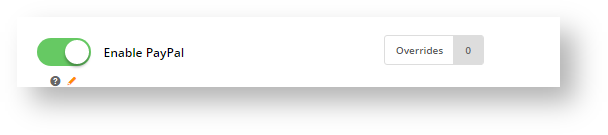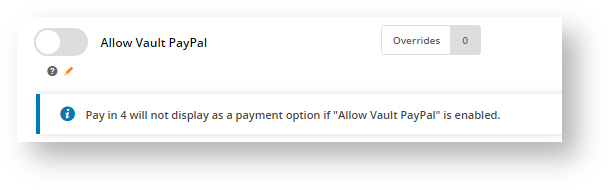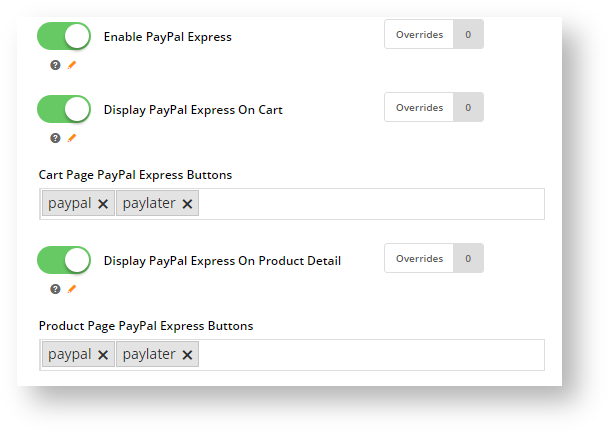(unfinished - check whether PayPal Express CC will be there in the end)
| Info | ||
|---|---|---|
| ||
Refer to the documentation on Braintree Payments for other help topics. |
...
Braintree Payments integration provides the option of accepting PayPal payments. Such PayPal payments will be integrated into appear in your Braintree account as transactions. NOTE - You still need to establish a separate PayPal merchant account as payment processing fees are charged as per your agreement with PayPal. Braintree does not charge fees for handling PayPal transactions.
During checkout, PayPal PayPal can be enabled as checkout or checkout with vault, and also can include express options:
- Checkout: PayPal Checkout is offered as an option under Braintree's 'Payment Methods' tab rather than under a separate PayPal one
...
- . Without vaulting enabled, the PayPal account details will not be saved.
- PayPal Vaulting: Vaulting can be enabled for PayPal Checkout. This will allow you to charge the account in the future without requiring your customer to be present during the transaction or re-authenticate with PayPal when they are present during the transaction. NOTE - Vaulting is not compatible with Pay in 4. When PayPal vaulting is on, Pay in 4 will not appear to the customer.
- Express: Express options are PayPal payment methods that appear on the product and/or cart pages. They are express because they allow the
...
- customer to
...
- initiate order submission there and then without going through the normal checkout
...
- flow. PayPal's express options include PayPal Checkout, Pay in 4 (PayPal's Buy Now, Pay Later offering) and/or Credit/Debit Card (CHECK?). Enabling an option will display the relevant button on the product and/or cart pages.
The PayPal settings here control the PayPal payment options your website offer through the Braintree gateway. Your site can offer one or all of these PayPal options:
...
- Navigate to Settings → Payment & Checkout → Braintree Payment.
- If the Available in CMS toggle is not enabled, toggle it ON.
- Click Configure.
- Scroll down to PayPal Settings.
- In the PayPal Settings section, toggle ON EnablePayPal. This enables Braintree PayPal on your site.
- Allow Vault PayPal: toggle ON to automatically save a successful PayPal payment for future use. Vaulting a PayPal account will allow you to charge the account in the future without your requiring your customer to be present during the transaction or re-authenticate with PayPal when they are present. IMPORTANT- PayPal vaulting is incompatible with offering Pay in 4. If this toggle is enabled, PayPal Pay in 4 will not be displayed as a payment option.
- The next few toggles and fields set PayPal Express, including Pay in 4 and Credit/Debit Card button options in the product and cart pages.
- Enable PayPal Express: toggle ON to enable PayPal Express options to be controlled by Braintree. NOTE - When this toggle is ON, the Use Braintree for PayPal Express toggle will automatically be enabled in PayPal Express settings.
- Display PayPal Express On Cart: toggle ON to enable display of PayPal buttons in the cart.
- Cart Page PayPal Express Buttons: click in the field and select the buttons to display in the cart. (The buttons will appear according to the selection order.)
PayPal: PayPal button
Paylater: Pay in 4 button
Card: Credit/debit card button
Credit: this option is not currently used.- Display PayPal Express On Product Detail: toggle ON to enable display of PayPal buttons in the product page.
- Product Page PayPal Express Buttons: click in the field and select the buttons to display in the cart. (The buttons will appear according to the selection order.)
PayPal: PayPal button
Paylater: Pay in 4 button
Card: credit/debit card button
Credit: this option is not currently used.- To save your settings, click Save.
...