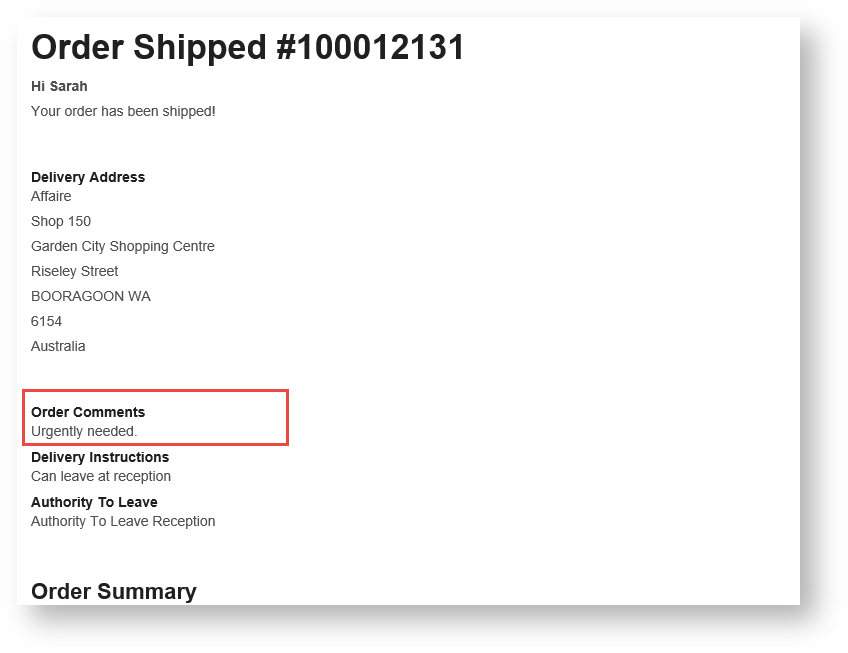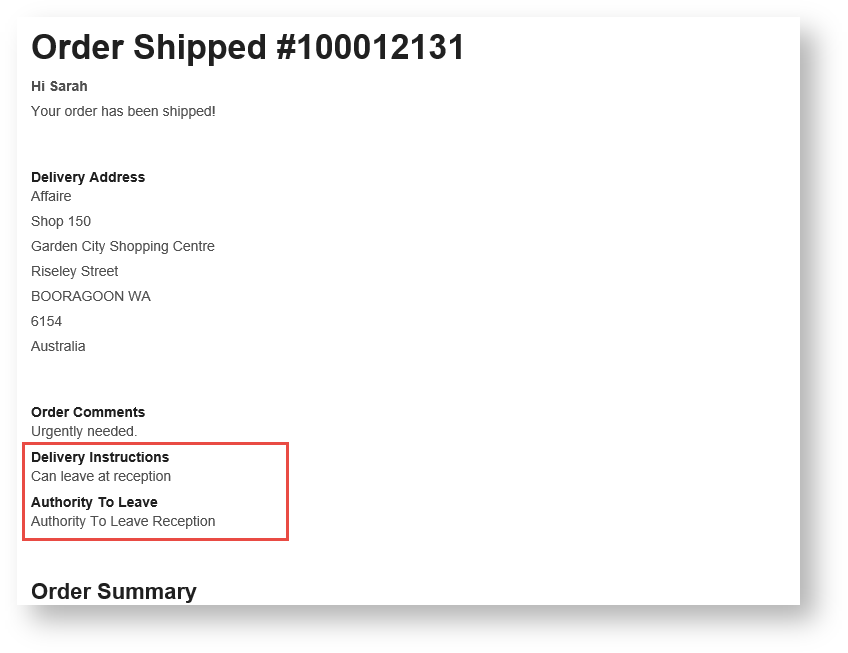An email notification can be sent to users when their orders have shipped. The standard shipped email template can be customised allows customisation to include or exclude a range of information, e.g., including whether to show customer delivery comments and instructions , or to and display backordered items separately. The The email message text can also be edited.
Admin Administrators can enable Order Shipped notifications by completing these three processes:
...
This procedure allows you to configure and edit the shipped email message.
- In the CMS, navigate to Content → Emails.
- Find the Order Shipped Email template, and click Edit.
Configure, add, or disable widgets as required. (The standard widgets that render this email message are automatically included.) You can refer to each widget's guide for all possible customisations but here is a list of some helpful commonly customised ones:
Customisation Widget Example Include/Exclude
- Order Comments
Email Order Comments Include/Exclude
- Delivery Instructions
- Authority to Leave
Email Delivery Instructions GST information Email Order Summary Display GST amount in a separate column.
Include Backordered items in a separate column
Email Order Summary When enabled, after the stock validation process (e.g., from your ERP), backordered products/quantities are displayed separately to those shipped.
NOTE - This feature is available for versions 4.31+
Multiexcerpt include
MultiExcerptName 4.25 PageWithExcerpt LTS 2021 actual min. versions
NOTE - Relevant widgets are listed at the bottom of this page.
- When you have finished editing the template, you can send yourself a test email. At the top right of the page, click 'Test Email...' . The sales order number needs to be valid and have the correct status.
...