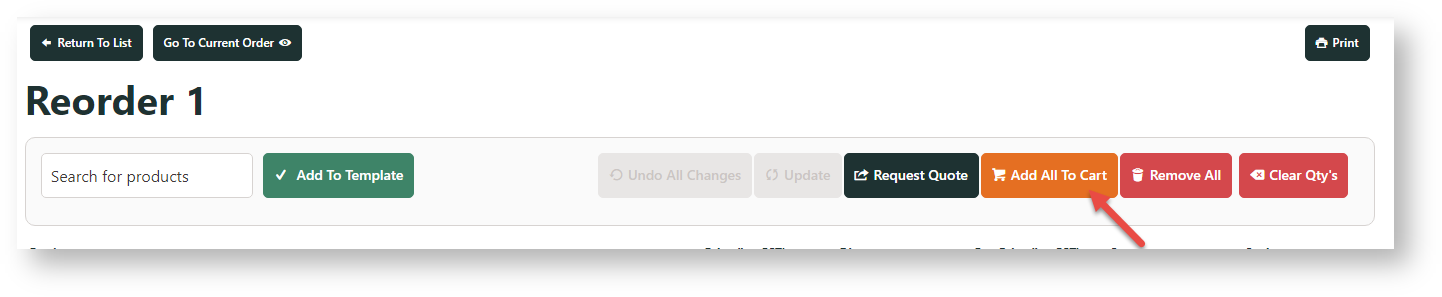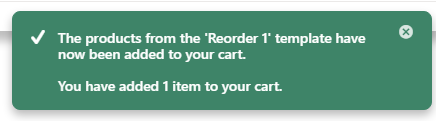Step-by-step guides
These guides are intended for your customer or sales rep users. For Administrator level maintenance access, see: Order Template Maintenance.
View an Order Template
To view an Order Template:
- Login to the website.
- Go to the Dashboard and select Order Templates.
- A list of saved templates you can access is displayed. Click View next to the required template.
- The page will load to display the selected template.
Use an Order Template
To use an Order Template:
- Login to the website.
- Go to the Dashboard and select Order Templates.
- A list of saved templates is displayed. Click View next to the required template.
Click Add All to Cart.
Before you add the template's products to cart, you can also edit or delete lines, change quantities, add more products, enter notes first, etc.
A confirmation message displays to advise that the template's items have been added to cart.
Create an Order Template
You have the option to create:
- an order template in the cart once all needed products have been selected, OR
- create an order template while on a product's detail page and add each product there.
In the Cart page
To create an Order Template in the cart page:
- Browse or search for each product you wish to add. Once in the product page, adjust quantity and click Add to Cart.
- Continue adding products for the template to cart.
- Go to the Shopping Cart.
- Click 'Save as Template' (or equivalent).
- Enter a name for the template.
- Click 'Save'.
- A message will display confirming that the template has been saved.
In the Product Detail page
To create an Order Template while in the Product Detail page, see: Add Product to Order Template .
Add to Existing Order Template
To Add to an Existing Order Template:
- Login as a registered user.
- Browse or search for products and add them to the cart.
- Navigate to the Shopping Cart or Current Orders page.
- Select 'Save as Template' (or equivalent).
- Enter the name of the existing template that you wish to append to.
- Click 'Append'.
- A message will display confirming that the template has been saved/updated.
Overwrite an Order Template:
- Login as a registered user.
- Browse or search for products and add them to the cart.
- Navigate to the Shopping Cart or Current Orders page.
- Click 'Save as Template' (or equivalent).
- Enter the name of the existing template you wish to overwrite.
- Click 'Overwrite'.
- A message will display confirming that the template has been saved/updated.
Update an Order Template:
- Login as a registered user.
- Navigate to the 'Order Templates' page (usually located on the 'My Account' or 'Orders' menu).
- Select 'View' against the required template.
- To clear the quantities of all lines, click the 'Clear Quantities' button at the bottom of the order grid.
- To re-sequence the lines on the template, use the drop down selection in the re-sequence column for each line.
- Click 'Save Template Changes'.
- A message will display confirming that the template has been updated.
To Delete an Order Template:
- Login as a registered user.
- Navigate to the 'Order Templates' page (usually located on the 'My Account' or 'Orders' menu).
- Click 'Delete' against the required template.
- The 'Order Templates' page will reload, minus the deleted record.
Company Templates
For Company Templates some configuration is required; there are 2 options when it comes to allowing usage of these templates. Keep in mind that Company Templates will be available to all users on the same debtor code.
The two options are:
- User has the ability to create, view and use company templates. User can't save changes to a company template. User can only delete a company template if they created it.
- Requires setting "Allow Creation of Company Order Templates" set to "Yes" against Customer record.
- Requires setting "Allow Creation of Company Order Templates" set to "Yes" against User Customer record.
- User has the ability to create, view, use and save changes to company templates. User can delete any company template regardless of who created it.
- Requires setting "Allow Creation of Company Order Templates" set to "Yes" against Customer record.
- Requires setting "Allow Creation of Company Order Templates" set to "Yes" against User Customer record.
- Requires setting "Allow Modify Company Templates" set to "Yes" against User record.
Customer
| |
User Customer:
| |
User
|
As a minimum, "Allow Creation of Company Order Templates" must be set to 'Yes' on the Customer and User Customer records in order to allow 'Save as Company Template' functionality.
To View a Company Template:
- Login as a registered user.
- Navigate to the 'Order Templates' page (usually located on the 'My Account' or 'Orders' menu).
- Company Templates will have 'Yes' recorded against them in the 'Company Template' column.
- Click 'View' against the required Company Template.
- The page will reload to display the selected template.
To Use a Company Template:
- Navigate to the 'Order Templates' page (usually located on the 'My Account' or 'Orders' menu).
- A list of previously saved templates will be displayed.
- Company Templates will have 'Yes' recorded against them in the 'Company Template' column.
- Click 'View' against the required Company Template.
- Click 'Copy Items to Current Order'.
- A message will display confirming that items have been added to the cart.
To Create a Company Template:
- Login as a registered user.
- Browse or search for products and add them to the cart.
- Navigate to the Shopping Cart or Current Order page.
- Click 'Save as Template' (or equivalent).
- Enter a name for the template.
- Tick the box marked 'Company Template'.
- Click 'Save'.
- A message will display confirming that the template has been saved.
To Add to a Company Template:
- Login as a registered user.
- Browse or search for products and add them to the cart.
- Navigate to the Shopping Cart or Current Order page.
- Click 'Save as Template' (or equivalent).
- Enter the name of the existing template that you wish to append to.
- Tick the box marked 'Company Template'.
- Click 'Append'.
- A message will display confirming that the template has been saved/updated.
To Overwrite a Company Template:
- Login as a registered user.
- Browse or search for products and add them to the cart.
- Navigate to the Shopping Cart or Current Order page.
- Click 'Save as Template' (or equivalent).
- Enter the name of the existing template that you wish to overwrite.
- Tick the box marked 'Company Template'.
- Click 'Overwrite'.
- A message will display confirming that the template has been saved/updated.
To Delete a Company Template:
- Login as a registered user.
- Navigate to the 'Order Templates' page (usually located on the 'My Account' or 'Orders' menu).
- Company Templates will have 'Yes' recorded against them in the 'Company Template' column.
- Click 'Delete' against the required template.
- The 'Order Templates' page will reload, minus the deleted record.
Good to Know