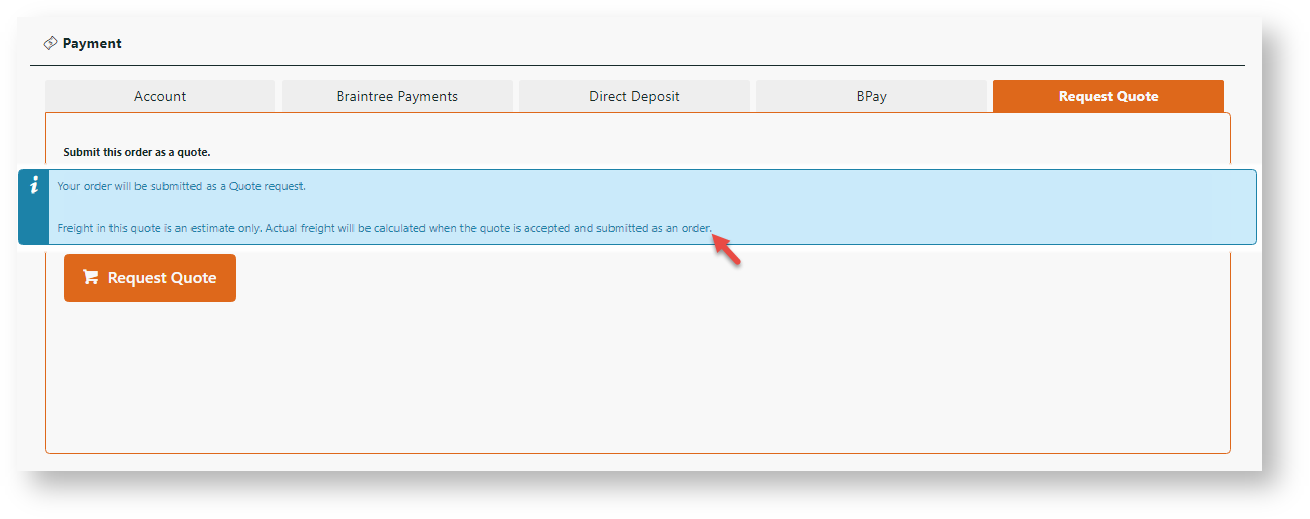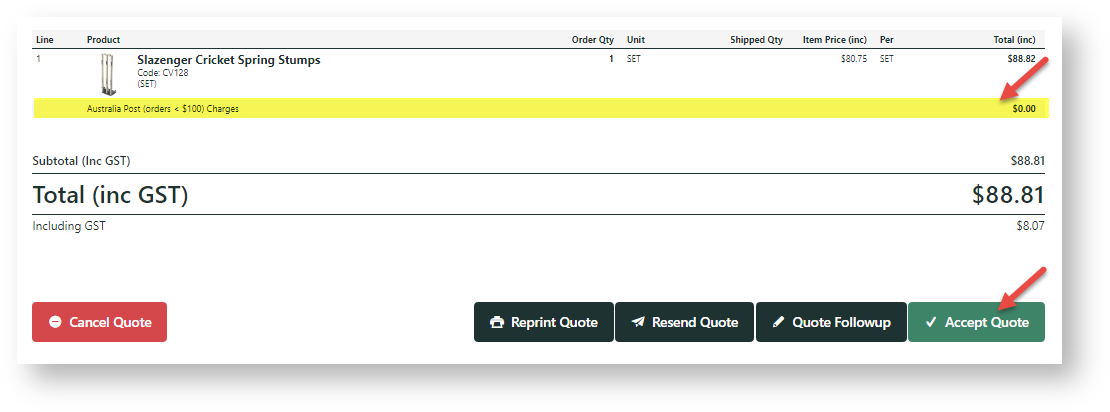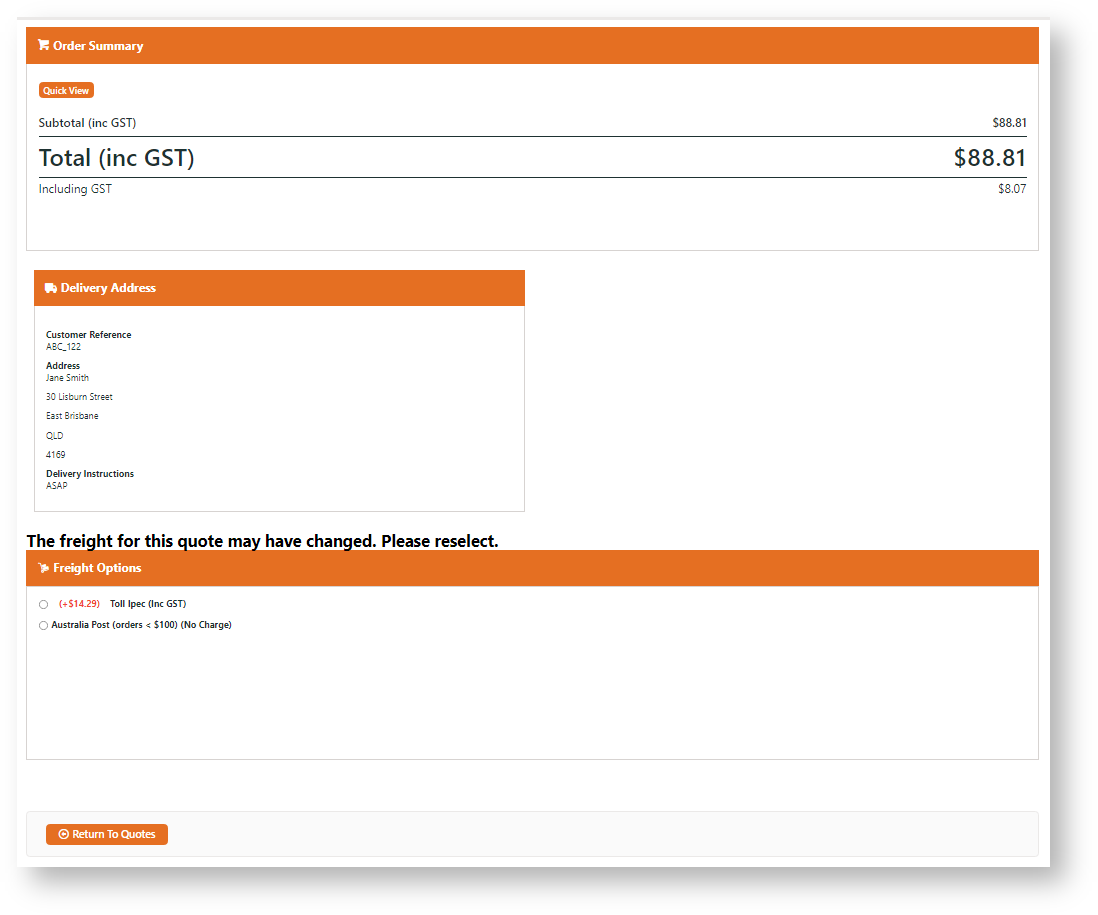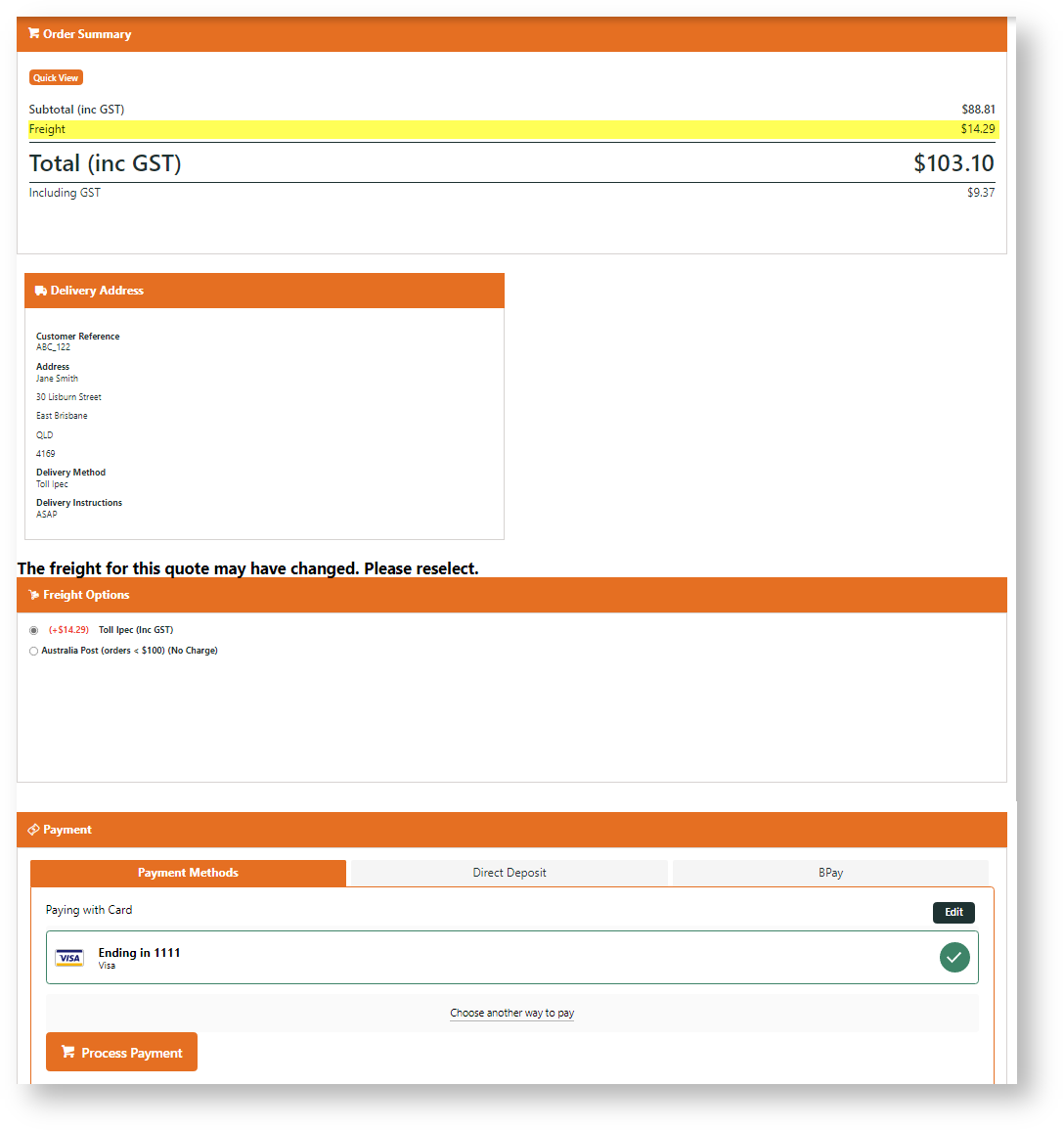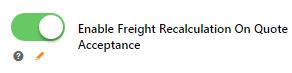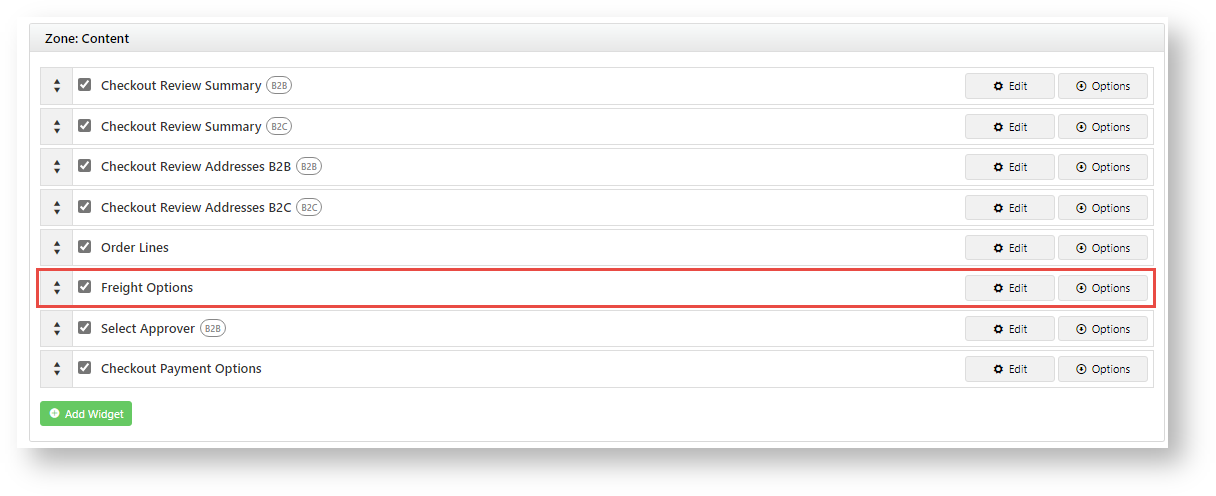Customer Experience
When Freight Recalculation is on...
1. Quote checkout
The user selects Request Quote in the Payment panel. An alert freight will be recalculated on the quote acceptance date appears.
2. Quote acceptance
The user accepts the quote on the Quote Review page. Notice the original freight selected on the freight line.
3. Freight reselection
The quote summary is displayed. It is locked from editing. Notice the freight line has been removed. The user must reselect a freight option. Otherwise the Payments panel will not display.
4. Payment entry and order submission
Once freight is selected, the cost appears on the freight line. (Free freight will not be displayed.) The Payment panel displays so the order can be submitted.
Configure Freight Recalculation
Enable setting
- In the CMS, go to Settings → Settings → Feature Management → Payment & Checkout → Quotes.
- Click Configure for Quotes.
- In Configuration Settings, enable Enable Freight Recalculation on Quote Acceptance.
- Click Save or Save & Exit.
Edit Freight Options widget
- Go to Content → Pages & Templates → Checkout → Checkout Quote.
- Click Edit for the Checkout Quote template.
- Click Edit for the Freight Options widget. (NOTE - If it is not there, in the Content zone, click Add Widget to add the widget. It should be positioned between the Order Lines and Select Approver widgets.)
- Select the Notifications tab.
- The Freight Recalculation On Quote Acceptance Message prompts the user to reselect a freight option. Customise this message if you wish.
- Click Save.
Edit Freight Options widget
- Go to Content → Pages & Templates → Checkout → Checkout.
- Click Edit for the Checkout template.
- Locate and click Edit for the Checkout Payment Options widget.
- Click the Notifications tab.
- Scroll down to Freight Recalculation on Quote Acceptance Message. This alerts the user that the freight added when the quote is created is an estimate. Customise it if you wish.
- Click Save.
Additional Information
Minimum Version Requirements |
|
|---|---|
| Prerequisites |
|
| Self Configurable |
|
| Business Function |
|
| BPD Only? |
|
| B2B/B2C/Both |
|
| Third Party Costs |
|
Related help
Related widgets