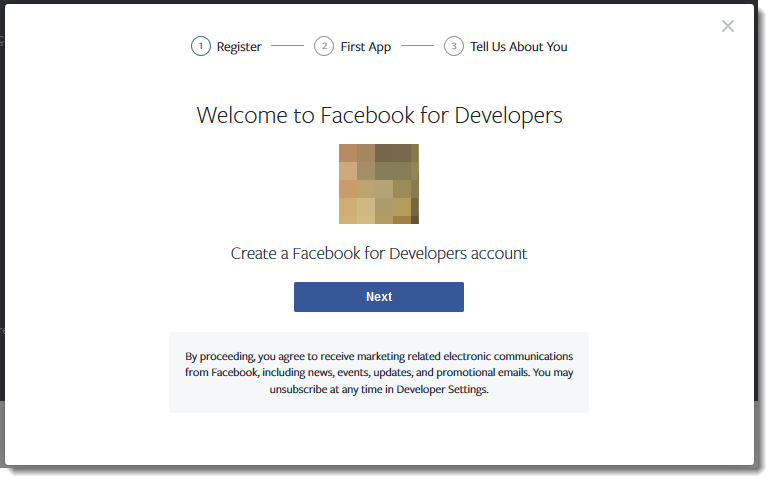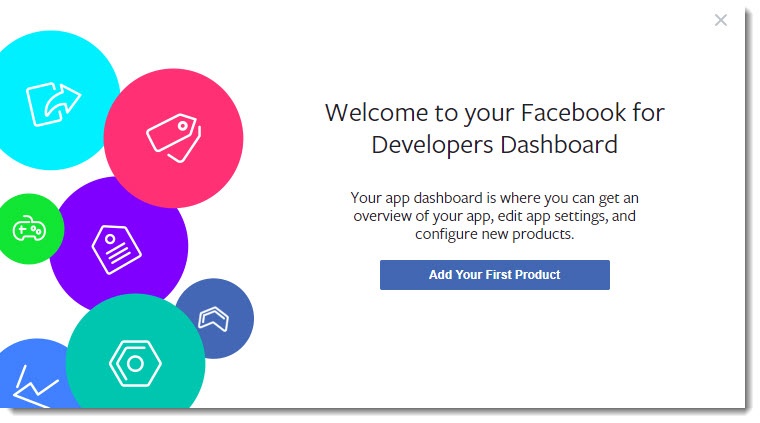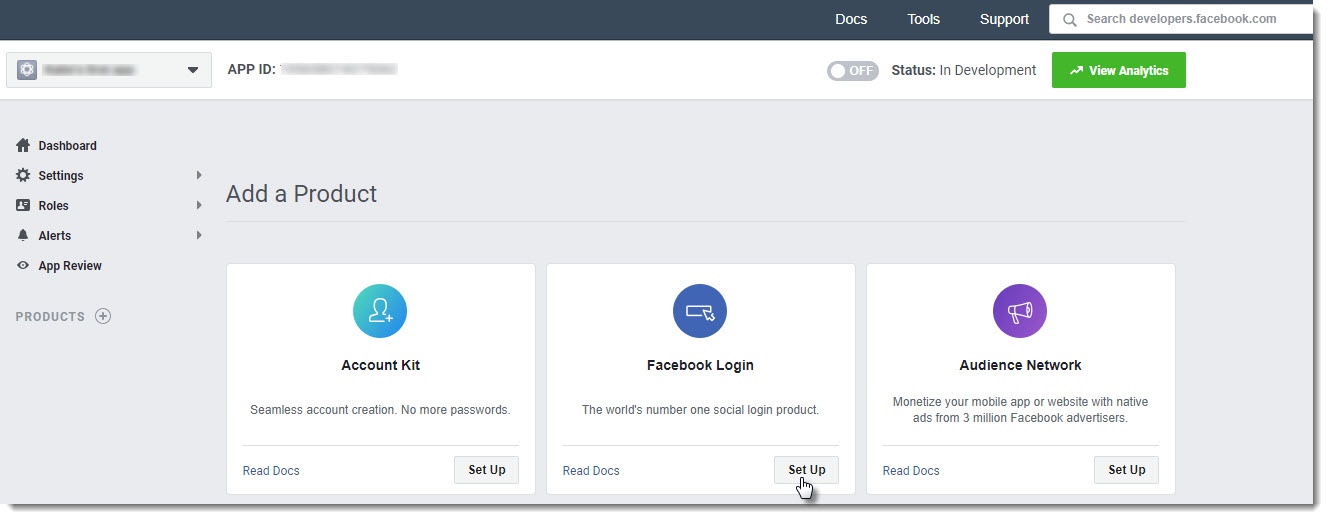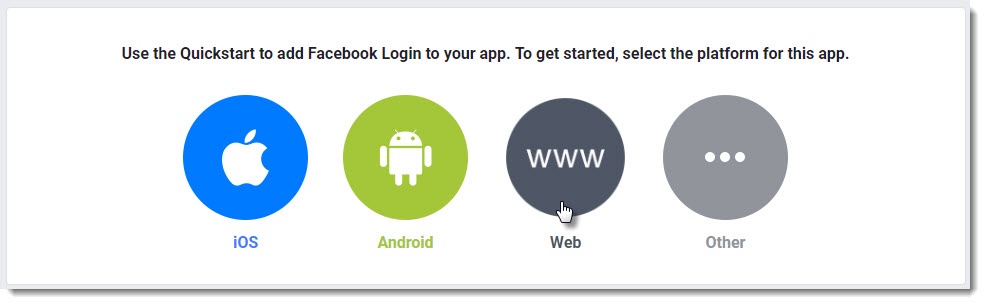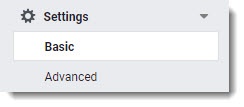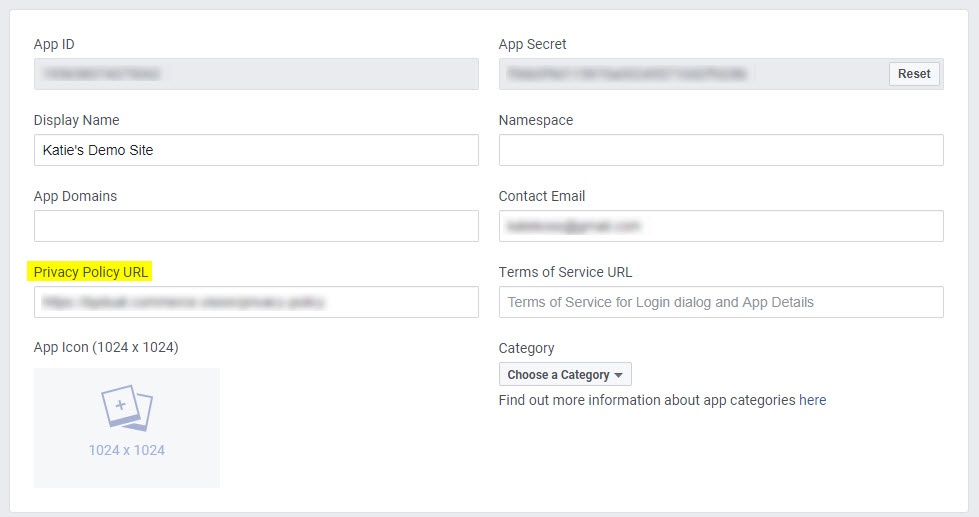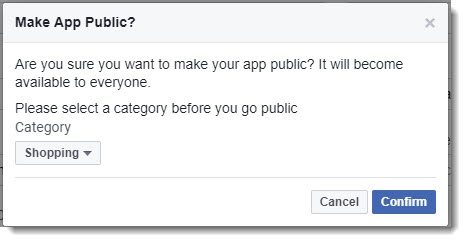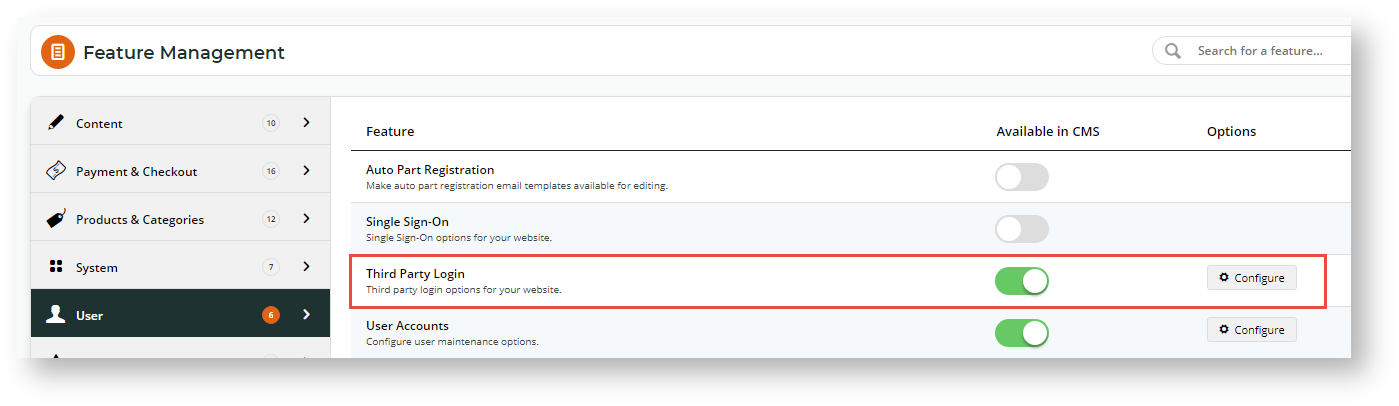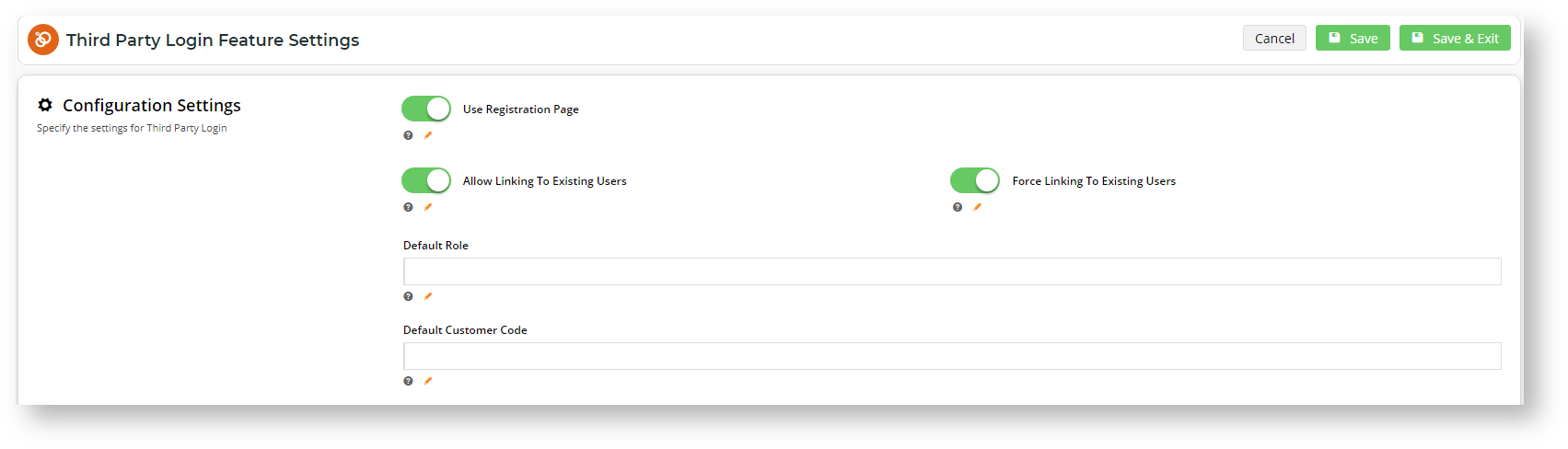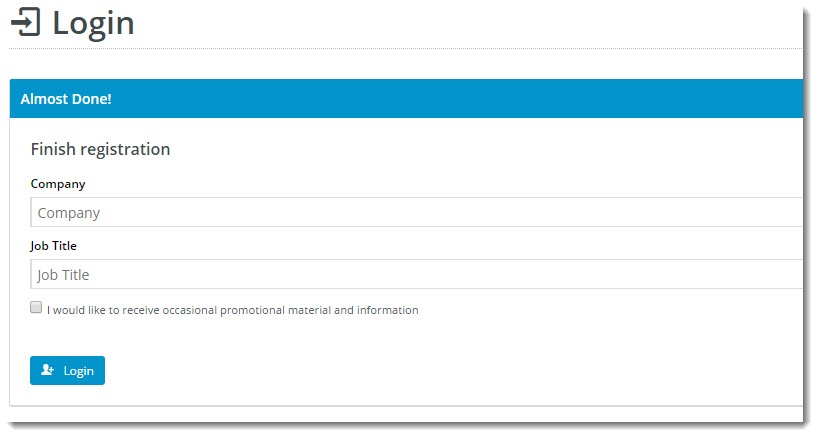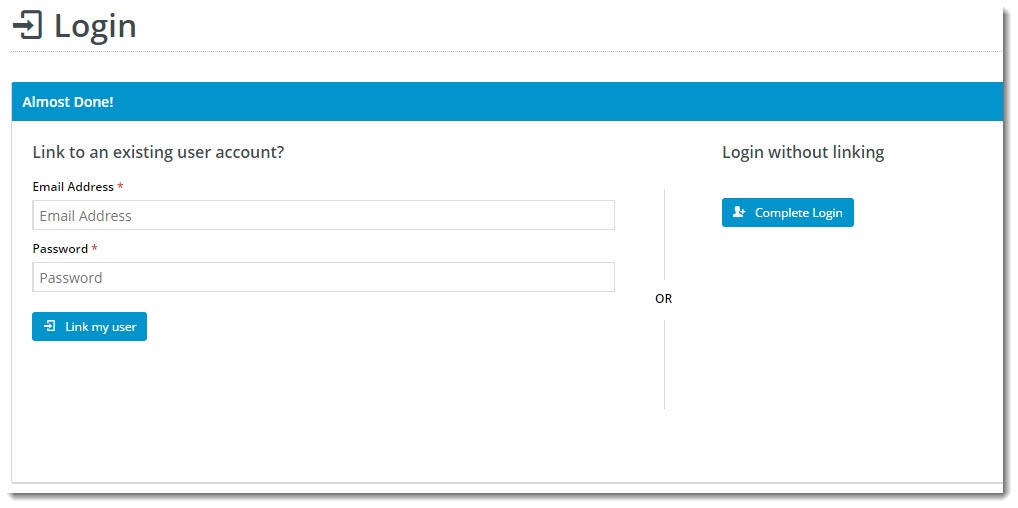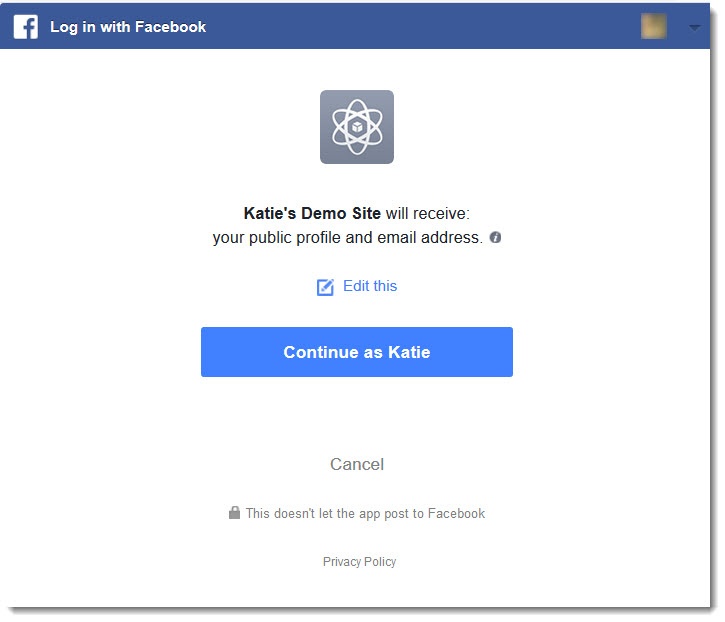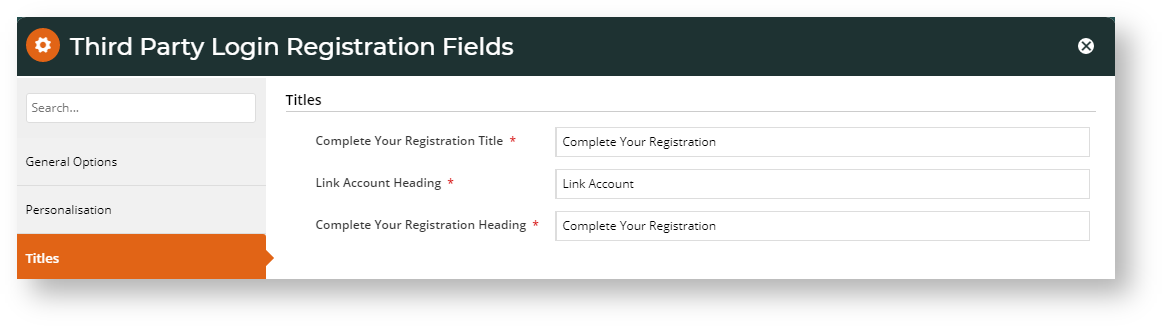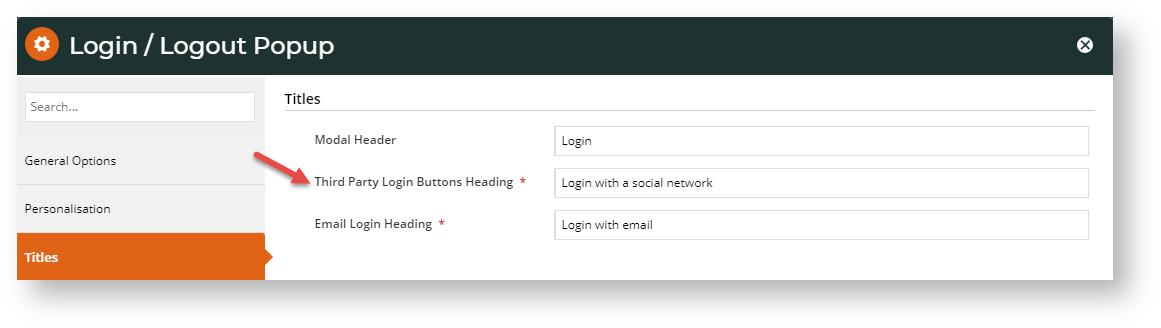Contents
Overview
Facebook Sign-In is a secure (OAuth 2.0) login method. BPD sites can implement a single-on method with Facebook so users can be securely authenticated using just their Facebook credentials.Let your B2B/B2C customers use their Facebook credentials as a single sign-on to login to your website instead of email address and password. This can reduce user friction and "login fatigue". For sites with B2B customers especially, you can also set single sign-on logins to link to existing users at Customer and Role levels.
This page guides you through the implementation of Facebook Sign-In for your site.
Prerequisites
Site must be version 4.03+ for single sign-on login, 4.16 for linking to existing accounts, and the 'Third Party Login' feature must be enabled.
Step-by-step guide
1. Get a Facebook App ID & Secret
To enable Facebook Sign-In, there's some set-up required on the Facebook side. Follow the steps below.
- Navigate to the Facebook for Developers page https://developers.facebook.com/ - and click 'Log In'.
- Login with your Facebook account, then click 'Get Started' at the top of the page. You'll be prompted to create a Facebook for Developers account (click Next).
- Follow the prompts to create your account, then once you're in your dashboard, click 'Add Your First Product'.
- In the Add a Product section, locate Facebook Login and click Set Up.
- Select Web as the platform you're setting up for.
- Enter your Website URL and Continue.
- The steps that follow provide you with javascript and status codes that you will not need (as we do the hard work for you in the CMS). You can skip through these remaining steps.
- Next, navigate to Settings → Basic.
- Enter the URL for your website's Privacy Policy (a link to this page is displayed to users who use Facebook login on your site).
You can also update the other fields here if you choose, such as an App Icon (your company logo, perhaps?), the display name, domain, and category. Only the Privacy Policy URL is mandatory.- While on this page, take note of your App ID and App Secret. Copy and paste them somewhere handy - you'll need these once you get to the Commerce Vision CMS.
- Click Save Changes at the bottom of the page.
- Finally, click the OFF toggle in the status bar to turn this app on. You'll be prompted to select a category (if you haven't already) and Confirm.
- Check that the status updates to 'ON' and the Status: Live.
2. Configure Facebook Login in the CMS
Now it's time to set up your website.
- In the CMS, navigate to Settings → Feature Management → User.
- Toggle on Third Party Login
- Click Configure.
- Toggle the Registration Page and Allow Linking options on/off as required. (Note - these settings apply to all single sign-on methods on your site. So if your site is also using Google Sign-in, these options may already be correctly configured.)
The Configuration Settings are explained in the table below.
Option Description Example Use Registration Page Displays additional registration fields to the user after they've signed in with Facebook/Google. You can use this to request more info from your customer before they click Login.
(This screen is only shown on the user's first login.)
If 'Force Linking to Existing Users' option is used, the 'Hide Registration Section' toggle in the Single Sign-on Login Registration Fields widget is enabled, and these registration fields will not be displayed.
Allow Linking To Existing Users Allows a user to login with a Facebook login, then link that login to an existing account on your site (if they have one).
This retains all of the user's order history, favourites, etc, with the benefit of a quick Facebook sign-in.
(This screen is only shown on the user's first login.)
Force Linking To Existing Users For B2B sites
This option must be ON for B2B sites because a user logging in with a single sign-on should be linked to an eligible User in an existing Customer account.
To complete implementing this method, the 'Hide Registration Section' toggle in the Single Sign-on Login Registration Fields widget must be enabled so that a Facebook user cannot register as an unlinked user.
Forces a user logging in with Facebook to link that login to an existing user on your site. If the user cannot link to an existing user, the system will not allow the login to be completed.
(This screen is only shown on the user's first login.)
Default Role If this is left blank and the Single Sign-on user is not linked to an existing user, a new single sign-on will be created with the Initial Role of 'PUBLICR'.
Enter an alternate default Role if required.
Default Customer Code If this is left blank and not linked to existing users, a new single sign-on will be created with the Initial Customer Code 'WEBSALES'.
Enter an alternate default Customer Code if required.
- In the Facebook section, enter your Facebook App ID and App Secret into the appropriate fields.
- Toggle ON 'Enabled', then click Save!
- Fire up your website and test it out! You should be able to login seamlessly using your Facebook account.
3. Optional Customisations
Don't like the button text on the Registration page? Wish the login pop-up didn't use the phrase "social network"?
No worries - you can customise this via the widgets!
(i) Change the text on the Registration / Link User page here:
Navigate to Content → Pages & Templates.
- Search for and select the Third Party Login Registration template.
- Edit the Single Sign-on Registration Fields widget.
- Update the headings, button labels, and prompts here.
(ii) Change the headings on the Login pop-up here:
- Navigate to Content → Theme Layout.
- Edit the Login Logout Popup widget.
- Select the Titles tab to update the headings.
Facebook Sign-In is a great way to get your customers logged in and shopping with you faster. And your users will no doubt appreciate not having to remember yet another password!
Keen to offer Google Sign-in as well? Check out our guide here Google Sign-In for BPD.
Additional Information
--
| Minimum Version Requirements |
|
|---|---|
| Prerequisites |
|
| Self Configurable |
|
| Business Function |
|
| BPD Only? |
|
| B2B/B2C/Both |
|
| Ballpark Hours From CV (if opting for CV to complete self config component) |
|
| Ballpark Hours From CV (in addition to any self config required) |
|
| Third Party Costs |
|
| CMS Category |
|
Related help