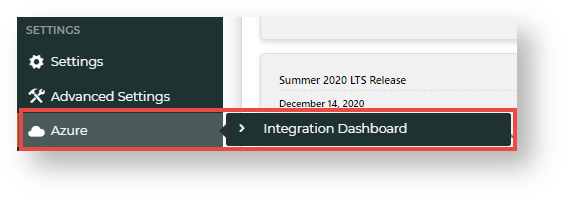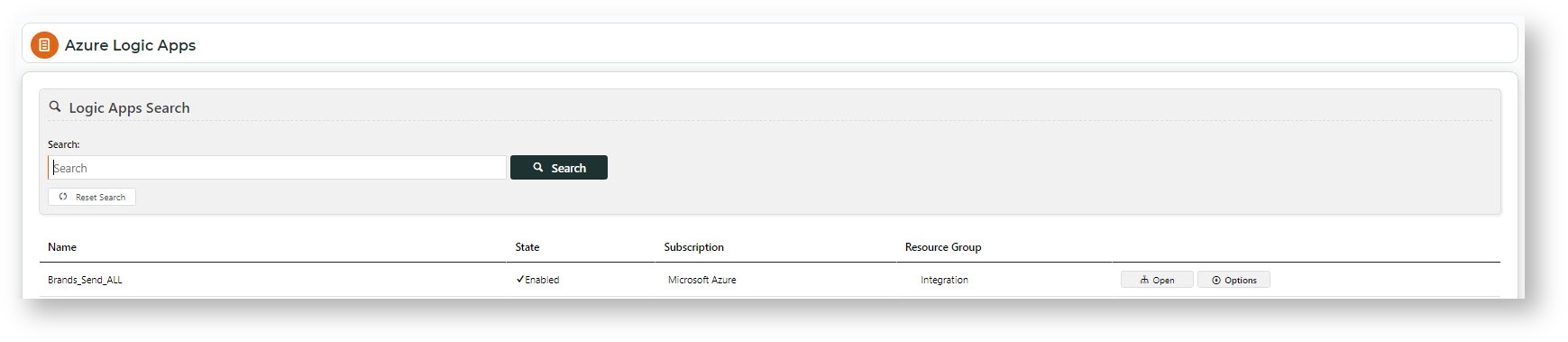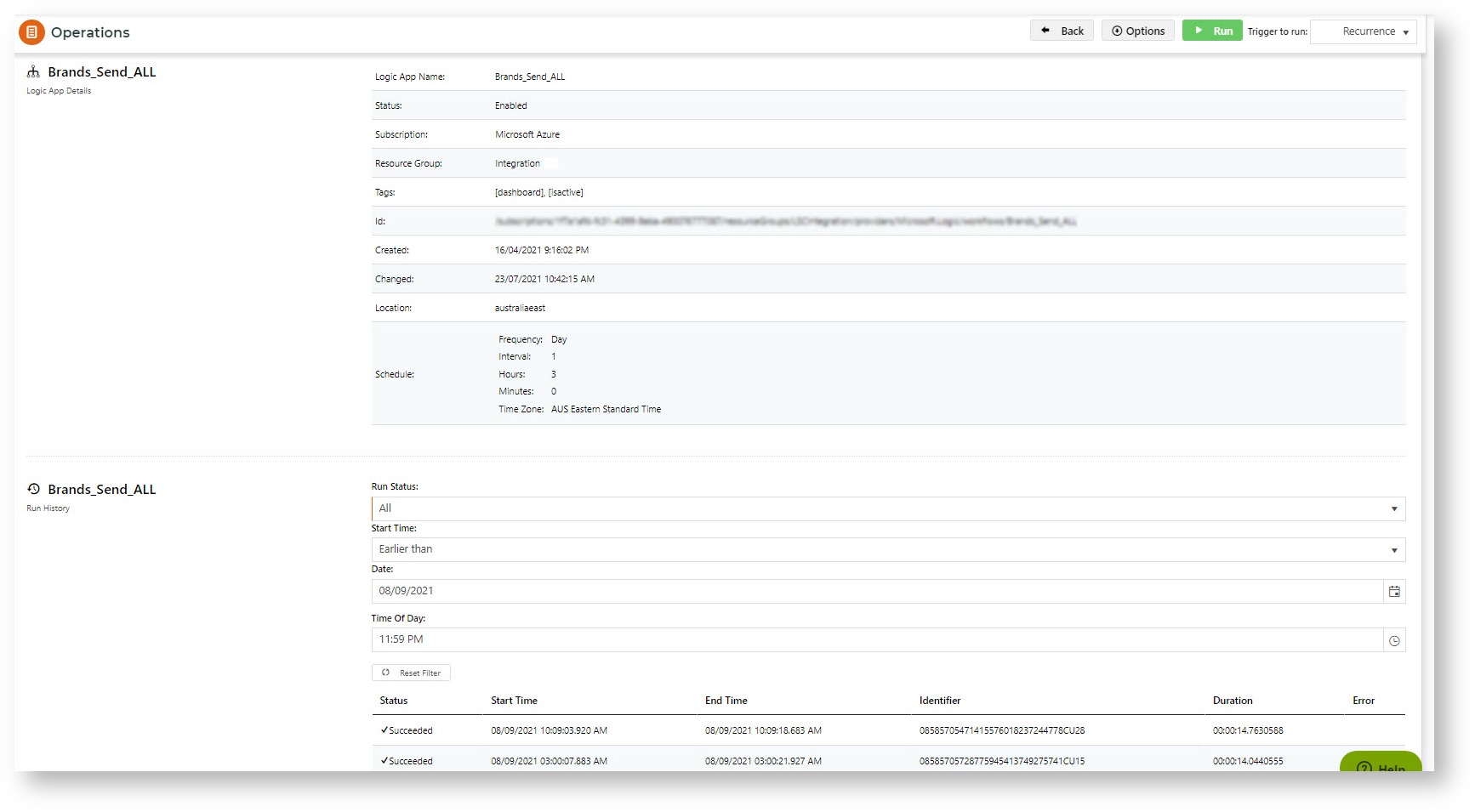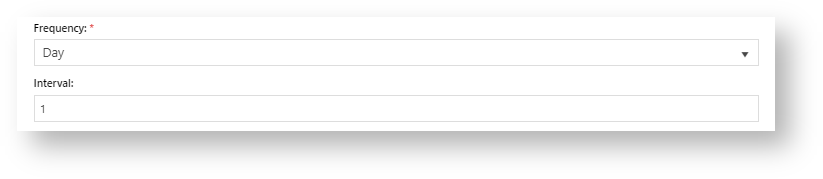Trigger integration immediately
Integrations are usually triggered on a schedule. However, you can trigger one manually.
Sandbox testing
If you are on the stage site, you can trigger an integration for sandbox testing.
To trigger an integration:
- In the Operations page for the logic app, click Run.
- If successful, you will be alerted with a popup notification.
Edit Run Integration Schedule
When this logic app was implemented on your site, a recurring run schedule was set up. The run schedule can be edited.
To edit the run schedule for a logic app:
- In the Operations page for the logic app, hover over Options, and select Edit Schedule.
- Frequency and Interval work together to create the time unit of recurrence. For example, 'Day' + '1' means run each day.
- In At these hours, tick one or more hour units, to determine the hour(s) integration will run.
- In At these minutes, enter one or more minute units (0-59) the integration will run. Units must be comma-separated, e.g., '0,25,45'. Default:'0' - runs on the hour.
- To pause or stop the schedule from running, toggle ON Delay start.
- To save the updated schedule, click Update Schedule.
View/copy from JSON code
The JSON code contains the schema for the logic app's workflows. It may be useful for viewing what the payload (data) is, and how it has been defined and validated. NOTE - The existing code must not be changed without consultation with Commerce Vision.
To view the JSON code:
- Hover over Options for the logic app, then select Copy from JSON.
- Go to Logic App JSON Code.
Disable a Logic App
To disable a logic app:
- In the Operations page for the logic app, hover over Options, and select Disable.
Related help