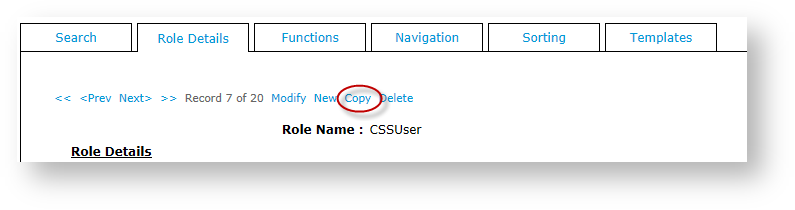This article details the process of creating a new role by copying an existing role. This is useful when two roles are similar but may have a few differing flag settings or functions.
Step-by-step guide
- Login to CMS as an Administrator.
- Navigate to Users → Roles (zRoles.aspx).
- Enter the role name (or part thereof) in the Search For box and click Search.
- Select the required role.
- The Role Details tab will be displayed. Click Copy.
- In Role Name, enter the name of the new role.
- In Description, enter a description of the new role.
- Enter details in other fields as required.
- Click OK to save changes.
The new role has now been created. Other settings under the other available tabs (e.g. "Functions" ) may now be changed as required.
Related help