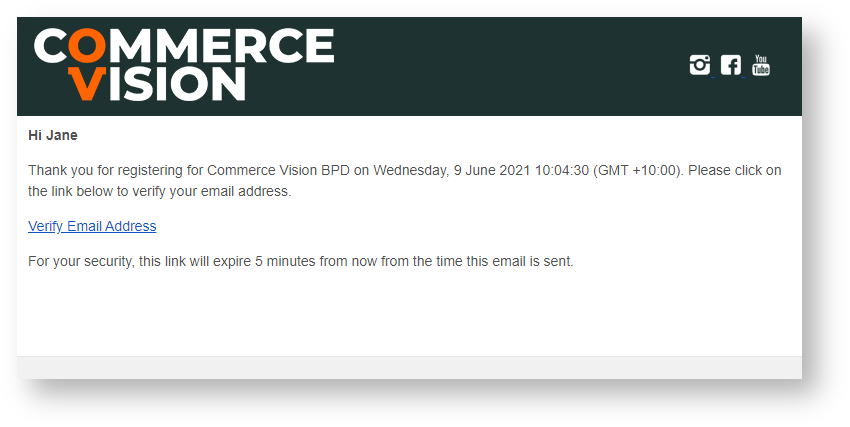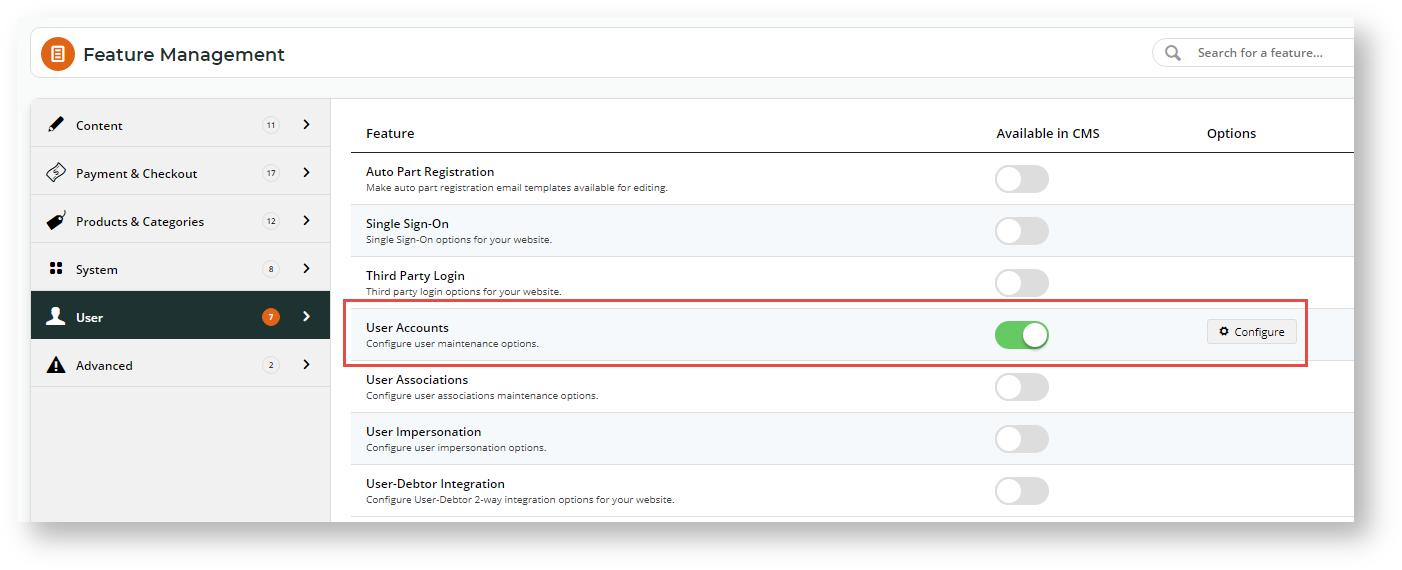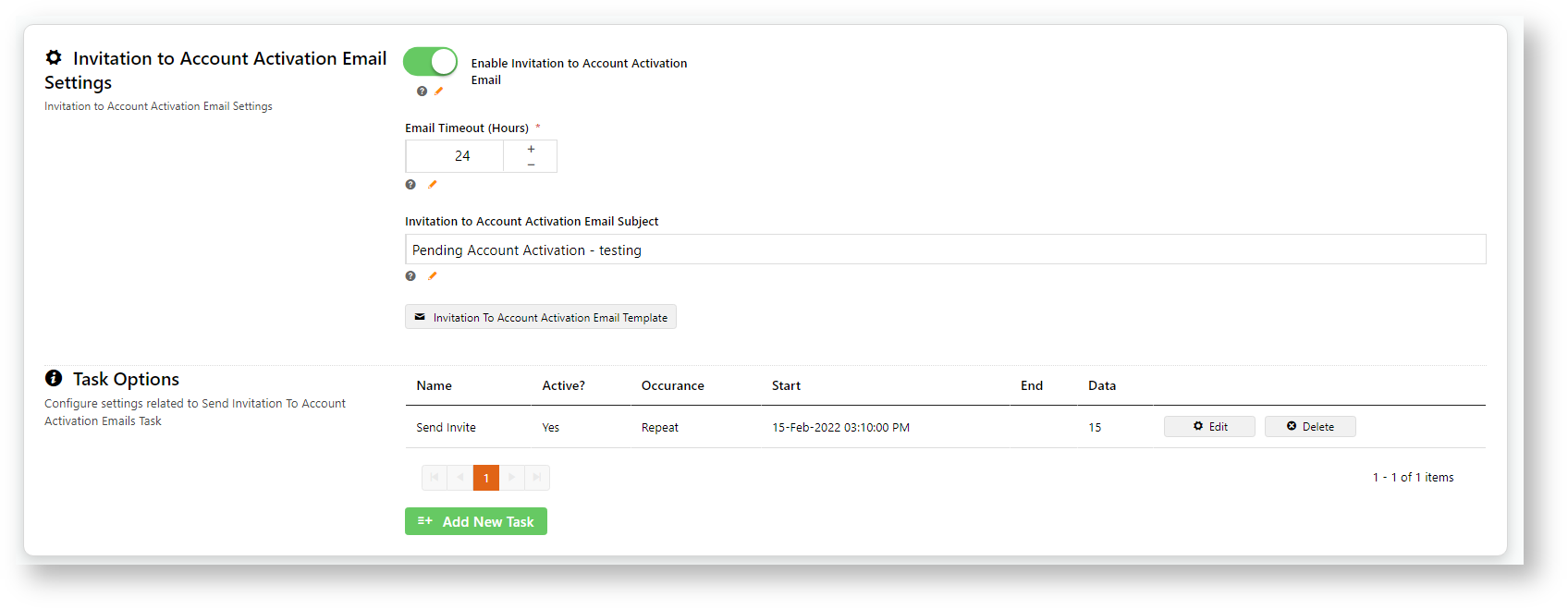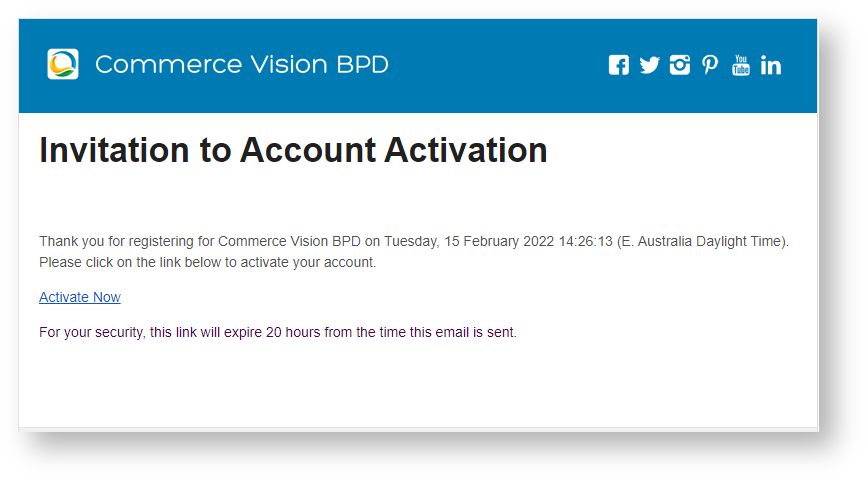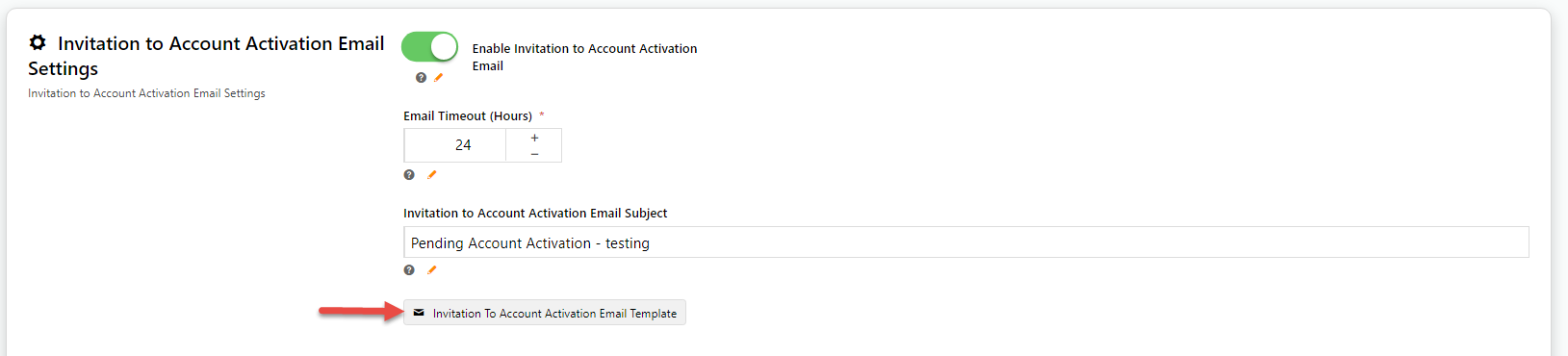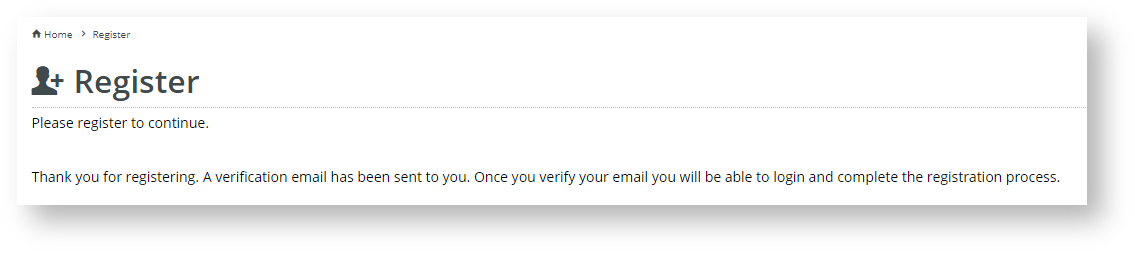Enable and configure the feature
This step may have been done by Commerce Vision.
- In the CMS, go to Settings → Settings → Feature Management → User.
- Ensure User Accounts is enabled, then click Configure.
- Scroll down to the 'Invitation to Account Activation Email Settings' section.
- Enable Invitation to Account Activation Email - Toggle ON to enable the feature.
- Email Timeout (Hours) - how long before activate account link in email expires. Default: 24 hrs
- Invitation to Account Activation Email Subject - Subject of invitation email
- The system sends the invitation email through a scheduled task. In Task Options, set or edit the send email schedule.
- Task - pre-filled scheduled task name. Cannot be changed.
- Name - task description
- Is Active - toggle ON to enable task
- Occurrence - how often to run task
- Start - start date/time of task
- Period (in minutes) - (for 'Repeat' occurrence only) - run task every X minutes
- Active Hours Start (leave blank for all day) - time task starts running each day. Leave blank to run all day.
- Active Hours End - time task stops running
- Pre Stored Procedure - (should be pre-filled by Commerce Vision).
- Post Stored Procedure - (should be pre-filled by Commerce Vision).
- To save your settings, click Save or Save & Exit.
Customise email template
The email content of the Invitation to Activate Account email template can be edited.
- In the 'Invitation to Account Activation Email Settings' section, click Invitation to Account Activiation Email Template.
- Scroll down to the Invitation to Account Activation Widget.
- Edit widget as needed. See: Account Activation Email Content Widget.
Resend expired email
Administrators can resend the invitation email to users whose activate link has expired and whose status is still 'pending activation'.
- Go to Users → Website Users.
- Use the Search tool to find the user.
- A user with a 'pending activation' status displays a Send Invitation Email button. Click to resend the email.
The resend Email button is also available while the user's Edit User page.
Additional Information
| Minimum Version Requirements |
|
|---|---|
| Prerequisites |
|
| Self Configurable |
|
| Business Function |
|
| BPD Only? |
|
| B2B/B2C/Both |
|
| Third Party Costs |
|