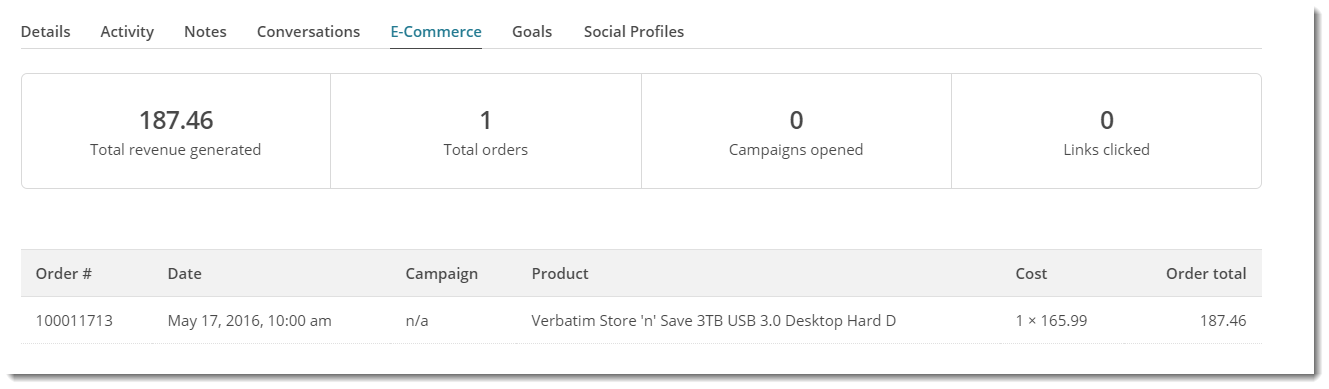Overview
Current Mailchimp Integrations
User/visitor newsletter signup
Users or visitors who sign up for news and updates can be added to your Mailchimp subscriber list. Support for API 3.0 included. During implementation, you can also select whether a user is automatically subscribed upon registering on your site.
Learn more: Newsletter Widget
Automated email marketing - audience segment: customers with orders
Once ecommerce data are connected to your MailChimp subscribers, you can create more targetted automated marketing campaigns. For example, you can identify members who purchased from a particular product category, and send them a follow-up email with related products.
Order data synced
- orders
- products
- promotion code rules
Learn more: ecommerce data syncing; Mailchimp website
Abandoned cart email
Customers and/or visitors that leave your site with contents in their cart can be sent an email reminding them to complete their order, perhaps with an offer to entice them.
Cart data
- products retained in cart for logged in and/or guest user
Learn more: abandoned cart email; Mailchimp website
Add Customers as Subscribers for Mailchimp
To enable Mailchimp on your site and add customers as subscribers in Mailchimp:
- Login to MailChimp.
- Go to the Account → Extras → API keys (https://us7.admin.mailchimp.com/account/api/)
- Copy the API key for your website.
- In the CMS, navigate to Settings → Settings.
- Scroll to the 'Mailing List Details' section.
- Ensure the 'Mailing List Provider' is set to MailChimp. Or if your site is using API 3, select MailChimp3.
- Paste your MailChimp API key into the field labelled 'Mailing List API Key'.
- Tick the 'Mailing List ECommerce Enabled' flag.
- In Mailing List Store Identifier, enter an ID for your store. (NOTE - do not add a space between words. Your BusinessName is usually used.)
- To save changes, click Update.
For members already in your subscriber list, order information will be visible in their overview, and data will be available for use in targeted campaigns.
Related Resources