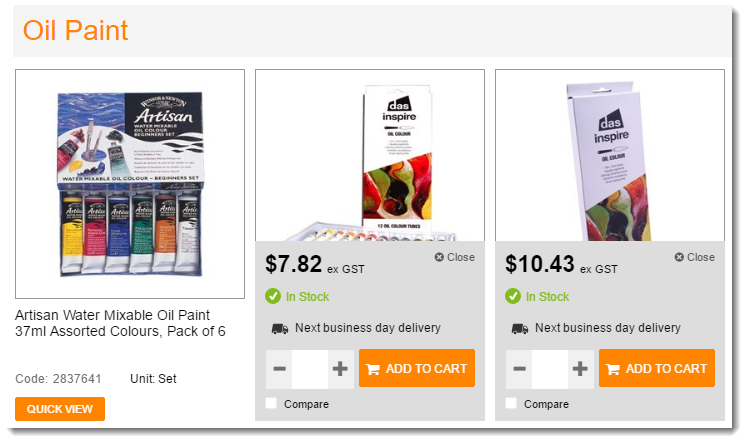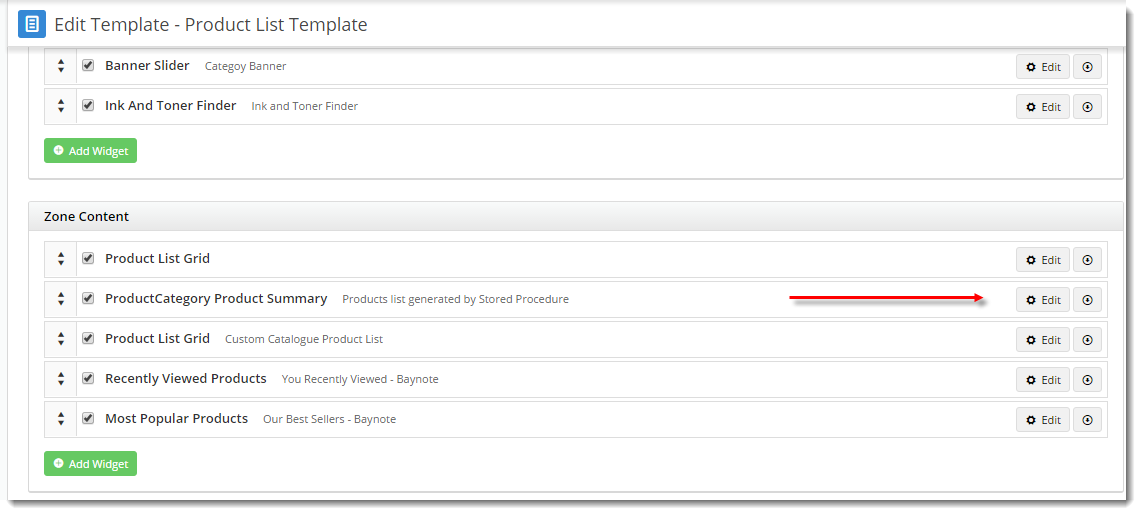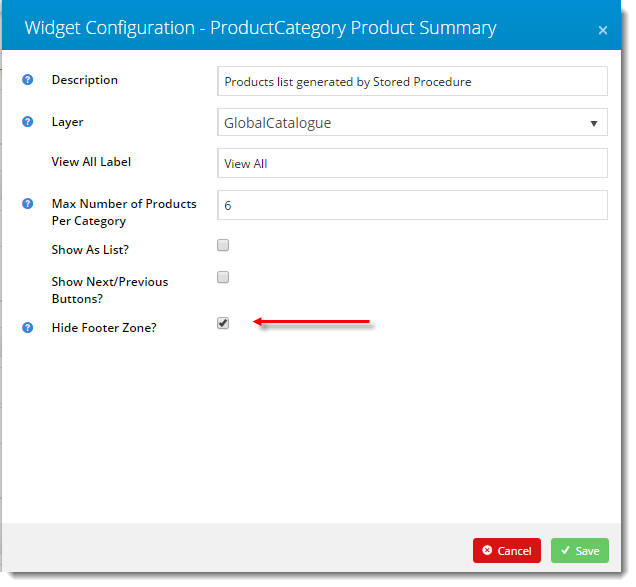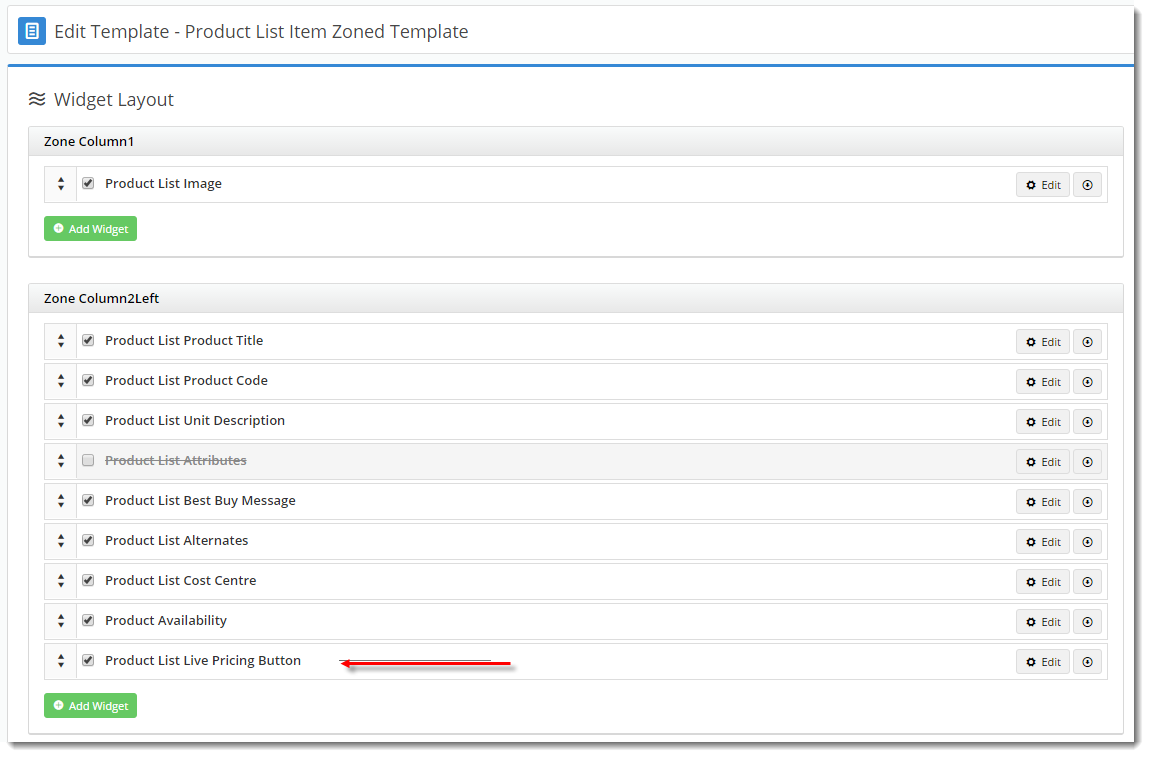Overview
To optimise speed in scenarios where live pricing calls are made to PRONTO, Quick View functionality can be enabled. With Quick View, product pricing and availability are not shown on initial page load. Instead, these calls are made to the server on demand when the user clicks 'Quick View'. That data is then cached for the user, thereby improving speed and performance.This guide covers the implementation of Quick View for product lists such as category and sub-category pages. Quick View is used in conjunction with the Campaign Slider (Product Category Product Summary widget), which populates sub-category lists via stored procedure. You'll need to contact Commerce Vision for assistance with the stored procedure.
| Quick View Minimised | Quick View Expanded |
|---|---|
Step-by-step guide
To implement Quick View, you are essentially hiding the Product's footer zone, which expands once the user clicks the 'Quick View' button.
To hide the footer zone from category and subcategory 'campaigns':
- In the CMS, navigate to Content → Standard Pages.
- Select the Product List template.
- Locate the ProductCategory Product Summary widget and click Edit.
- Tick Hide Footer Zone? and click Save.
NOTE - The footer zone can also be hidden from products in the standard Campaign Slider, by repeating the above steps in the Campaign Slider widget.
Next, add the 'Quick View' button itself to the product tile, and ensure data such as Price, Availability, Alternates, and Attributes are located in the footer:
- Navigate to Content → Standard Pages.
- Select the 'Product List Item Zoned' template.
- Add the Product List Live Pricing Button widget to zone Column2Left.
- Ensure widgets such as Price, Qty Box, Add To Cart, etc. are located within zone Footer.
- Customise options as required.
Additional Information
| Minimum Version Requirements |
|
|---|---|
| Prerequisites |
|
| Self Configurable |
|
| Business Function |
|
| BPD Only? |
|
| B2B/B2C/Both |
|
| Third Party Costs |
|
Related help