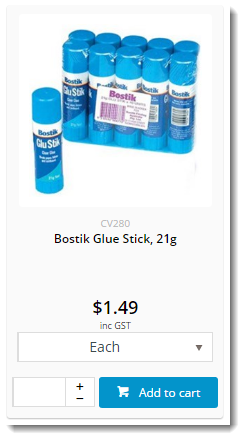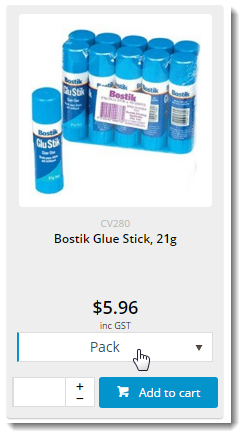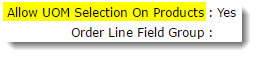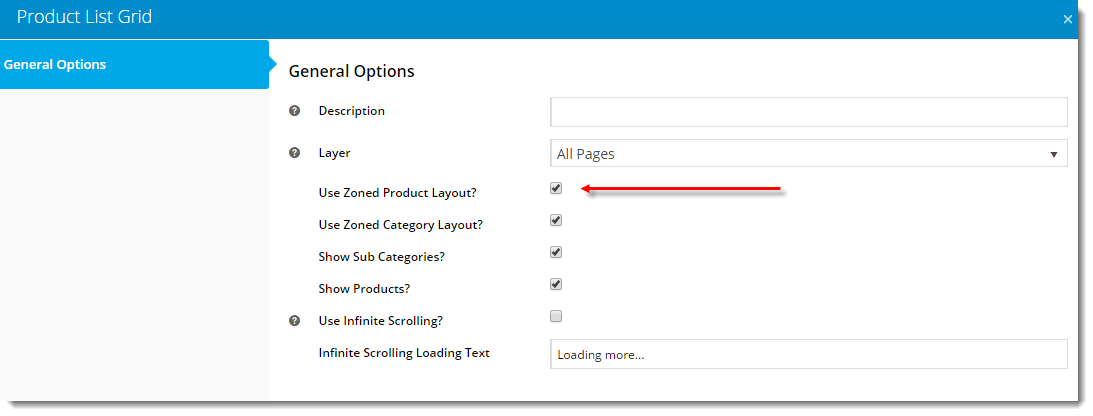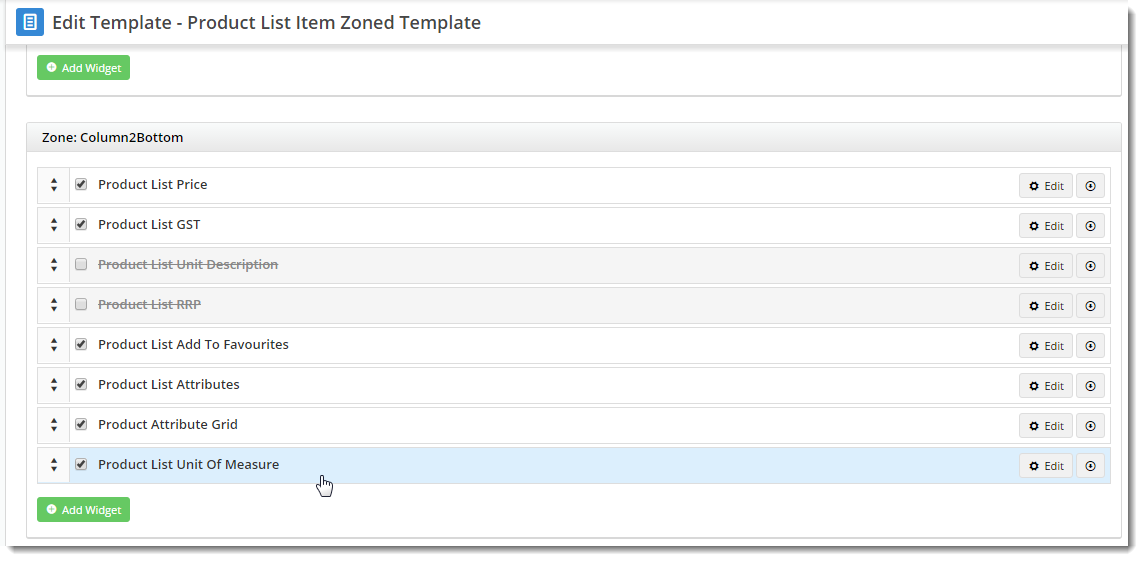Overview
In many scenarios, products can be sold in varying units and pack quantities. For example, copy paper might be sold by the ream, the carton, or the pallet. Some businesses will create 3 unique product codes to cater for these options.This settings lets your customer choose a Unit of Measure when adding a product with one product code to cart.
The Unit of Measure selector is a role-based function. This means you can allow only some buyer types the option of choosing, e.g., B2B customers who are more likely to buy in bulk.
When the sales unit is changed by the user, the price of the product will update accordingly.
Contents
| Default Unit of Measure | Alternate Unit of Measure |
|---|---|
Prerequisites
For UOM Selection to work correctly on the web, the product data in your PRONTO ERP must be correct as well.
At a minimum, ERP product data should include:
- Unit Description (E.g. Each, Box, Ream)
- Alternate Unit Description (E.g. Pack, Carton, Pallet)
- Conversion Factor (Unit price is multiplied by this factor to determine Alternate Unit price)
If your data is ready, so are you! Carry on with the guide below to implement the web functionality.
1. Enable UOM Selection at Role level
- Login to the CMS.
- Navigate to Users --> Roles.
- Select the required role.
- Select the Functions tab.
- Click 'Modify'.
- Tick the 'Allow UOM Selection On Products' option.
- Ensure the 'Use Alternate Product Units' option is NOT ticked.
- Click 'OK' to save.
2. Display the UOM Selector - Product Lists
First, ensure you're using the zoned layout for product lists:
- Login to the CMS.
- Navigate to Content --> Standard Pages.
- Select the Product List template.
- Edit the Product List Grid widget.
- Ensure 'Use Zoned Product Layout?' is enabled.
Now add the new widget to the zoned product list template:
- Navigate to Content --> Standard Pages.
- Select the Product List Item Zoned template.
- Add the 'Product List Unit Of Measure' widget to the appropriate zone (this is dependant on your site design, but zone Column2Bottom is a good starting point).
3. Display the UOM Selector - Product Detail
If you're using a zoned layout for your product pages, just add the Product Unit of Measure widget to your Product Detail page (if it's not there already!).
- Navigate to Content → Standard Pages.
- Select the Product Detail template.
- Locate the appropriate zone according to your layout (in our case, it was the Main Right zone, where price is displayed) and click Add Widget.
- Search for the Product Unit of Measure widget and click Add Widget.
For sites using the traditional layout and Product Purchase Details widget, enable the function on your Product Detail pages.
- Navigate to Content → Standard Pages.
- Select the Product Detail page template.
- Edit the Product Purchase Details widget.
- Enable the option to 'Show Alternate Unit Of Measure'.
- Save changes.
Congratulations, the Unit of Measure selection feature is now implemented for your site!
Please note - this functionality is not available for use in Fast Order Entry.
Related help