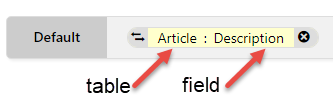...
Overview
An SEO-friendly URL means it is optimised for search engines and users. This means the Tthe URL string should describe the page's content in an accurate, meaningful and unique way using relevant keywords, and adhere to standards established to make a URL more search engine friendly. For ecommerce sites, having SEO-optimised URLs for pages users are likely to search for is very important. You want to entice them to click on the link!
As If your site will be generating generates and maintaining maintains SEO URLs online in the CMS instead of integrating them from the ERP, the rules used to create such URLs have to be specified. This feature allows you to The SEO URL Rule Maintenance page is where you create rules for category, product and article pages, URLs and decide when they apply. Note that there are default rules for category and product detail pages are automatically included but . These can be changed. A rule can also be manually overriden for an individual page.
...
We'll use a category page to explain how a rule is created and the various parts used to make up a rule.
Categories are usually nested, with one or more sub-categories (up to 4), to further sort products. In our example, the Top Level (Level 1) 'Office Products' has two other levels, Level 2 and Level 3 subcategories. 'Writing' is a Level 2 subcategory. It has subcategories as well, which would make it Level 3. One example is 'Ballpoint Pens'.
| Level 1 (Top Level) Category | Level 2 (Subcategory) | Level 3 (Subcategory) |
|---|---|---|
Now, let us look at the URL of the Level 3 subcategory 'Ballpoint Pens' page. We are only interested in what comes after the domain name, so the string: /Office-Products/Writing/Ballpoint-Pens
...
| Expand | |||||||||||||||||||||||||||||||||
|---|---|---|---|---|---|---|---|---|---|---|---|---|---|---|---|---|---|---|---|---|---|---|---|---|---|---|---|---|---|---|---|---|---|
| |||||||||||||||||||||||||||||||||
Rule parts are one of the following: page type part (Category, Product or Article), separator (forward slash), company name, a specific table field or user-entered text.
|
First, let's access the feature.
...