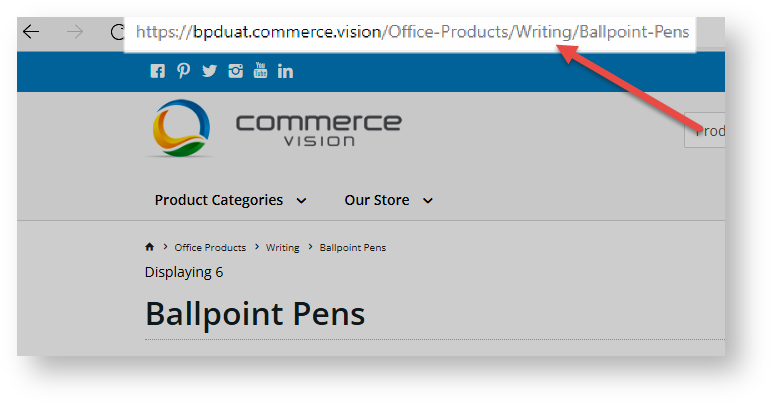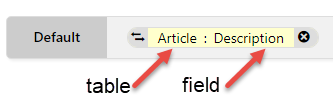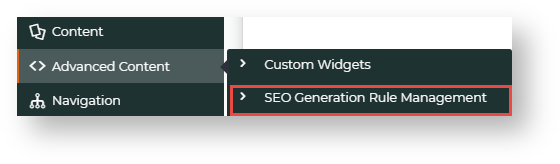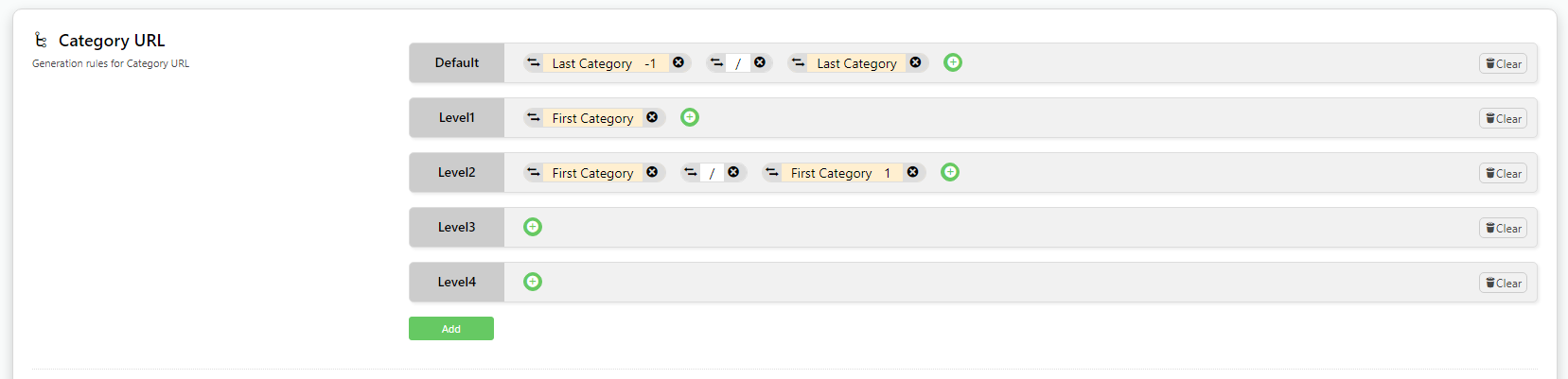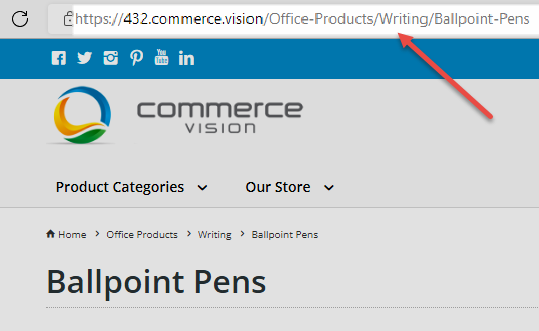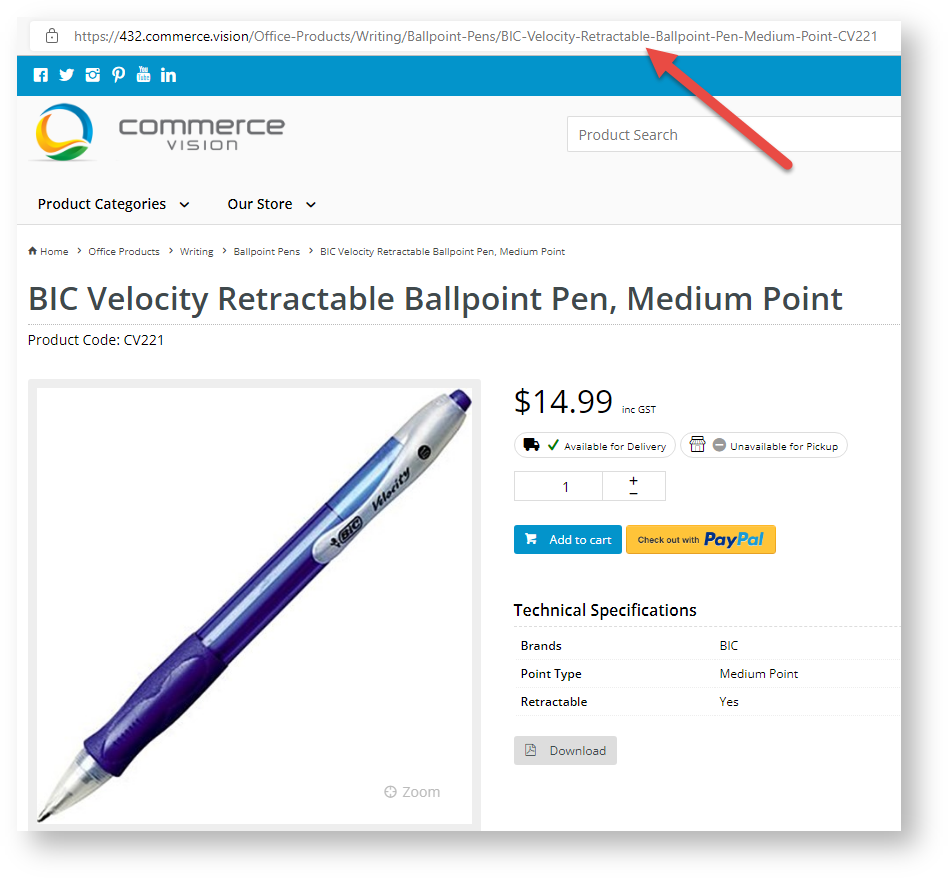Example
We'll use a category page to explain how a rule is created and the various parts used to make up a rule.
Categories are usually nested, with one or more sub-categories (up to 4), to further sort products. In our example, the Top Level (Level 1) 'Office Products' has two other levels, Level 2 and Level 3 subcategories. 'Writing' is a Level 2 subcategory. It has subcategories as well, which would make it Level 3. One example is 'Ballpoint Pens'.
Now, look at the URL of the Level 3 subcategory 'Ballpoint Pens' page. We are only interested in what comes after the domain name. Here, this is the string: /Office-Products/Writing/Ballpoint-Pens
Notice the category structure: Level 1/Level 2/Level 3
This SEO URL string and related surrounding text are generated from the default URL rule for category. You can change this rule to something else if you wish. Here, we will use it to explain rule creation.
When you access the Rule Maintenance page, for each rule, you will see a bunch of symbols like this. Each pill-shaped item is a rule part.
Rules and rule parts
Important
- An Internet address text is case sensitive after the domain name. This means that search engines will not recognise 'https://bpduat.commerce.vision/Office-Products/Writing/Ballpoint-Pens' and 'https://bpduat.commerce.vision/office-products/writing/ballpoint-pens' as the same URL. So you should keep your SEO URL text consistent in letters being upper or lower case.
- The string should not have spaces between words. Use a hyphen instead. Example: '/Office-Products', not '/Office Products'. TIP - This system automatically adds a hyphen when a space is detected.
Access SEO URL Rule Maintenance
To access SEO URL Rule Maintenance:
In the CMS, go to Advanced Content → SEO Generation Rule Management.
Category URL Rules
Category URL
Default is the default rule used to generate a SEO-friendly URL for a category page.
Remember we want to create a rule that displays an URL string with the following categories: Office Products/Writing/Ballpoint Pens, Office Products/Writing and Office Products/
Category names default from the category/subcategory's 'Description' field. The system will automatically add hyphens for any blank spaces between words.
The Default category URL shows the last category (before products) and any others preceding that one.
For our example, the rule would translate to 'writing/ballpoint-pens'.
Level1: Level 1 or the top category.
Level2: the next category (or sub-cateogory) after Level 1.
You can define up to four levels.
Add Rule for individual category
You can use a unique rule for a specific category. Click the Add button.
Category Title
The Category Title is displayed as the heading for the URL in search results.
Different rules can be defined for each level.
Category Meta Tag
Meta tags are small snippets of HTML code. They contain important information read by search engines to understand content. You can add rules to generate meta tags. The standard default rule creates a meta tag from the last subcategory's description.
Product
Product URL
A typical product URL is usually quite long, and includes all category levels. This is not ideal as an SEO-friendly URL as it contains details that are not directly relevant to the product and cannot be processed quickly by the user.
You may want to shorten it to contain only the last category, product description and product code, for instance.
Product Title
The product title is displayed as the heading for the URL in search results.
Product Meta Tag
Meta tags are small snippets of HTML code. They contain important information read by search engines to understand content. Rules can also be added so that they are generated automatically. The standard default generates a meta tag from the product's description.
Article
Your site articles and blogs can be used to market your business and the products you sell. Adding relevant keywords and meta tags will improve visibility in search results and convince users to click on the link.
Article URL
You can add the article's description and/or Article ID, company name and user-defined text to the URL.
Article Title
You can add the article's description and/or Article ID, company name and user-defined text to the title. This is used by search engines to understand content.
Article Meta Tag
Meta tags are small snippets of HTML code. They contain important information read by search engines to understand content. Rules can also be added so that they are generated automatically. There is no standard default. Meta tags can be the article's title, ID or any user-defined text.
Category Restrictions
If any categories are added here, only these categories will be processed when the scheduled generation task is run. If left blank, all categories will be included.
Category Exclusions
If any categories are added here, these categories will NOT be included when the scheduled generation task is run. If left blank, all categories will be excluded.
Apply Rules to Website
Once you have created SEO URL rules and want them to apply to your site, click Save and Generate All. The changes will be applied at the next scheduled update. This schedule is set in SEO URL Generation Maintenance.
Additional Information
| Minimum Version Requirements |
|
|---|---|
| Prerequisites | |
| Self Configurable |
|
| Business Function |
|
| BPD Only? |
|
| B2B/B2C/Both |
|
| Third Party Costs |
|
Related help
There is no content with the specified labels