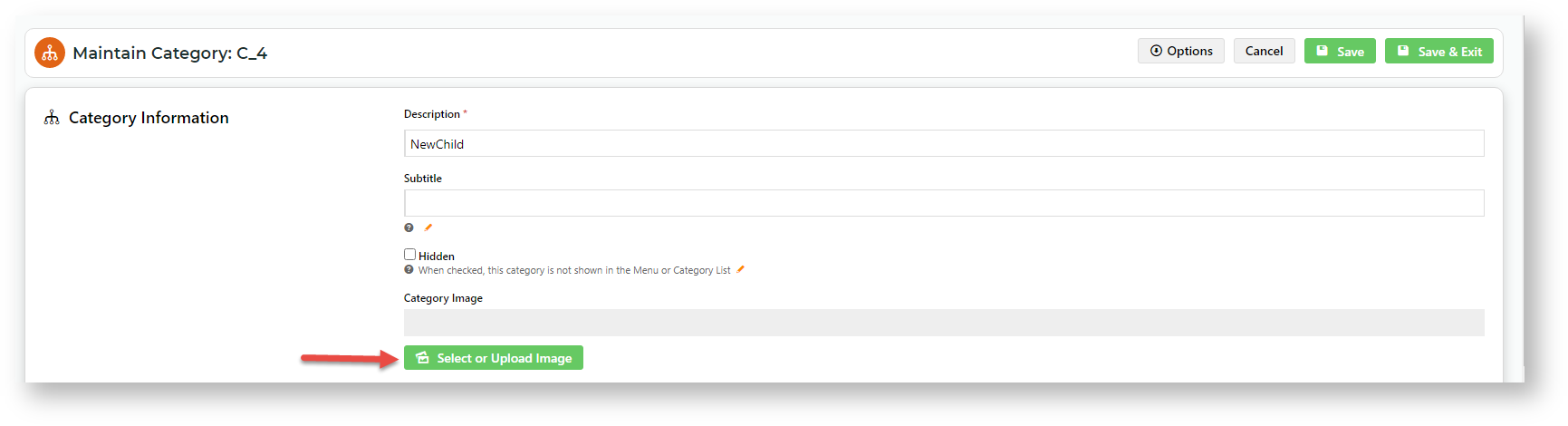...
You can upload a category image and assign it to a category when editing it in Category Maintenance. You can also upload a category image into the CategoryImages folder using the CMS File Manager and assign it later to a category in Category Maintenance. Category images should be 500 x 500 px.
Upload an image in Category Maintenance
...
- Navigate to Products & Categories → Category Maintenance.
- Find the category you require and click Edit.
- Go to the Category Image section, then click Select or Upload an Image.
- You will be taken to the CategoryImages folder. Select or upload the required image.
Click Save or Save & Exit.
- Edit images - You can crop, resize, flip, and enhance the image in File Manager. Select the image, then right click your mouse and select Edit.
Additional Information
By default, the CMS-uploaded image at the top of this list will be the first image displayed in any search on your site and in the Product Detail page. If a product has images uploaded via the Integrator and the CMS and you want the first Integrator-uploaded image to display first, please contact Commerce Vision to enable this option. NOTE - this option is available only for versions 4.21.02 and above.
- Click Save or Save & Exit.
Additional Information
| Multiexcerpt | ||||
|---|---|---|---|---|
| ||||
-- |
...
| Content by Label | ||||||||||
|---|---|---|---|---|---|---|---|---|---|---|
|