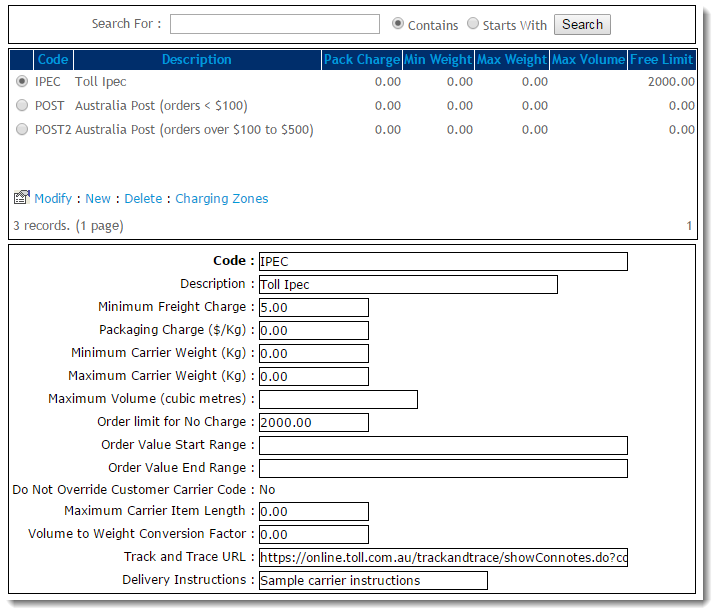...
Standard Freight is a charging method which that can be configured by postcode, order value, consignment size or a combination of these. The freight matrix can be as simple or complex as required, with different parameters able to be specified for different regions. and with different parameters specifiable for different regions.
| Method | Explanation | Examples | Data Requirements |
|---|---|---|---|
| Flat Rate by Order Value | Charge a flat rate based on the order value. |
| N/A |
| By Order Weight | Charge a fee based on the total weight of the order. |
| Weight (kg) must be stored against the product. |
| By Location | Charge a fee based on the order destination postcode. |
| Postcode Matrix to determine which is Sydney Metro (refer to the example) |
| By Order Weight and Location | Charge a fee based on the total weight of the order and the destination postcode. |
| Weight and Postcode Matrix |
Customer-based freight (Region Freight) | In addition to standard freight, there are occasions where you might have Free-In-Store (FIS) or other agreements with your customers. For customer-based freight, you can use a customer flat rate (or percentage of order value) rule based on Order Value. |
| Individual Customer Code and a freight flag |
There are 3 main components to set up:
...
| Multiexcerpt | ||
|---|---|---|
| ||
Allows charging configurations configuration of charges for shipping methods by postcode, order value, consignment size or a combination of these. |
...
1. Freight Countries
The 'Freight Countries' table determines table determines the countries which that can be used to configure carrier Charging Zones.
For businesses shipping solely within solely within Australia, a single record will need needs to be entered for Australia with Australia with the 'Default Country' set to 'Yes'. For international shipping, each additional country must also must also be entered here, with one country set as the default (generally Australia).
...
| Field | Value |
| Code | A unique code/value to represent the Country |
| Description | A short description / country name |
| Default Country | This flag denotes whether the Tick if this country is the default country for freight calculations |
| Default Freight Carrier | The default carrier for the country. Populated from Carriers entered on the 'Standard Freight' tab |
| Default Consignment Charge | A default charge for the country, which . It can be overridden at a Carrier charging zone level. |
| Default Kg Rate ($/Kg) | A default $/KG charge rate, which . It can be overridden at a Carrier Charging zone level. |
| Do Not Override Customer Carrier Code | When set to 'Yes', the system will use uses the carrier code from Customer 'Delivery Code' (dr-delivery-route-code) in the ERP/PRONTO, but will still calculate the charges based on this freight optionfreight option. |
2. Carriers
Below is the Standard Freight Carriers table, with an explanation of each value.
Aside from the Code, none of these the other fields are mandatory; the configuration . Configuration will vary from business to business , according to needs.
Carriers
| Field | Value |
| Code | A unique value which corresponds to that corresponds to the Carrier Code in the ERP/PRONTO. As such, only the first 4 four characters are read (although the value can be longer if required for differentiation). |
| Description | A short description of this freight option, displayed to the end user during Checkout. |
| Minimum Freight Charge | The minimum charge for this freight option. The Base Charge + $/KG charge in the Charging Zone screen will be is calculated and compared to this Minimum Freight Charge. The system will apply the apply the greater of the 2 two charges. |
| Packaging Charge | An additional charge applied to this carrier, per KG. |
| Minimum Carrier Weight | Minimum order weight in KG. This value is used to filter carrier options based on weight ranges. |
| Maximum Carrier Weight | Maximum order weight in KG. This value is used to filter carrier options based on weight ranges. |
| Maximum Volume (cubic metres) | Maximum order size in cubic meters. Value is derived from the 'Pack Cubic Size' for each product. |
| Order Limit for No Charge | The value the order must reach in order to qualify for Free Freight. Value is inc-inclusive of GST. |
| Order Value Start Range | Minimum order value (inc-GST). This value is used to filter carrier options based on total spend. |
| Order Value End Range | Maximum order value (inc-GST). This value is used to filter carrier options based on total spend. |
| Do Not Override Customer Carrier Code | When set to 'Yes', the system will use uses the carrier code from Customer 'Delivery Code' (dr-delivery-route-code) in PRONTO, but will still calculate the charges based on this freight option. |
| Maximum Carrier Item Length | Maximum length for ANY product on the order, expressed in expressed in metres. This field is mapped to 'ItemLength' in the Product table, but the value is not maintained in the ERP/PRONTO. (Contact CV Commerce Vision for information on how to use this field.) |
| Volume to Weight Conversion Factor | System multiplies the total order volume (using 'Pack Cubic Size' for each product) , by this Volume to Weight Conversion Factor. It will use the resulting value as the order weight, IF it If this value is greater than the current total order weight (using 'Pack Weight' for each product), it will be used as the order weight. |
| Track and Trace URL | The Carrier's order tracking URL with the consignment note expressed as a parameter. See this doc for For a list of common URLs (, see: https://help.commercevision.com.au/hc/en-us/articles/201395495) |
Delivery Instructions | This text will be is inserted into the first line of Delivery Instructions for this carrier. Not editable Cannot be edited by the end user. 30 character limit (as per PRONTO field). |
...
Each Carrier Code has its own Charging Zone table, where postcode ranges can be split up to attract different charge rates. Carrier Carrier Codes with no charging zone entered will never be displayed as a freight option to option to the end user. (however However, they might still exist in exist in the freight table for Track & Trace functions).
Note NOTE - before Before adding or editing Charging Zones for a carrier, ensure the required data on the Freight Countries tab has have been entered.
Below is the Charging Zones table, with an explanation of each value. Fields marked with * are mandatory.
...
| Field | Value |
| Country* | Country name for this carrier option. The values in this drop-down list are populated from the data on the 'Freight Countries' tab. |
| Region Description* | A short description of the region or zone. |
| Starting Postcode for this Zone* | The starting postcode (e.g. 4000 if this zone were to be is all of Queensland). |
| Ending Postcode for this Zone | The ending postcode (e.g. 4999 if this zone were to be is all of Queensland). |
| Delivery Lead Time | The number of days required to deliver for delivery from the warehouse to the destination. This value overrides the system setting default , and does not include the Shipping Lead Time (also in system settings). |
| Freight Option Method | The method by which charges are calculated for this zone. Either $/KG , or as a % of Order Total. |
| Basic Freight Calculations Only | If set to 'Yes', the system will only charge charges the value entered in the 'Basic Consignment Charge ($/Consignment)' field. The $/KG rate will not be added. |
| Basic Consignment Charge ($/Consignment) | The base charge amount which applies to this zone. |
| Basic KG Rate ($/KG) | The dollar per KG rate which applies to the order. This may be used on its own , or added to the 'Basic Consignment Charge'. Note NOTE - This value must be blank if '% of Order Total' is in use. |
| % of Order Total | The percentage of the total order value which that applies to the order as a freight charge. This may be used on its own , or added to the 'Basic Consignment Charge'. Note NOTE - This value must be blank if 'Basic KG Rate ($/KG)' is in use. |
| Requires Quote If No Charge | From version (Versions 3.82. When +) When no freight options are found, the order is integrated to the ERP as normal to commit stock, but no payment is taken (as freight charges will generally be added manually later). Note NOTE - Requires the System flag 'Enable Freight Quotes For Bulky Item Orders' to be turned on in order to work. |
...
| Minimum Version Requirements |
| |||||
|---|---|---|---|---|---|---|
| Prerequisites |
| |||||
| Self Configurable |
| |||||
| Business Function |
| |||||
| BPD Only? |
| |||||
| B2B/B2C/Both |
| |||||
| Third Party Costs |
|
...