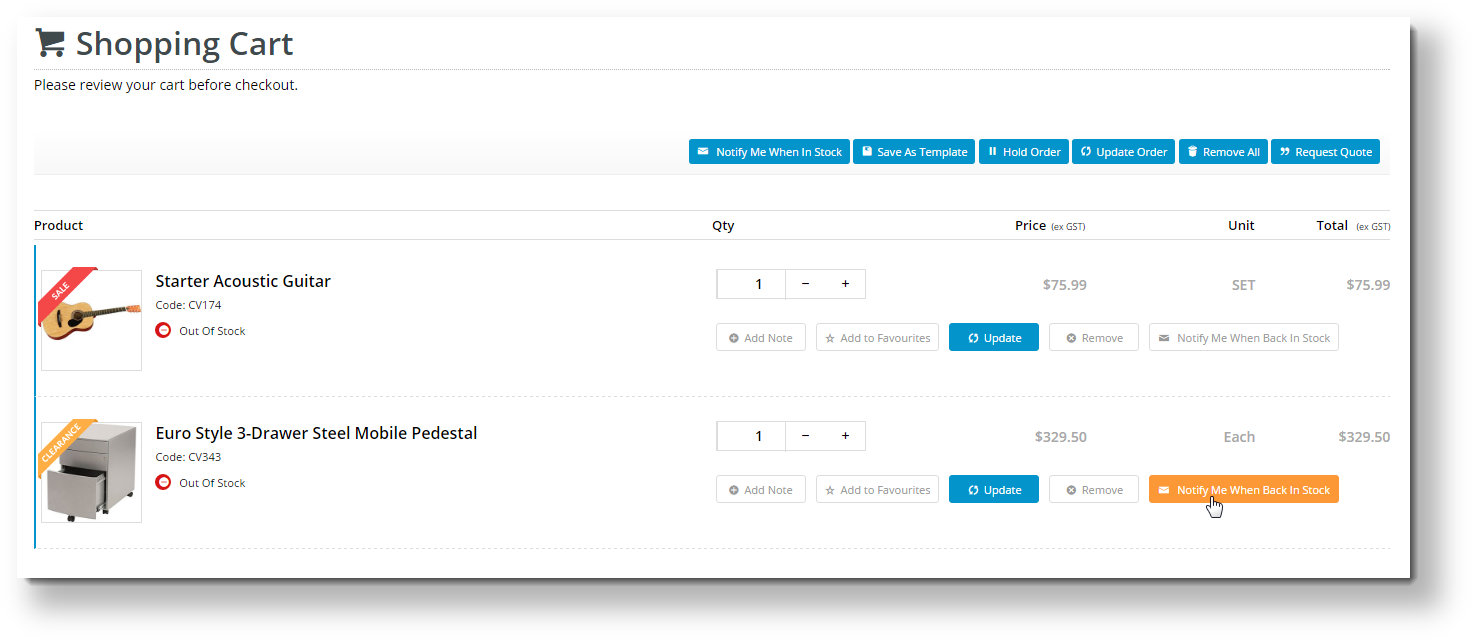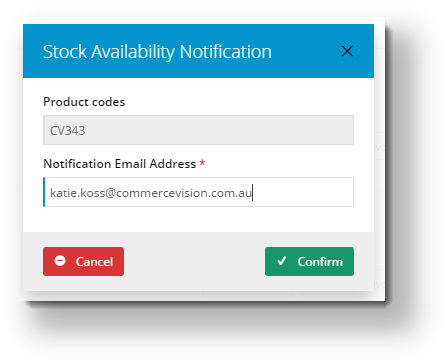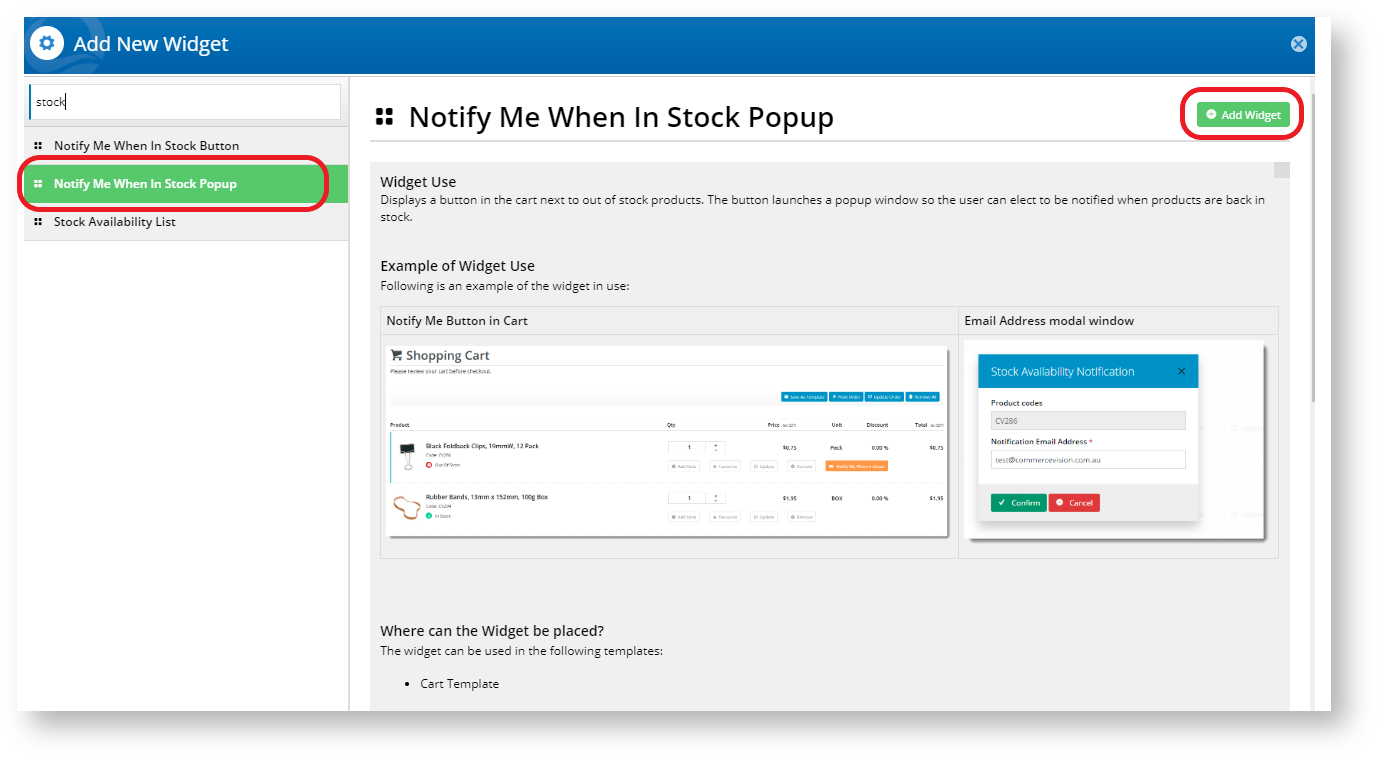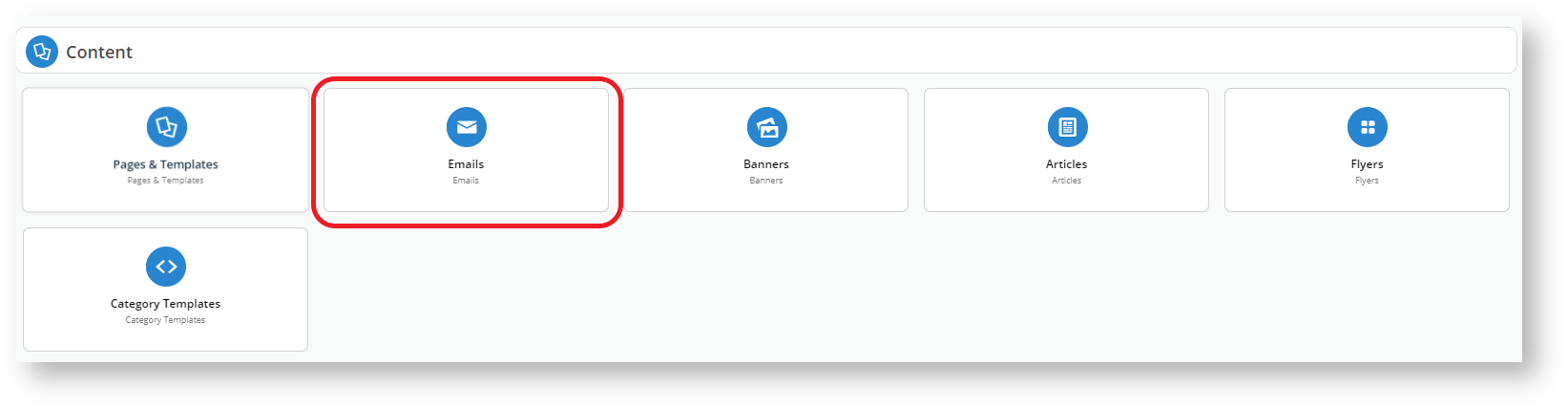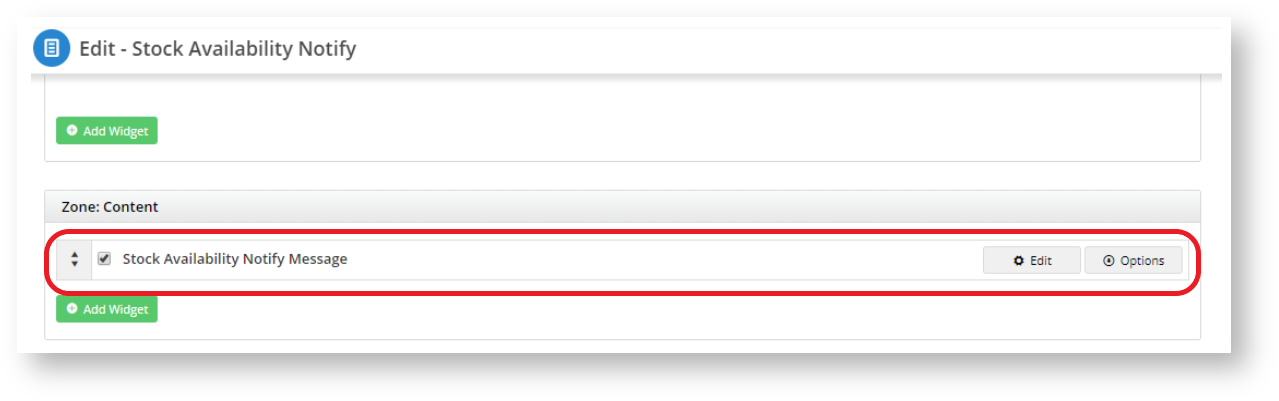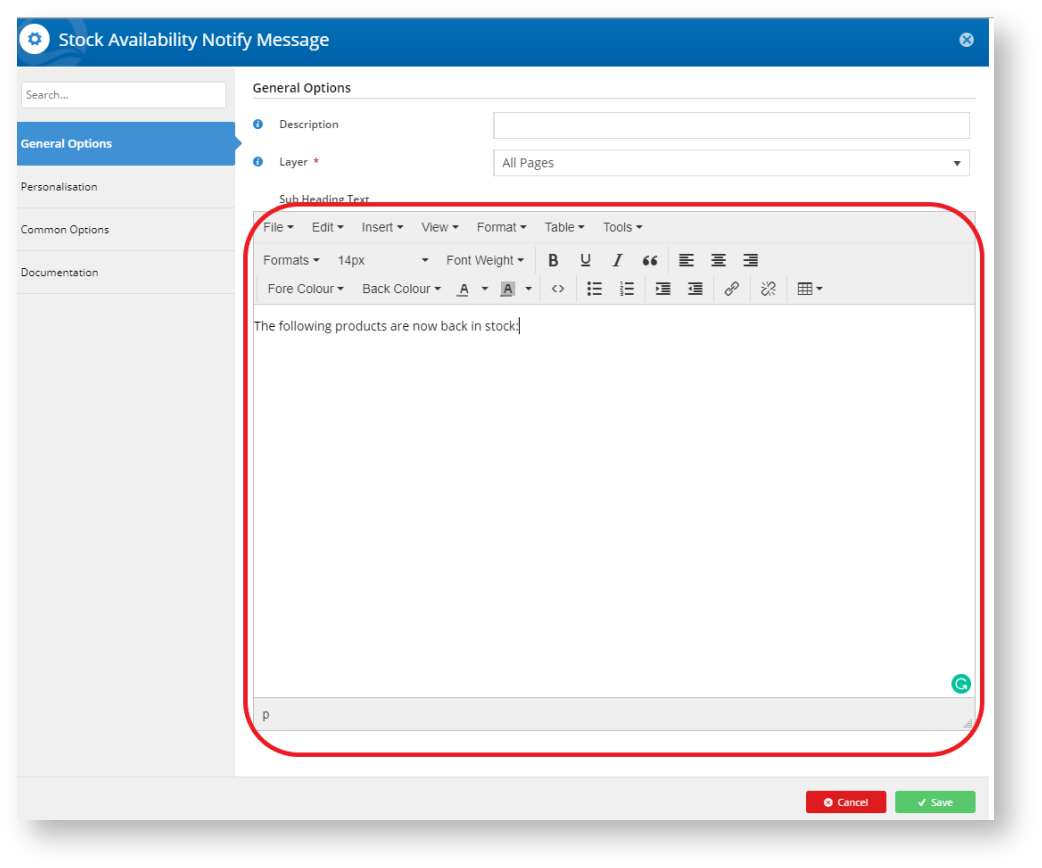...
| Multiexcerpt | ||
|---|---|---|
| ||
|
...
The 'Notify Me' email option can be found from the is a shopping cart option.
When a user clicks the 'Notify Me' button on for an unavailable product, a popup window opens for the user to they can enter their email address in the popup.
In the shopping cart, if the 'Notify Me' button is clicked on an out-of-stock product, When their notification request has been confirmed, that product is automatically removed from the cart once the user's notification request has been saved.
A scheduled task runs behind the scenes at regular intervals, checking stock availability against notification requests. When a requested product becomes availableproduct becomes available, the email to the user is triggeredsent.
| Info |
|---|
This functionality is available from version 3.79 onward. |
...
1. Add the Widgets
Shopping Cart:
- Login to In the CMS.Navigate to , go to Content → Pages and Templates.
Select the Checkout → Cart.
- Click Edit button.
Click Add Widget in any zone (for example Zone Header Right). The feature will behave the same regardless of zone placement.
Search for and select the 'Stock Availability Popup' widget and click Add Widget.
Click Edit to configure options.
Update messages (optional) and click Save.
Still in the Cart template, locate the Order Lines widget and click Edit.
Tick Toggle ON the option to "Show 'Notify Me When In Stock' button".
Edit the Notify Me button label (on the 'Buttons' tab) if required.
Click Save.
...
2. Create & Assign the Email Template
- Navigate to Go to Content → Emails.
- Choose Misc → Srock Availability Notify.
- Click Edit button.
- Search for the widget name Stock Availability Notify Message.
- Click Edit button.
6. Under the General Options, you may start working with your text template on the Sub Header Text section.
...
| Minimum Version Requirements |
| |||||||||||||||||
|---|---|---|---|---|---|---|---|---|---|---|---|---|---|---|---|---|---|---|
| Prerequisites |
| |||||||||||||||||
| Self Configurable |
| |||||||||||||||||
| Business Function |
| |||||||||||||||||
| BPD Only? |
| |||||||||||||||||
| B2B/B2C/Both |
| Ballpark Hours From CV (if opting for CV to complete self config component) |
| Multiexcerpt | ||
|---|---|---|
| ||
2 |
| Multiexcerpt | |
|---|---|
| Ballpark Hours From CV (in addition to any self config required) | |
Contact Commerce Vision |
| Multiexcerpt | ||
|---|---|---|
| ||
| Multiexcerpt | ||
| ||
CMS Categoryn/a |
Related help
| Content by Label | ||||||||||||||||||
|---|---|---|---|---|---|---|---|---|---|---|---|---|---|---|---|---|---|---|
|
...