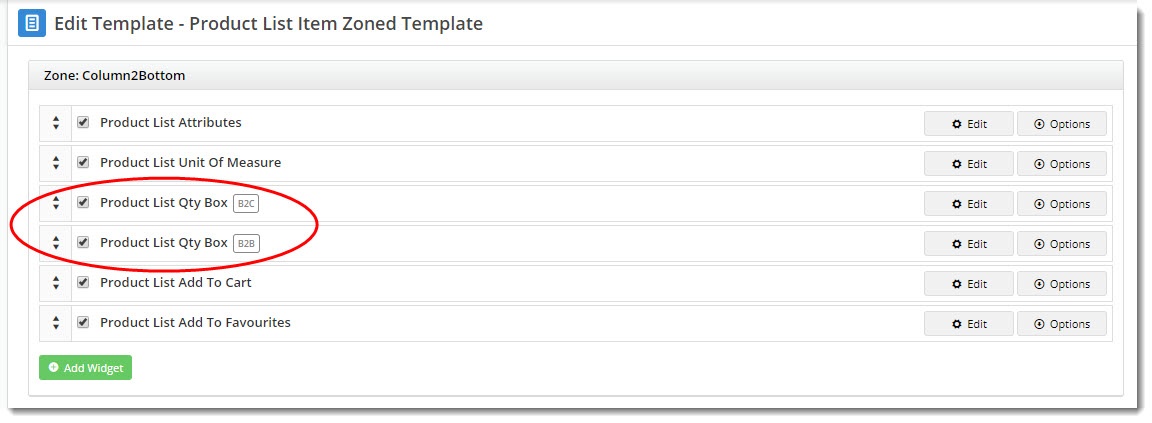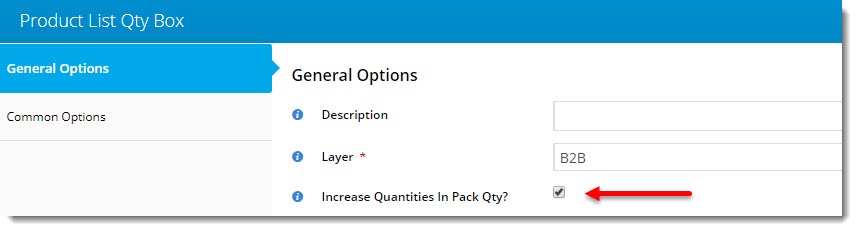...
Have you got products on your site that need to be sold in packs? For example, product XYZ has a Pack Quantity of 4 in your ERP, so you'd like your customers to order that product in multiples of 4 only (4, 8, 12, and so on).
Luckily, Customer Self Service your Commerce Vision site has a feature where you can require users to order a product in ERP pack quantities. This can be enforced when the product is added to cart, when a cart quantity is updated, and again at checkout.
...
| Info |
|---|
If you're not yet on our BPD framework, scroll down to find instructions for our Classic sites. |
...
Update Widget Options
...
There are several places where customers might add items to the cart:
...
Below is a list of widgets which cover that covers the above scenarios. Each widget has an option to "Increase Quantities In Pack Qty?", which determines whether the quantity adjuster will obey . Enable this to enforce purchase by pack quantity.
Your site may use only a few can use one or more of these widgets, or many. We suggest you test them on your Stage site to see the effect the above option has.
| Widget name | Scenario | Where you'll find it |
|---|---|---|
| Order Lines Widget | Products in the cart | Cart Template |
| Product Item Widget | Product lists (non-zoned layout)
| Product List Item Template |
| Product List Qty Box Widget | Product lists (zoned layout)
| Product List Item Zoned Template |
| Product Purchase Details Widget | Product detail page | Product Detail Template |
| Order Templates Widget | Products in an order template | Order Templates Page Template |
| Product Variant List Widget | Product detail page - products with style/colour/size options | Product Detail Template |
| Product Variant Grid Widget | Product lists (zoned layout) and/or Product detail page - products with style/colour/size options | Product Detail Template Product List Item Zoned Template |
| Product Item Widget | Product lists (non-zoned layout) - products with style/colour/size options
| Product List Item Template |
| Product List Variant Options Widget | Product lists (zoned layout) - products with style/colour/size options
| Product List Item Zoned Template |
| Product Compare Widget | Product compare pop-up window, where the customer can evaluate multiple products against one another | Theme Layout Template |
| Recently Viewed Products Widget | Products the customer has viewed recently, often displayed at the bottom / side of a Product detail page | Product Detail Template |
| Orders Approval Widget | For B2B customers who approve orders for others in their organisation | Process Orders Approval Page Template |
| Tip | ||
|---|---|---|
| ||
If you'd like to To enforce pack quantity ordering for one role but not another, considering adding by Role, add the widget to the template twice, then using use Layers to target the required each role. In the example below, I've added the the Product List Qty Box Widget (x 2) to my Product List Item Zoned template. One widget is for B2B, and the other for B2C. I've ticked 'Increase Quantities In Pack Qty' only on the B2B widget. So they B2B users will need to order in pack quantities, but B2C users ones will not. |
Enabling the Functionality (Classic sites)
If you're not yet on our BPD framework, you won't have any widgets to update. In that case, you'll need to turn the functionality on at the global level. You can then override it at the role level if need be.
To enforce pack quantity at the global (site-wide) level:
- In the CMS, navigate to Settings → Settings.
- Select the Orders tab.
- On the Current Order Display tab, tick 'Force Orders Lines in Pack Quantities'.
- Click 'Update' to save.
You may wish to override this setting for particular roles. For example, you might allow B2C users to order in any quantity, but require pack quantities on B2B orders.
Once the global setting is on, you can override it at the role level as follows:
...
Related articles
| Content by Label | ||||||||||||||||||
|---|---|---|---|---|---|---|---|---|---|---|---|---|---|---|---|---|---|---|
|
...