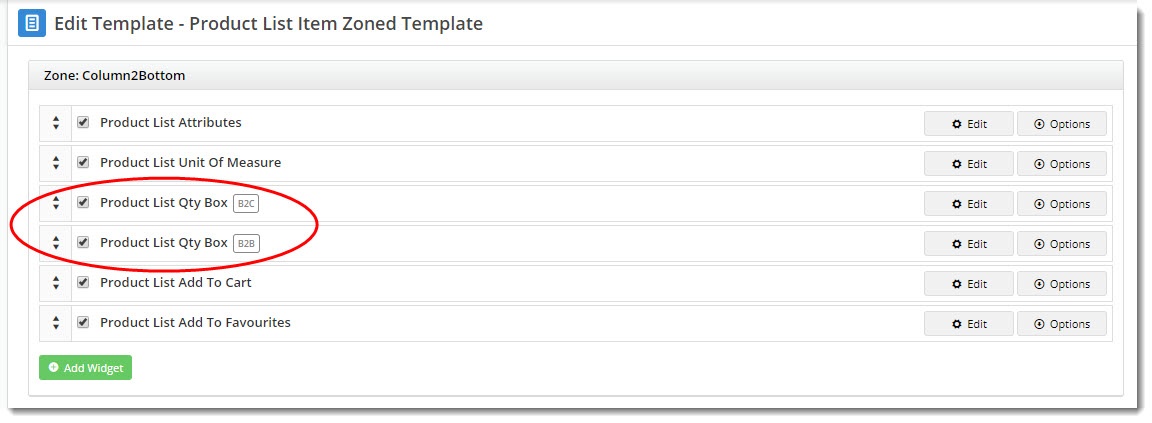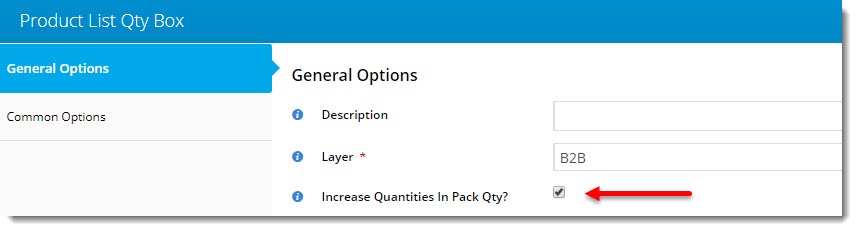Overview
Have you got products on your site that are sold in packs? For example, product XYZ has a Pack Quantity of 4 so you want your customers to order in multiples of 4 only (4, 8, 12, and so on). You can also combine enforcement of pack quantity with a set minimum quantity. For instance, XYZ is sold in a pack quantity of 4 but there is a special price for purchases of 25+. When forced pack quantity + minimum quantity are both enforced, the minimum to add to cart is 28.
Your Commerce Vision site can be set to ensure only valid quantities of a pack quantity product can be added to an order. This can be added:
- globally for all pages (enabled with one general setting), OR
- for only particular pages via widgets.
This guide shows how to enforce pack quantities on particular pages. To set Enforce Pack Quantities globally or validate together with minimum quantities, see: Enforce Global Pack Quantity.
Update Widget Options
There are several places where customers might add items to the cart:
- in a search results list
- on a product detail page
- in an order template
- on the Favourites page
Below is a list of widgets that covers the above scenarios. Each widget has an option to "Increase Quantities In Pack Qty?". Enable this to enforce purchase by pack quantity.
Your site can use one or more of these widgets.
| Widget name | Scenario | Where you'll find it |
|---|---|---|
| Order Lines Widget | Products in the cart | Cart Template |
| Product Item Widget | Product lists (non-zoned layout)
| Product List Item Template |
| Product List Qty Box Widget | Product lists (zoned layout)
| Product List Item Zoned Template |
| Product Purchase Details Widget | Product detail page | Product Detail Template |
| Order Templates Widget | Products in an order template | Order Templates Page Template |
| Product Variant List Widget | Product detail page - products with style/colour/size options | Product Detail Template |
| Product Variant Grid Widget | Product lists (zoned layout) and/or Product detail page - products with style/colour/size options | Product Detail Template Product List Item Zoned Template |
| Product Item Widget | Product lists (non-zoned layout) - products with style/colour/size options
| Product List Item Template |
| Product List Variant Options Widget | Product lists (zoned layout) - products with style/colour/size options
| Product List Item Zoned Template |
| Product Compare Widget | Product compare pop-up window, where the customer can evaluate multiple products against one another | Theme Layout Template |
| Recently Viewed Products Widget | Products the customer has viewed recently, often displayed at the bottom / side of a Product detail page | Product Detail Template |
| Orders Approval Widget | For B2B customers who approve orders for others in their organisation | Process Orders Approval Page Template |
Tip!
To enforce pack quantity ordering by Role, add the widget to the template twice, then use Layers to target each role.
In the example, I've added the Product List Qty Box Widget (x 2) to my Product List Item Zoned template. One widget is for B2B, and the other for B2C.
I've ticked 'Increase Quantities In Pack Qty' only on the B2B widget. So B2B users will need to order in pack quantities, but B2C ones will not.
Related help