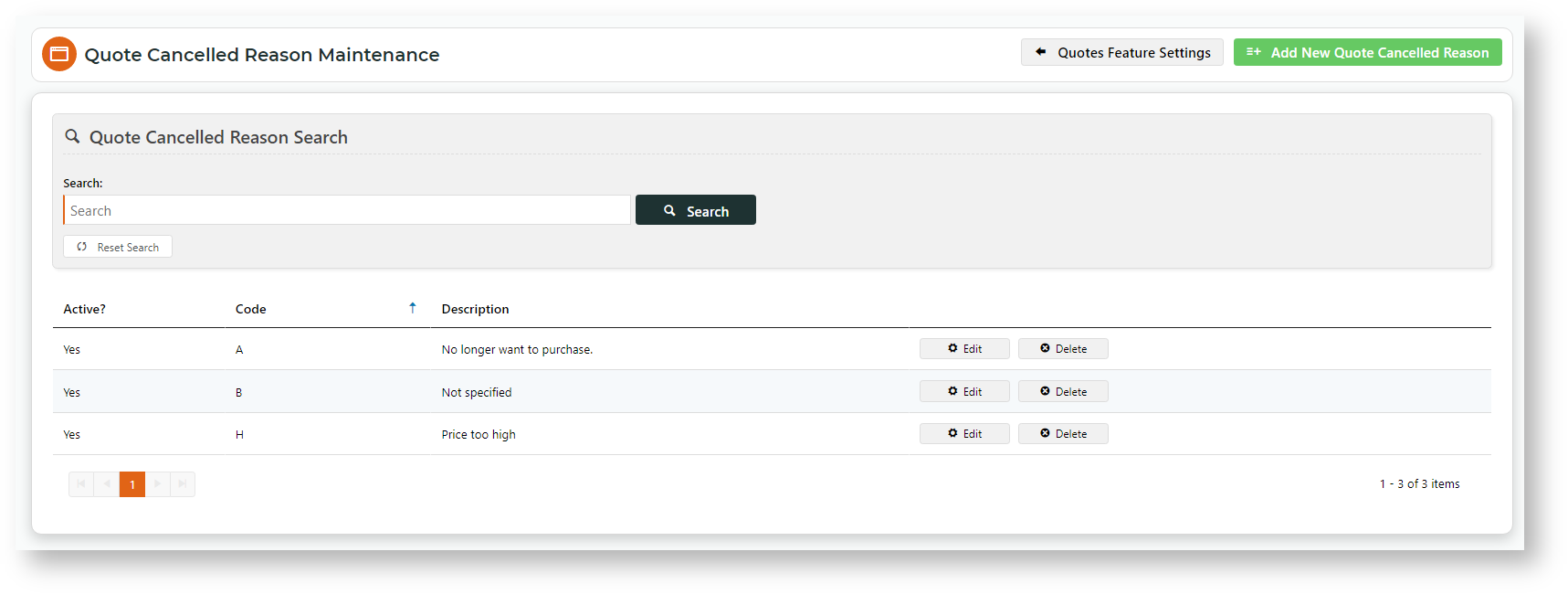Customer Experience
Instead of going to Checkout from the Cart page, the user requests a quote on their cart items by clicking the Request Quote button. They receive a 'Quote Confirmation' email and your nominated staff member(s) is alerted via a 'Quote Submitted' email.

Like the Standard mode, a quotation request is loaded into your ERP, e.g., PRONTO, with the quotation status: '02'. In the ERP, your Sales Rep or Customer Service team can easily identify the items on the quote, check costs (and margins), etc. After any price adjustments, the quote is converted to a Sales Order directly in your ERP. This is reintegrated online.
Review Quotes
Once reintegrated, the customer reviews the quote through the Review Quote page. There, they can choose to accept the quote and place an order, ask followup questions, have the quote re-sent, request reactivation of an expired quote, or delete the quote. See: Quote Review.

Integration with Approvals feature
For sites set up with customer or user budget limits and an approval process, the Standard and Approved mode is automatically integrated. If the quote total will exceed the user's Order Limit, an assigned approver must accept the quote before it can be converted to an order. For Approvals configuration and options, see: Aprovals.

Configure Standard and Approved mode
- In the CMS, go to Settings → Feature Management → Payment & Checkout → Quotes.
- Ensure Quotes is toggled ON, then click Configure.

- In Quote ModeSelection, select 'Standard And Approved'.

- The quote search comes with default fields. To add other fields, in Quote Search Custom Field List, add the required fields. Leave blank if not needed.
- (Optional) In Quote Request Submitted Message, edit the confirmation message displayed to the user after submitting a quote.

- The Expired Quote Usage Request Email button goes to the email template used when a user asks for an expired quote to be re-activated. There, the email message can be edited. See: Expired Quote Usage Request Email Information Widget.
- The Edit Website Users button goes to the Website Users function. This allows you to look up users to check and edit user budgets.
The Edit Quote Cancelled Reasons button goes to the Quote Cancelled Reason Maintenance page. There, quote cancellation reasons can be added, edited and deleted. A user must select a reason when they want to delete a quote.
| Info |
|---|
Maintain Quote Cancellation Reasons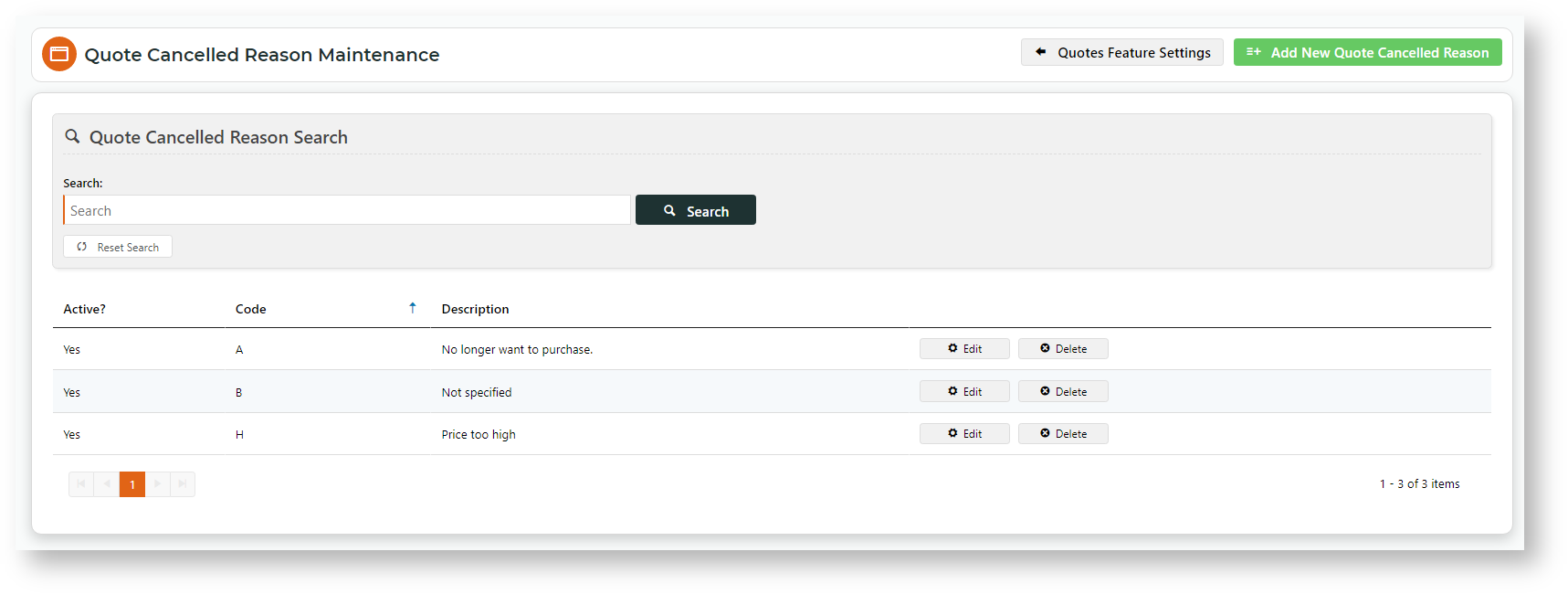
To add a reason: - Click the Add New Quote Cancellation Reason button.
- In Add Quote Cancelled Reason, set the options:

Is active: toggle ON for this reason to be available to users
Code: a unique Id code for this reason
Description: description of reason (displays to the user)
- Click Save.
|
- In Task Options, set options for the scheduled task that sends the expiring soon email. NOTE - The expiry date is integrated from your ERP.

Number of days before quote expires to send email: enter the number of days before the expiration date to send a reminder email,
Date/time to start running scheduled task?: enter the date and time the scheduled task starts.
- The Quote Reminder Email button go to the Quote Reminder Email template. You can edit the email message in the Quote Reminder Information Widget.
- Click Save.
| Minimum Version Requirements |
| Multiexcerpt |
|---|
| MultiExcerptName | Minimum Version Requirements |
|---|
| 4.34 |
|
|---|
| Prerequisites | |
|---|
| Self Configurable |
| Multiexcerpt |
|---|
| MultiExcerptName | Self Configurable |
|---|
| No |
|
|---|
| Business Function |
| Multiexcerpt |
|---|
| MultiExcerptName | Business Function |
|---|
| Orders |
|
|---|
| BPD Only? | |
|---|
| B2B/B2C/Both |
| Multiexcerpt |
|---|
| MultiExcerptName | B2B/B2C/Both |
|---|
| B2B |
|
|---|
| Third Party Costs |
| Multiexcerpt |
|---|
| MultiExcerptName | Third Party Costs |
|---|
| n/a
|
|
|---|
| Content by Label |
|---|
| showLabels | false |
|---|
| spaces | KB |
|---|
| showSpace | false |
|---|
| sort | creation |
|---|
| excerpt | true |
|---|
| reverse | true |
|---|
| excludeCurrent | true |
|---|
| operator | AND |
|---|
| cql | label = "quoting" and space = "KB" |
|---|
| labels | widget cms |
|---|
|
| Content by Label |
|---|
| showLabels | false |
|---|
| spaces | KB |
|---|
| showSpace | false |
|---|
| sort | creation |
|---|
| excerpt | true |
|---|
| reverse | true |
|---|
| title | Related widgets |
|---|
| excludeCurrent | true |
|---|
| operator | AND |
|---|
| cql | label = "widget" and space = "KB" and title ~ "quote" |
|---|
| labels | widget cms |
|---|
|