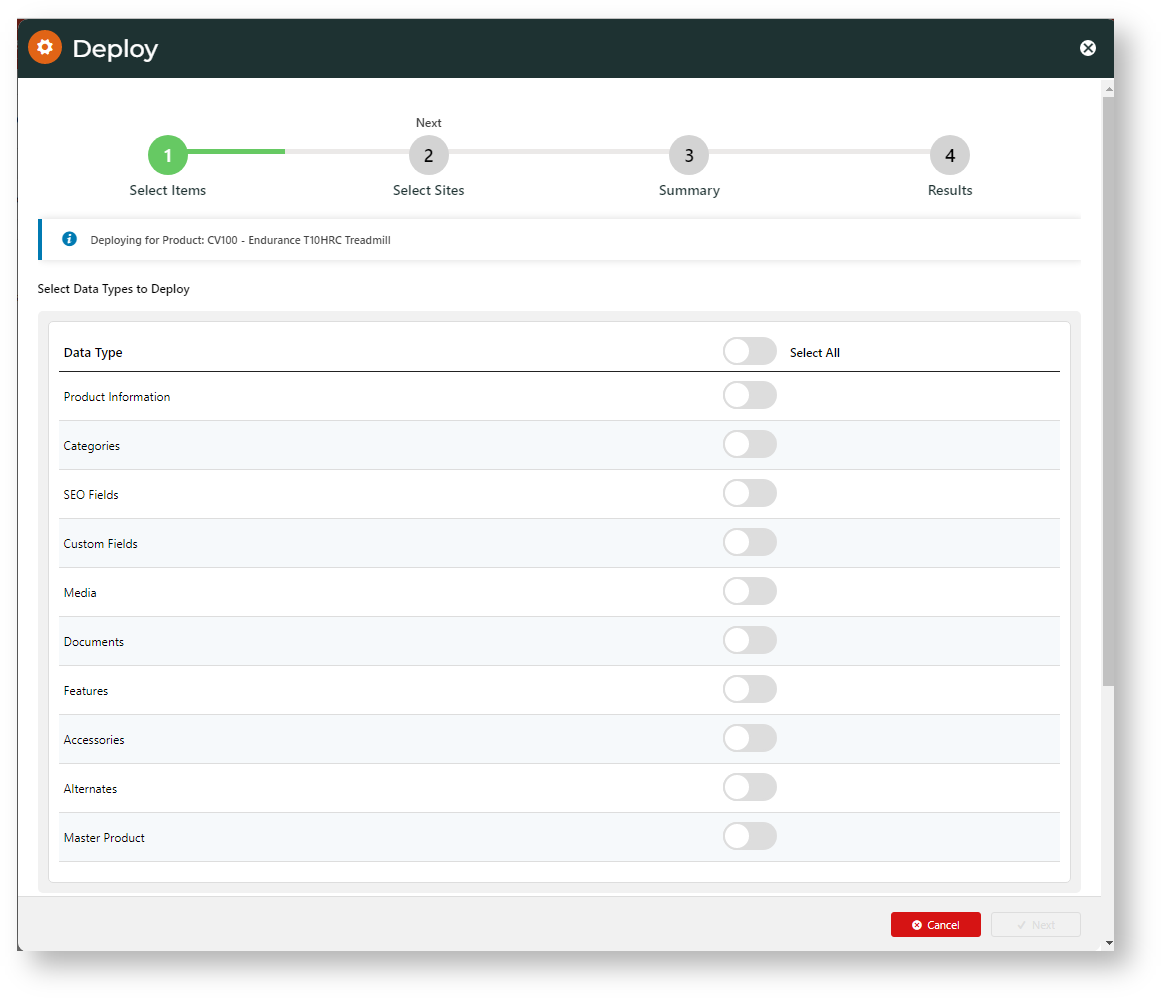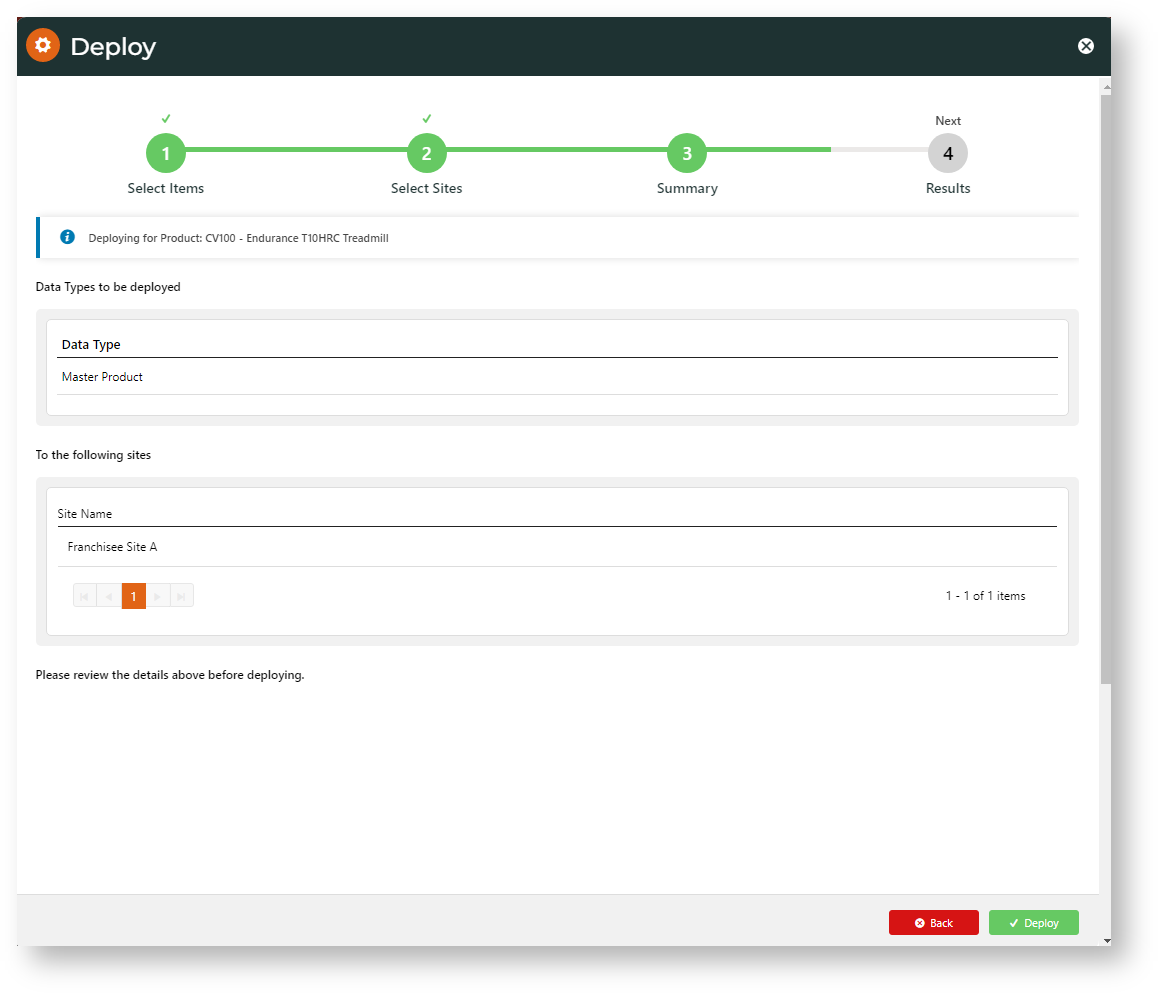Step-by-step guide
1. Enable Deploy Product Content
- In the CMS, go to Settings → Settings → Feature Management → Content → Deploy Content.
- Ensure Deploy Content is enabled, then click Configure.
- In Deployment, toggle ON Product Maintenance. Also toggle ON Product Features if in use on your site,
- Click Save or Save & Exit.
Once Deploy Product Maintenance is enabled, you can deploy content from a single product or from multiple products.
2. Deploy a Single Product
ContentTo deploy content of a single product features:
- Go to E-commerce → Products & Categories → Product Features.
When you're ready to deploy, click the Deploy button.
Product Maintenance.- Use Search to find the product, then click Edit for the product.
- In the Maintain Product page, hover over Options, then select Deploy.
- Toggle ON the product data types to deploy.
- Click Next.
- Toggle ON one or more destination sites.
- Click Next.
- Check that the data and destination sites are correct.
- To initiate deployment, click Deploy.
- The next screen displays Success or Failure details. If successful, you can click on the link to view the Content Deployment log entry for this deployment instance.
Additional Information
| Multiexcerpt | ||||
|---|---|---|---|---|
| ||||
| Minimum Version Requirements |
| |||||
|---|---|---|---|---|---|---|
| Prerequisites |
| |||||
| Self Configurable |
| |||||
| Business Function |
| |||||
| BPD Only? |
| |||||
| B2B/B2C/Both |
| |||||
| Third Party Costs |
|
Related help
| Content by Label | ||||||||
|---|---|---|---|---|---|---|---|---|
|