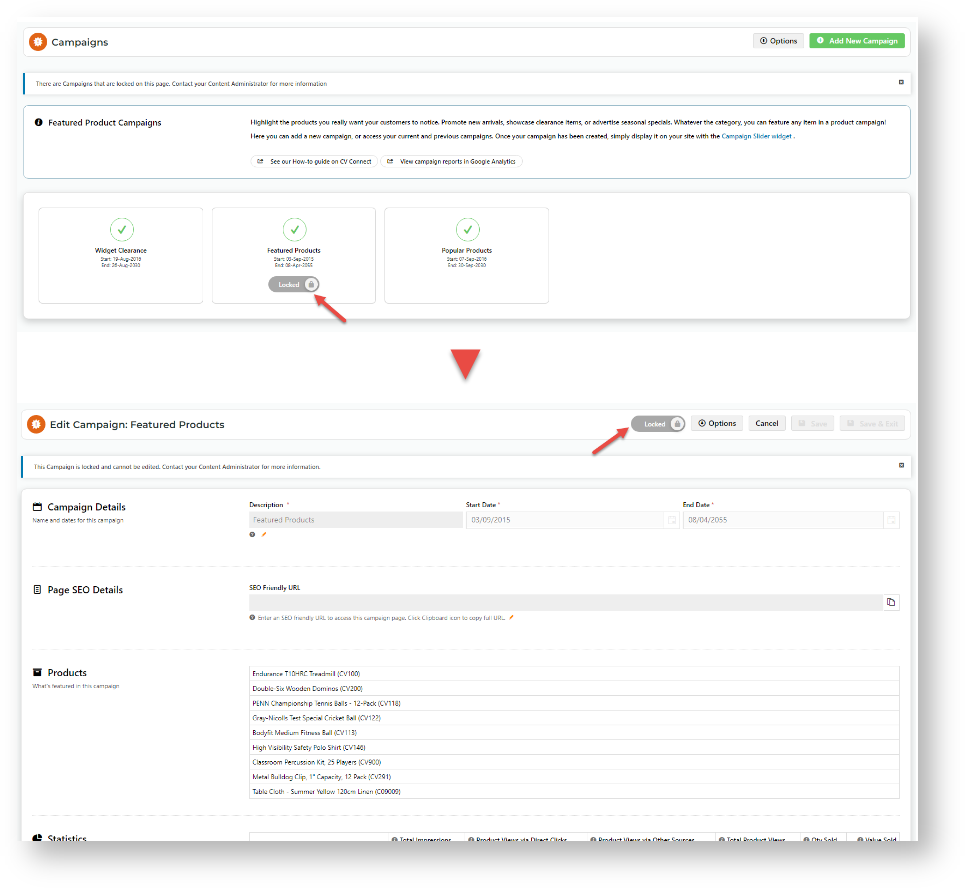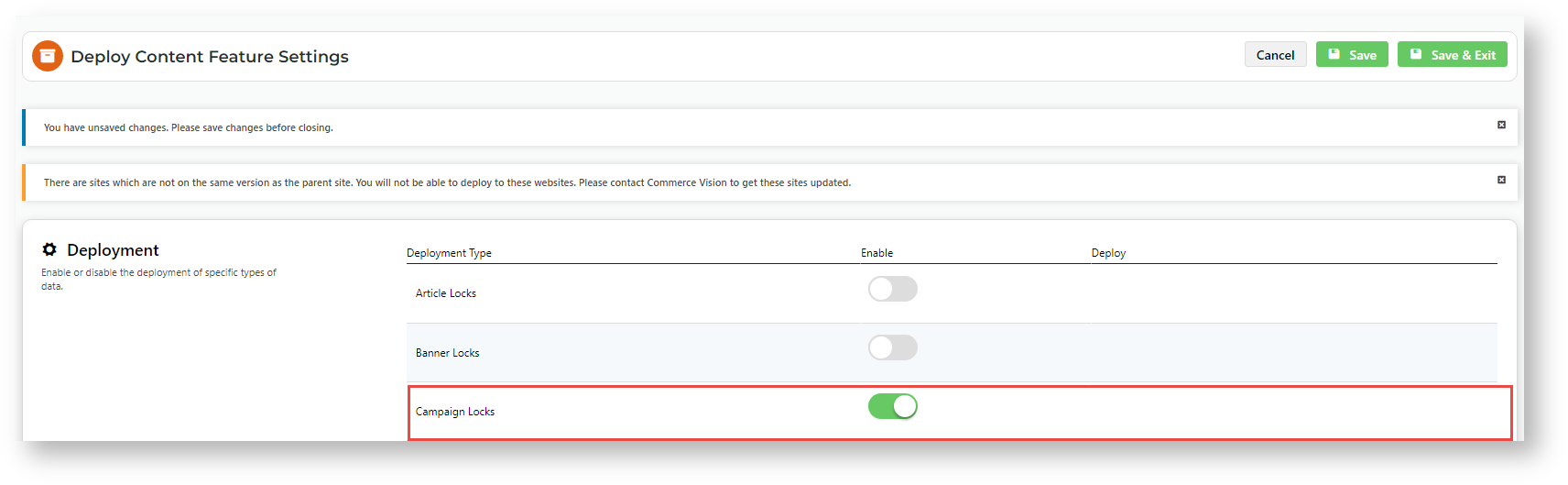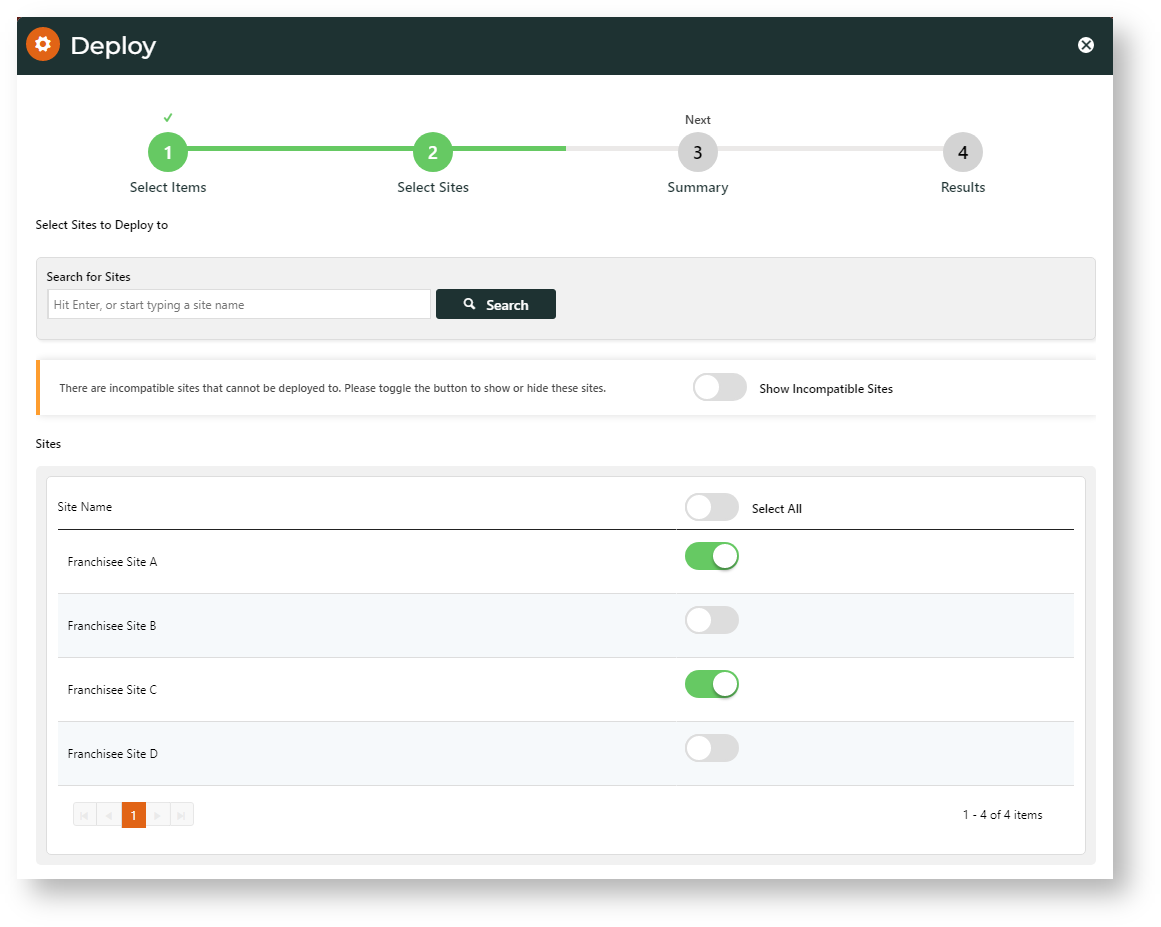| Tip | ||
|---|---|---|
| ||
Remember that apart from the campaign itself, other content objects need to be in place on a destination site for the campaign to display properly. Supporting content objects for a campaign required include:
These may need to be created, configured and/or deployed. See: Campaigns |
What is Deployable?
You can only deploy a whole campaign. The campaign can be new or already on the destination site. If the campaign already exists, any campaign data changes will be copied over.
A campaign must initially be locked to be selectable for deployment. After the first deployment instance, a campaign can be locked or unlocked.
Campaign Data
To deploy campaign data, the campaign must be locked. No data is deployed when the campaign is unlocked.
Deployable data include:
- campaign details (description, start/end dates)
- campaign page SEO details
- products for the campaign
- change in locked/unlocked status of the campaign
| Info | ||
|---|---|---|
| ||
When a campaign was created, included products from the deploying site's global catalogue were added. These are the promoted products in a campaign If a product is unavailable on the destination site, deployment will still be flagged 'successful'.
|
Campaign Locked/Unlocked Status
To change the status of a campaign from locked to unlocked on a destination site, unlock the campaign on the deploying site, then deploy the campaign. The unlocked status will be copied over. NOTE - When an unlocked campaign is deployed, no campaign data are copied over.
To relock a campaign on the destination site, lock the campaign on the deploying site, then deploy. The locked status and any data changes are copied over.
Lock/Unlock a Campaign
When Content Lock is enabled in CMS Feature Settings. a lock toggle displays on a campaign or at the top of an Edit Campaign page. Just toggle ON/OFF to lock and unlock a campaign.
Unlocked campaign
Locked campaign
Locked campaigns on destination sites
In the CMS on a destination site, users can view a deployed campaign's details but cannot unlock it for editing or deleting.
Enable Deploy Campaigns
To enable Deploy Campaigns:
- Go to Settings → Settings → Feature Management → Deploy Content.
- Click Configure.
- Enable Campaign Lock.
- Click Save.
Deploy a Campaign
In a deployment event, you can deploy a single campaign to a single or multiple sites or multiple campaigns to a single or multiple sites. Success/failure of deployment to each destination site is recorded as a separate instance, and can be viewed in the Content Deployment Log.
| Info | ||
|---|---|---|
| ||
|
To deploy a campaign:
- Go to E-Commerce → Campaigns & Promotions → Campaigns.
- On the Campaigns page, make sure the campaign(s) to deploy are locked, then click Deploy at the top of the page.
- In the Deploy modal, select one or more deployable campaigns. A campaign's locked/unlocked status is displayed in the icon next to the campaign.
- Click Next.
- Select valid site(s) to deploy the campaign(s) to.
- Click Next.
- Review the deployment details, then click Deploy.
- On the next screen, check whether deployment to a destination site was successful or failed.
- Successful: Click the link to go to the Deployment Log. TIP: Even though the deployment instance is successful, the system may have detected other issues, such as the non-existence of products selected for the campaign.
A completely successful deployment:
Unavailability of products on destination site message:- Failed: If deployment failed for all destination sites, an error message is displayed. Close the Deploy modal. Go to the Content Deployment Log to check for errors.
Additional Information
| Multiexcerpt | ||||
|---|---|---|---|---|
| ||||
| Minimum Version Requirements |
| |||||
|---|---|---|---|---|---|---|
| Prerequisites |
| |||||
| Self Configurable |
| |||||
| Business Function |
| |||||
| BPD Only? |
| |||||
| B2B/B2C/Both |
| |||||
| Third Party Costs |
|
Related help
| Content by Label | ||||||||
|---|---|---|---|---|---|---|---|---|
|