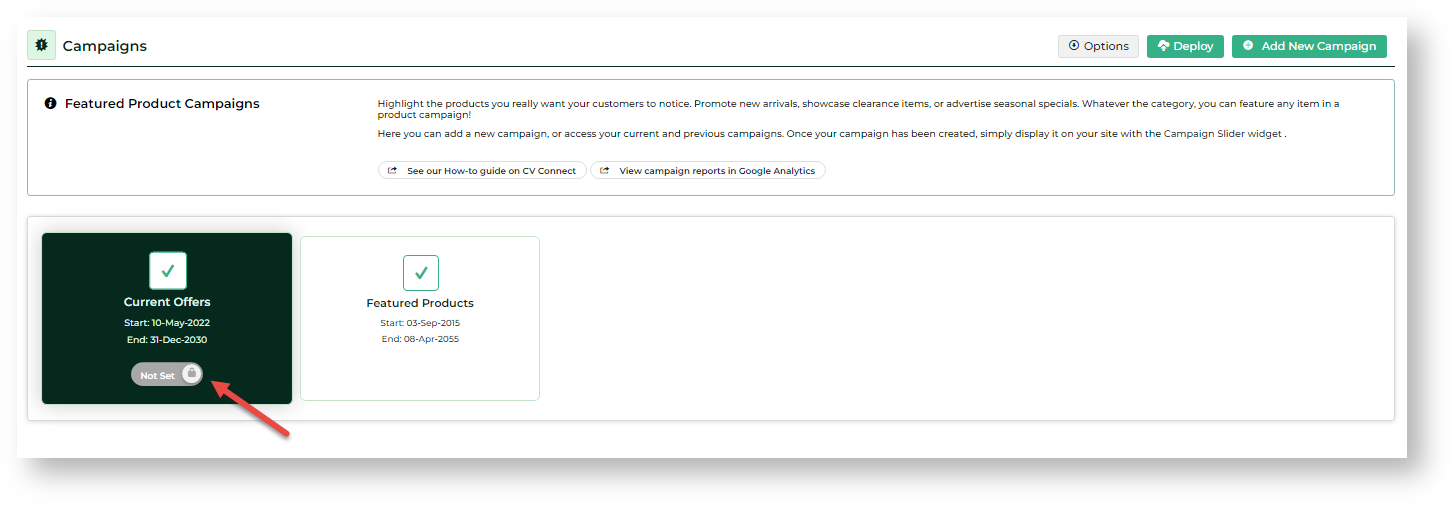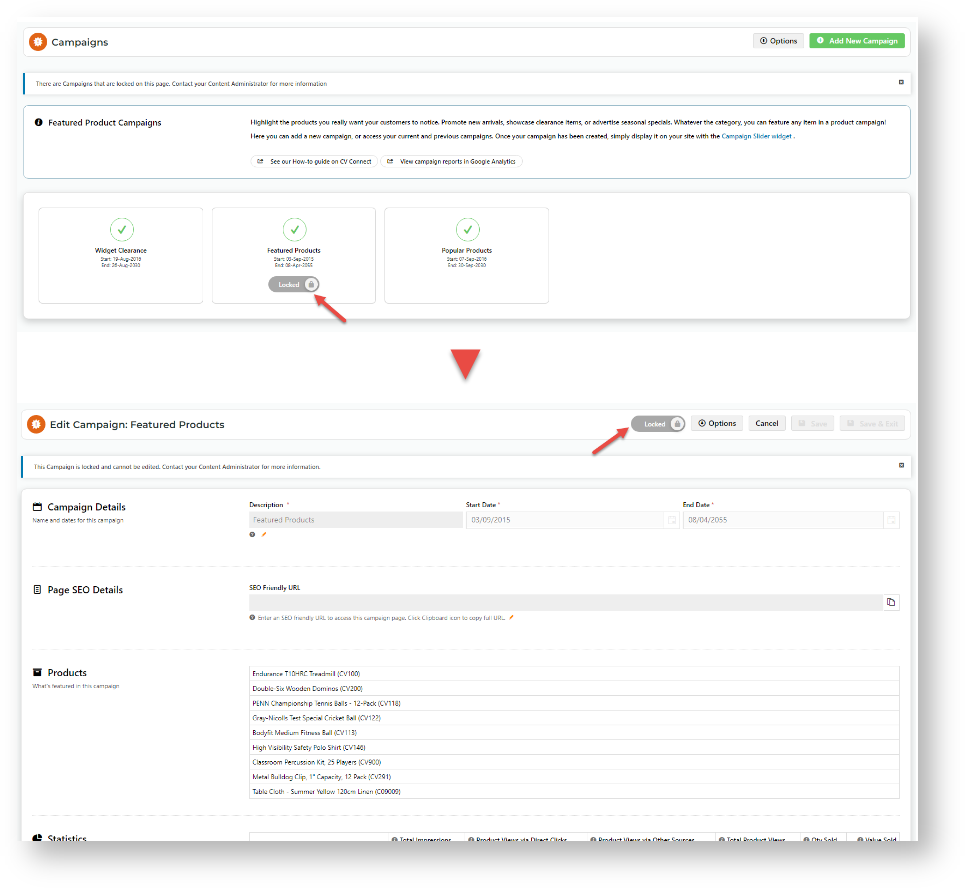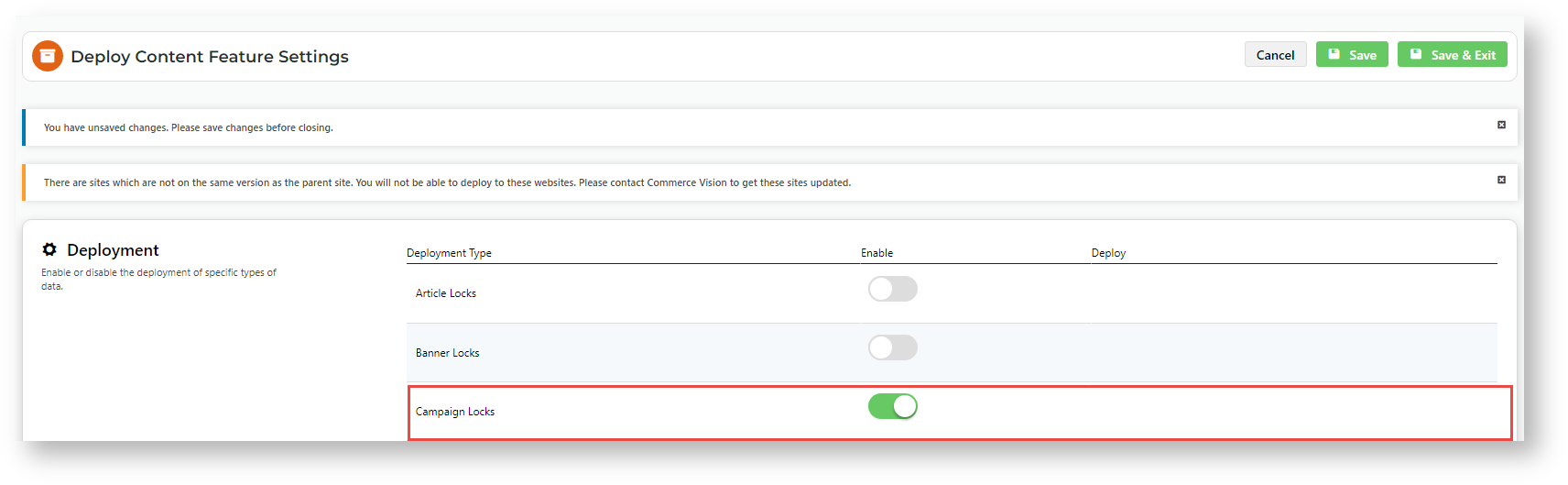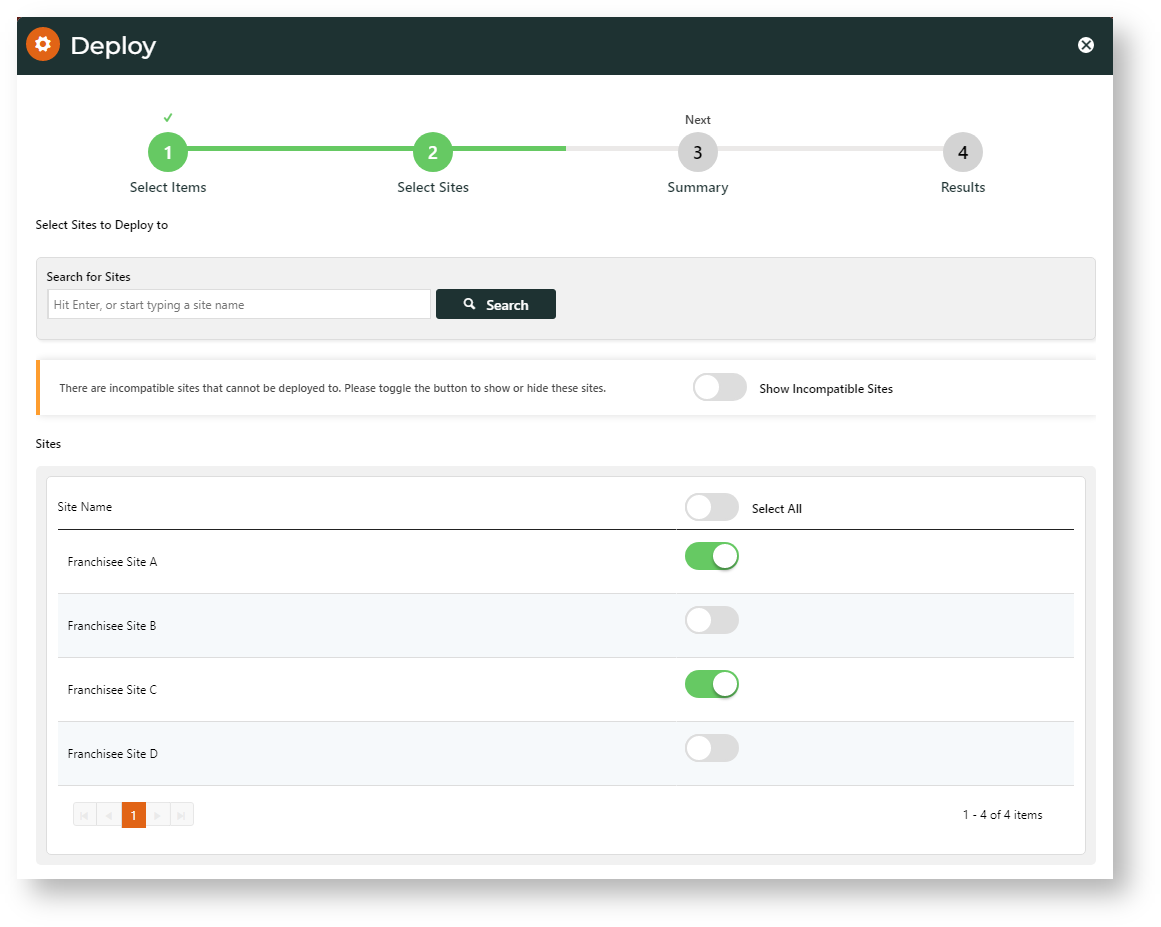Campaign Content Locking
Lock/Unlock a Campaign
With Content Lock enabled on the source (or any site). a lock toggle appears for each campaign on both the Campaigns and Edit Campaign pages. Toggle ON/OFF to lock or unlock a campaign.
Campaign page
Edit Campaign page
| Tip | ||
|---|---|---|
| ||
Remember that apart from the campaign itself, other content objects need to be in place on a destination site for the campaign to display properlycampaign deployment sends the campaign details only. For deployed campaigns to display properly on a target site, supporting content items need to pre-exist or else be deployed. Supporting content objects for a campaign required include:
These may need to be created, configured and/or deployed. See: Campaigns |
What is Deployable?
You can only deploy a whole campaign. The campaign can be new or already on the destination site. If the campaign already exists, any campaign data changes will be copied over.
A campaign must initially be locked to be selectable for deployment. After the first deployment instance, a campaign can be locked or unlocked.
Campaign Data
To deploy campaign data, the campaign must be locked. No data is deployed when the campaign is unlocked.
Deployable data includeLearn more: Campaigns |
More Information
Campaign Data
Deployed campaign data:
- campaign details (description, start/end dates)
- campaign page SEO details
- products for the campaign
- change in campaign products and sorting order
- locked/unlocked status of the campaign
- status
Campaign Products
When a campaign was created, includedCampaign products from the
deployingsource site
's globalcatalogue were added
. These are the promoted products in a campaignwhen the campaign was created.
Unavailable Canpaign Products
If a product
is unavailable on the destinationcode does not exist on a target site, deployment
willstill
be flagged 'successful'completes.
- If a product code exists
- but is 'inactive' on the target site, the product is added to the campaign
- but the campaign will not display that product to customers.
- If a product code
- doesn't exist on the
- target site, the deployment
- record notes the product was NOT added to the
- deployed campaign.
Deploying Locked/Unlocked Status
To change the status- First deployment of a campaign
- : must be LOCKED. NOTE - The Deploy button will not open the Deploy popup if there are no locked campaigns.
- LOCKED → UNLOCKED of previously deployed campaign: unlock the campaign, then deploy. Only the unlocked status will be copied over.
- UNLOCKED → LOCKED: relock campaign on source site, then deploy.
- This will deploy the locked status and any data changes
Lock/Unlock a Campaign
When Content Lock is enabled in CMS Feature Settings. a lock toggle displays on a campaign or at the top of an Edit Campaign page. Just toggle ON/OFF to lock and unlock a campaign.
Unlocked campaign
Locked campaign
Locked campaigns on destination sites
In the CMS on a destination site- since the last deployment.
Locked Campaigns on target sites
On a target site with Content Locked enabled, users can view a deployed campaign's details but cannot unlock it for editing or deletingedit or delete it.
Enable
Deploy Campaigns (Admin)
To enable Deploy Campaigns:
- Go to Settings → Settings → Feature Management → Deploy Content.
- Click Configure.
- Enable In Deployment, toggle ON Campaign Lock.
- Click Save.
Deploy a Campaign
In a deployment event, you You can deploy a single campaign to a single one or multiple sites or multiple campaigns to a single or multiple sites. Success/failure of deployment to each destination site is recorded as a separate instance, and target sites. A deployment's results will record results of: (1) the whole deployment, whether to one or multiple target sites, and (2) for each target site. This can be viewed in the Content Deployment Log.
| Info | ||
|---|---|---|
| ||
|
To deploy a campaign:
| Multiexcerpt | ||
|---|---|---|
| ||
4.38 |
| MultiExcerptName | Pre reqs |
|---|
| Multiexcerpt | ||
|---|---|---|
| ||
No |
| Multiexcerpt | ||
|---|---|---|
| ||
Content |
| Multiexcerpt | ||
|---|---|---|
| ||
Yes |
| Multiexcerpt | ||
|---|---|---|
| ||
B2B |
| Multiexcerpt | ||
|---|---|---|
| ||
| n/a |
- Go to E-Commerce Ecommerce → Campaigns & Promotions → Campaigns.
- On the Campaigns page, make sure the campaign(s) to deploy are locked, then click Deploy at the top of the page.
- In the Deploy modal popup, select one or more deployable campaigns. A campaign's locked/unlocked status is displayed in the icon next to the campaign.
- Click Next.
- Select valid target site(s) to deploy the campaign(s) to.
- Click Next.
- Review the deployment details, then click Deploy.
- On the next screenIn Step 4, check whether the whole deployment to a destination site was was successful, partially successful or failed.
Successful: Click the link to go to the Deployment Log. TIP: Even though the deployment instance is successful, the system may have detected other issues, such as the non-existence of products selected for the campaign.
A completely successful deployment:
Unavailability of products on destination site message:
Failed: If deployment failed for all destination sites, an error message is displayed. Close the Deploy modal. Go to the Content Deployment Log to check for errors.
Additional Information
| Multiexcerpt | ||||
|---|---|---|---|---|
| ||||
The popup does not detail results to each target site in multisite deployments. 'Successful' is displayed if all data to all sites was completed.
Troubleshooting Campaign Deployment
Non-existent Products
A whole deployment will not be flagged as 'failed' when a product is not deployed to a target site because its product code was not found there. But this event is added as a note against the target site. Check the deployment record
SEO URL Naming Conflict
To ensure SEO URL best practices are kept, deployment will fail if the SEO URL for a deployed campaign is the same as that of a pre-existing one on a target site.
Related Resources
| Content by Label | ||||||||
|---|---|---|---|---|---|---|---|---|
|