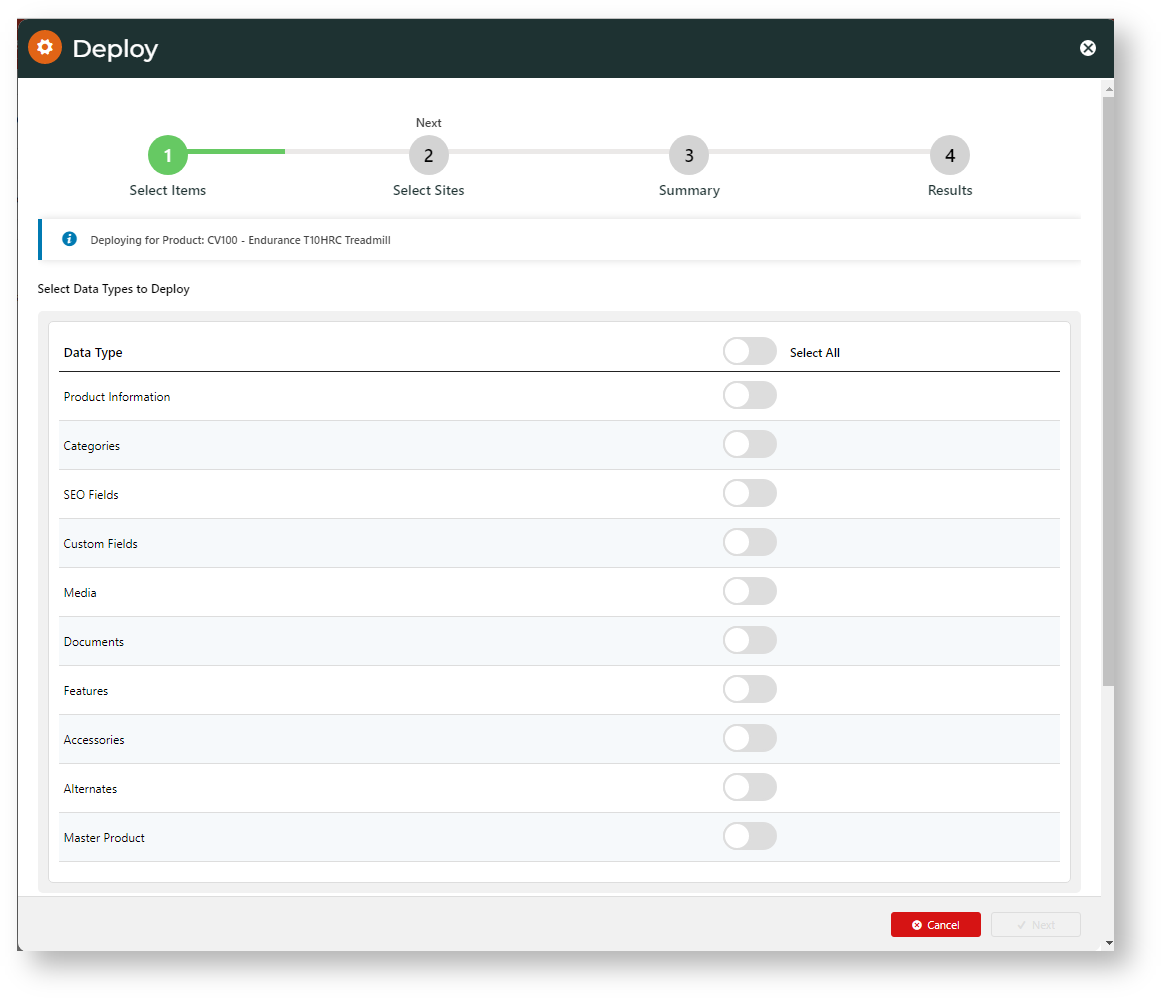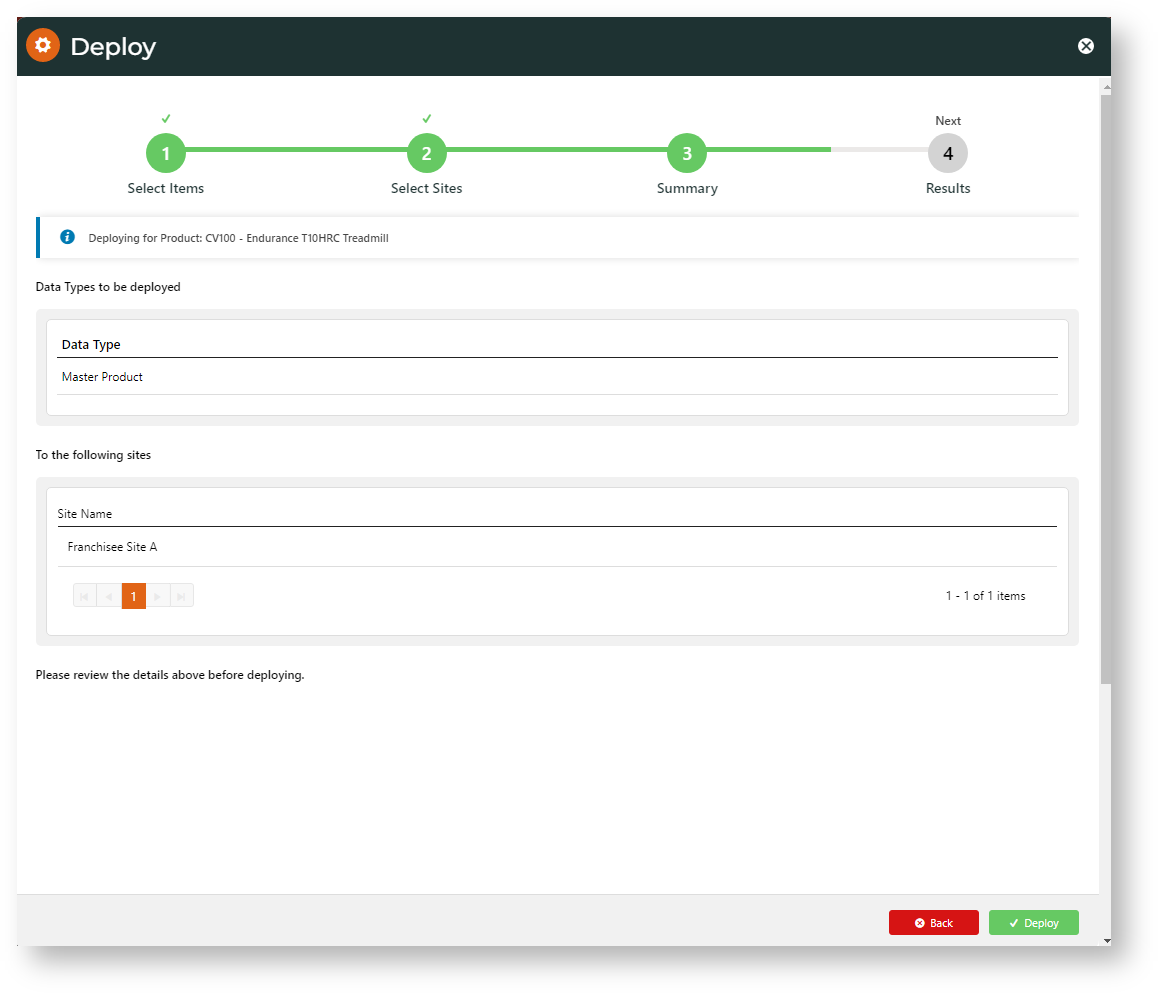| Info |
|---|
| title | Is Want this feature disabled? |
|---|
|
Deploy Content is a Commerce Vision multisite feature that must be enabled by Commerce Vision. Also requires: - Product Maintenance in online-maintained mode (if Product Features is used)
- LTS 2022.3.
|
Overview
For multisite control, CMS Administrator and Content Administrator roles on deploying sites can copy over a product's details to destination sites. Note that this content is non-lockable. Roles with product editing permission on target sites can always roll back changes or add, edit or delete deployed product details.
What can be deployed?Overview
You can only deploy a product's details for products that are already on the target site.
Use case: CV Franchise HQ has added a whole host of custom product detail information to help customers make more informed choices. They want to populate this information to all franchisee sites selling these products. Franchisee sites will be able to alter the deployed product data.
Quick Guide
Source site feature setting: Deploy Content enabled.
Target site feature setting: none
Lockable content type: no. Deployed product details can be edited and deleted on target sites.
Deployable content type: yes.
What can be deployed?* all or part of a product's details NOT integrated from the ERP can be deployed.
*Also dependent on Product Maintenance modes set on source and target sites. See below.
Deployment notes: A product (product code) must already exist on the target site. If a product codes not recognised, the product's data will not be deployed.
Product Detail Data
In general, product details maintained
in Product Maintenance online
mode can be deployed.
- Product Information
- Category links for deployed products
- Product image and video files
CMS-maintained custom fields (data type and length of a defined field on target site must be the same)
| Expand |
|---|
|
Custom field deployment rules: Online-maintained custom fields only Non-existent fields are added on destination sites Existing fields on destination sites will be updated with deployed data if fields share the same name, type and length - For "display type HTML" fields with images, these will be deployed as well.
- Deployment of custom fields for a product is all or nothing. You cannot choose to deploy one field and not another.
- Deletions cannot be deployed
After deployment, a dictionary refresh will automatically be done
|
SEO fields (only SEO fields that can be edited on the Maintain Product page
If Product Maintenance integration mode is default (ERP), uneditable ERP-generated integrated fields are not deployed. NOTE: Although product ribbons can only be edited in ERP-mode, a ribbon applied to a product will be deployed.

- Product Features
- Accessories
- Alternates
- Product Variant details
- Non-existent fields on destination target sites