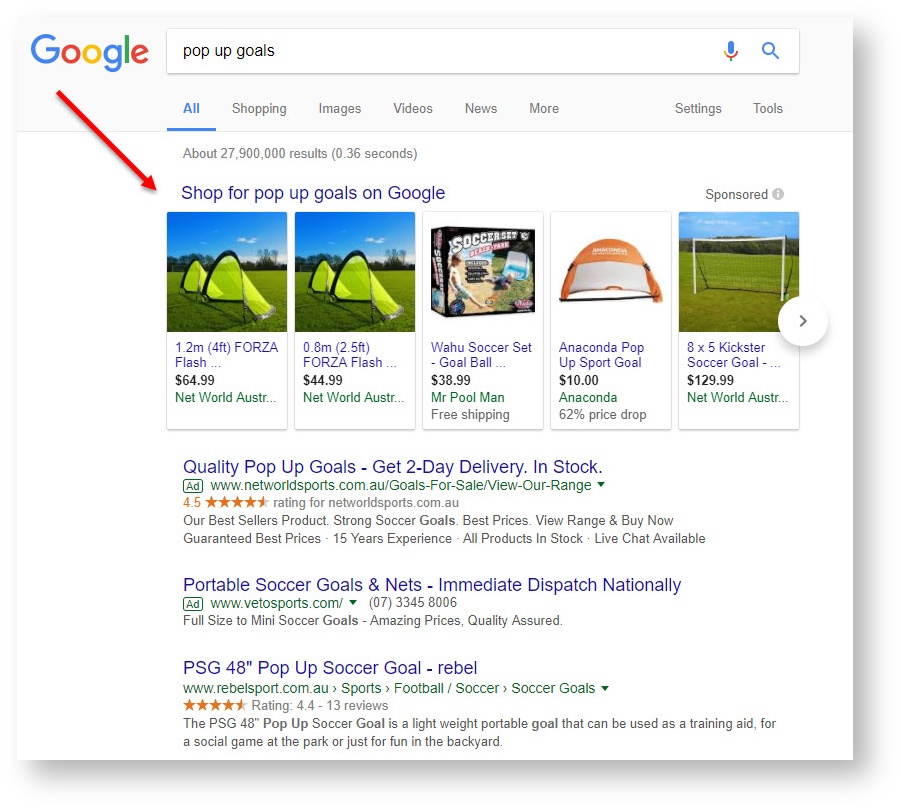Google Shopping campaigns put your products in front of shoppers who are looking to buy. When a potential customer searches for a product, Google can display yours above the list of search results.
A photo, title, price, and your shop name will appear, meaning the customer is only a click away from you and that the product you're selling.
Google takes the data you submit in your XML feed and uses it to present shopping results when a user performs a search. . You pay per click with an associated AdWords account, and away you go.
Commerce Vision can help you get your products in front of eyeballs with a dedicated XML product feed for Google Shopping.
Step-by-step guide
...
- Set up your Google Merchant account (if you haven't already got one).
Widget Connector
url http://youtube.com/watch?v=apXuW7Qex7k - Create a
...
- Shopping campaign in Google AdWords, and link it to your Merchant Center account. For more information on how to do this, see https://support.google.com/merchants/answer/2660968
- Contact Commerce Vision to request an XML feed for your product data.
- We will create a template to house your product feed, and create a scheduled task to update it nightly at a pre-agreed time.
- You'll need to specify what additional data (if any) you'd like to provide to Google, apart from the required attributes.
- Submit your product feed to Google:
- Login to Google
...
- Merchant Center.
- Select the 'Products' tab.
- Go to the 'Feeds' section.
- Follow the prompts to enter the information for your product feed. You can view Google's help documentation here - https://support.google.com/merchants/answer/7439058.