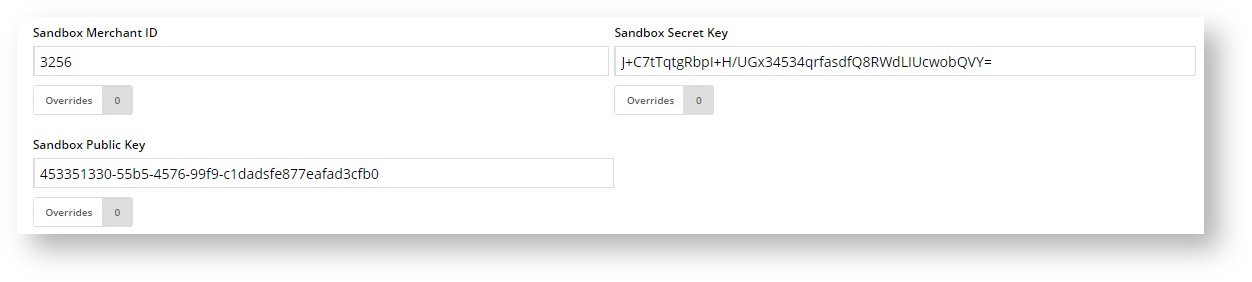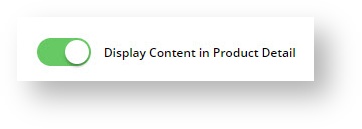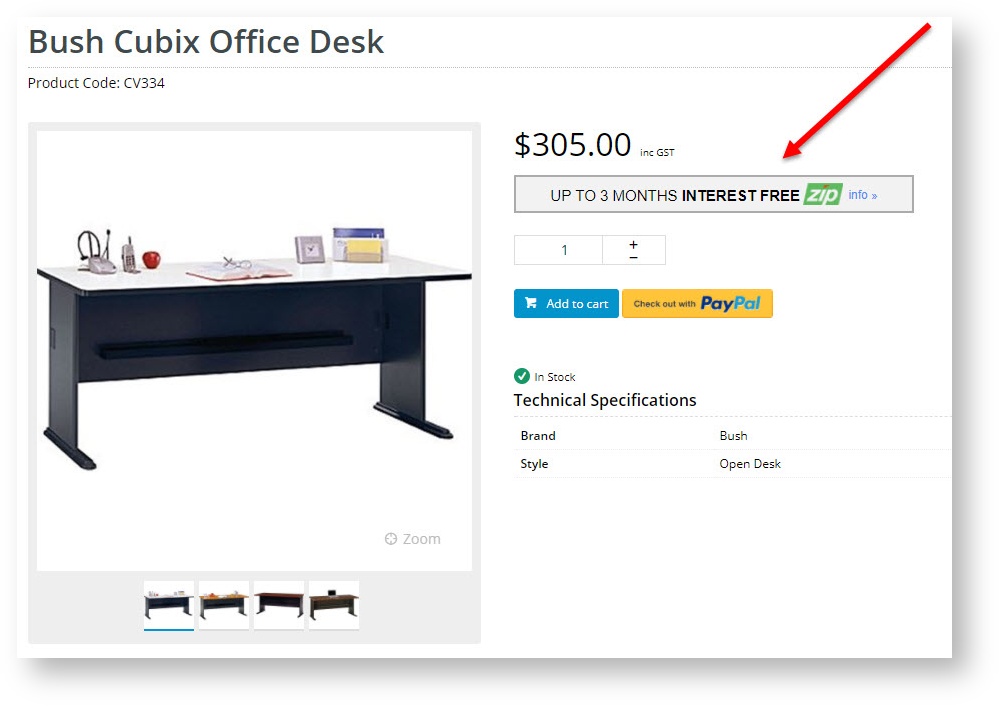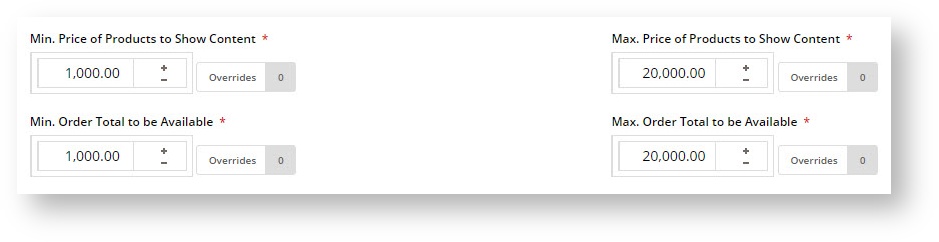...
- zipMoney - version 3.99+
- zipPay - version 3.99+
- Afterpay - version 3.9598+
Contact our friendly Support Team for assistance with any of the above.
...
- In the CMS, navigate to Settings → Feature SettingsManagement.
- Edit the Configure the Buy Now, Pay Later feature.
- Use the dropdown menu to select the prodvider you'll be using.
- Select the Mode:
- Disabled - not in use
- Sandbox - for testing on your stage site
- Production - for the live site
- Enter your Merchant IDs and Secret Keys in the relevant fields (Production / Sandbox).
- Set the following options:
- Event Logging - toggle this ON (recommended)
- Auto-Integrate Pending Orders (zipMoney & Afterpay only) - integrates orders to the ERP prior to receiving a response from the payment provider.
- Display Content in Product Detail - toggle on to show the relevant provider's logo & info on the product detail page, which launches a pop-up explaining the payment option.
- If you're configuring Afterpay, click Save & Exit.
- If you're configuring zipMoney / zipPay, continue to next step.
- Disable Further Checkout Attempts with Provider for an Order if Declined - toggle on / off as required.
- Set Product / Order value limits:
- Min Price of Products to Show Content - product price must meet this value before zip info box displays on the page.
- Max Price of Products to Show Content - product price must fall below this value for zip info box to display on the page.
- Min Order Total to be Available - order total must meet this minimum value in order for zip option to be offered at checkout.
- Max Order Total to be Avaialble - order total must fall below this value in order for zip option to be offered at checkout.
- Save / Save and Exit.
...