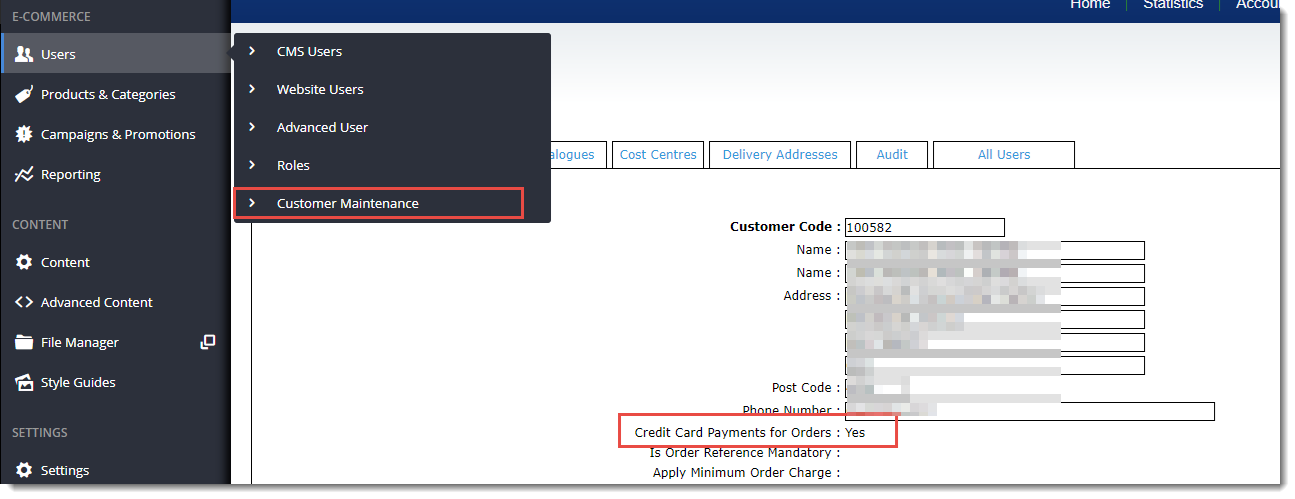...
- On the Feature Settings page, click the 'Overrides' icon on the option you wish to edit.
- The Setting Override window will open, with your site's Global setting displayed at the bottom. This is the default value you are about to override at Role level (but you can also update this value here if you wish).
- Under Role Overrides, click 'Add Override Setting'.
- Enter the Role Name in the input box. Suggestions will appear - select the correct role from the list.
- Set the Override Value (toggle the option on/off as required).
- Repeat Steps 2-4 for any other roles that require overrides.
- Click 'Confirm'.
- The window will close and the Overrides counter will be updated to reflect the number of overrides entered.
- Repeat Steps 1-8 for the other display option if required.
- Click 'Save' or 'Save and Exit' at the top of the page to save your changes.
Infonote
title PrerequisiteB2B Customers In order to offer PayPal as a payment option to your B2B customers, you must allow them to pay by credit card. Each customer account has a ensure the 'Credit Card Payments for Orders' flag , which must be is set to 'Yes' in order for PayPal to work. Yes at the individual customer level. This flag does not affect B2C users.
If the Customer Maintenance page shown below isn't visible to you in the CMS, please let us know.
...