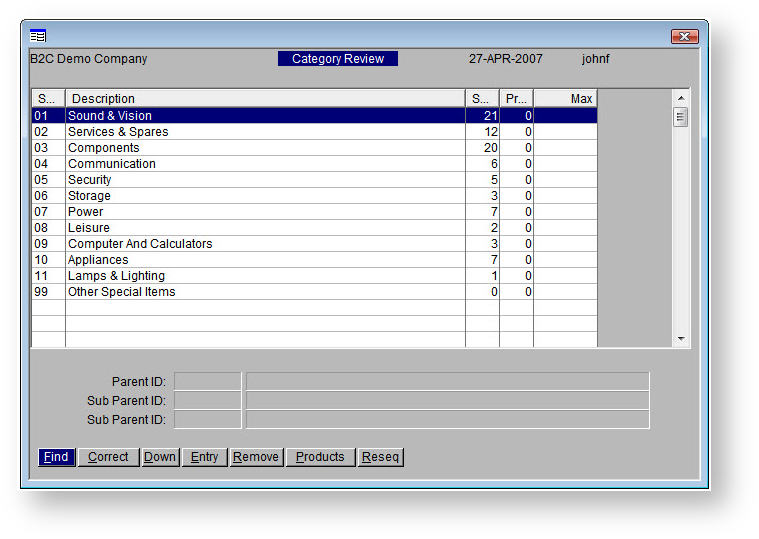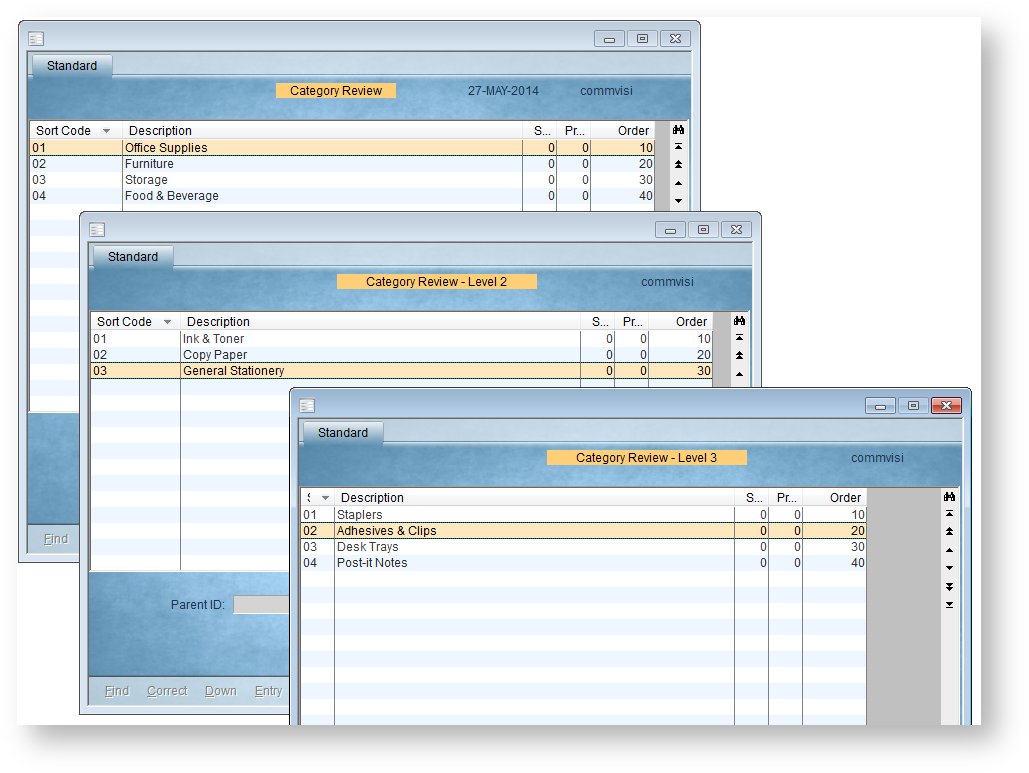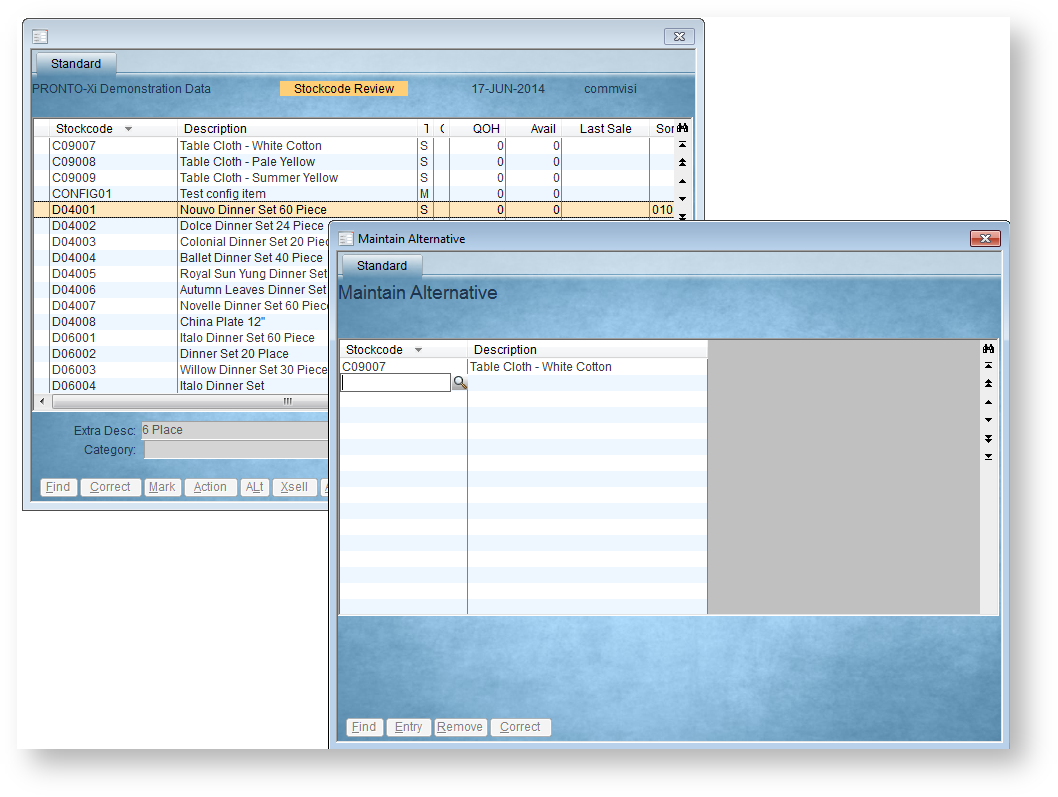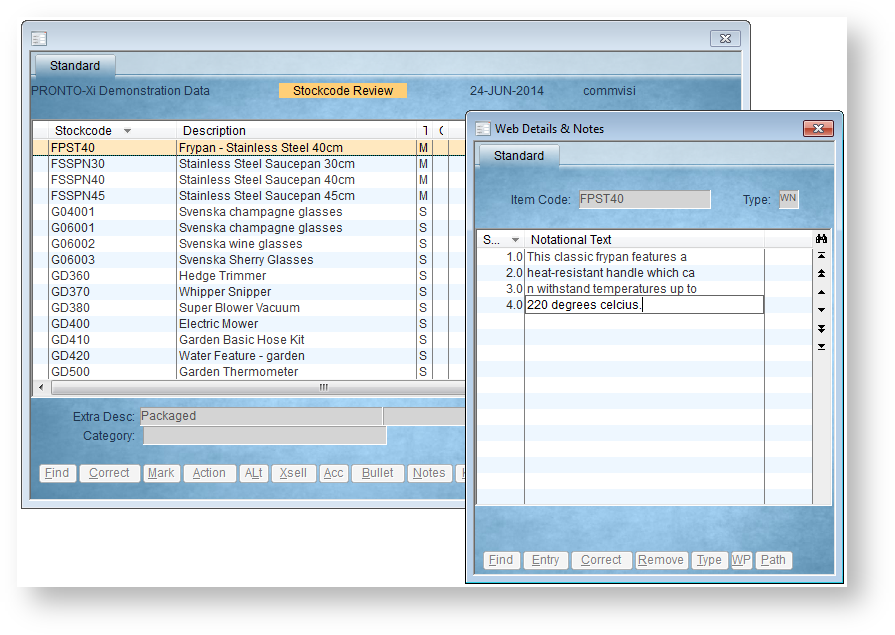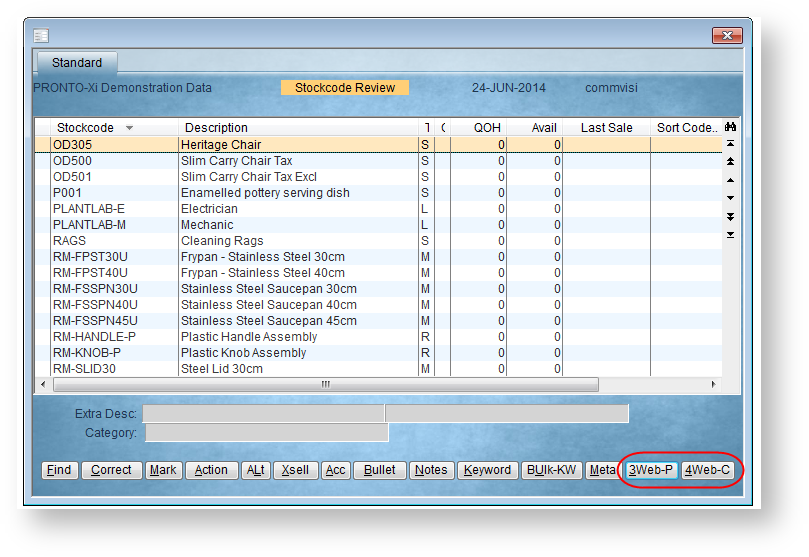...
| Multiexcerpt |
|---|
| MultiExcerptName | Feature Overview |
|---|
|
You can maintain products and categories for the web via the 'Web Product Maintenance' menu in PRONTO. Available functions include: |
Step-by-step guides
| Anchor |
|---|
| maintain-categories |
|---|
| maintain-categories |
|---|
|
Adding a New Category- Navigate to 'Web Product Maintenance' → 'Category Review'.
- The Category Review screen will display:
- A list of top level categories
- The number of subcategories and products within each
- Click Entry / use the E key.
- The Sort Code will automatically populate with the next available number. You can change this or leave as is.
- Enter a Description for your new category.
- Enter a sort Order. This is the sequence, or where the new category will appear in the list.
- Hit the ESC key to exit input mode, then use the Down key to drill down to the next level.
- Add a subcategory by repeating the above process - click Entry, then enter a name and sort order.
- Click Up to go back up a level.
- Use the ESC key to exit Category Review.
- Integrate - 'Product Categories' - Send Changed.
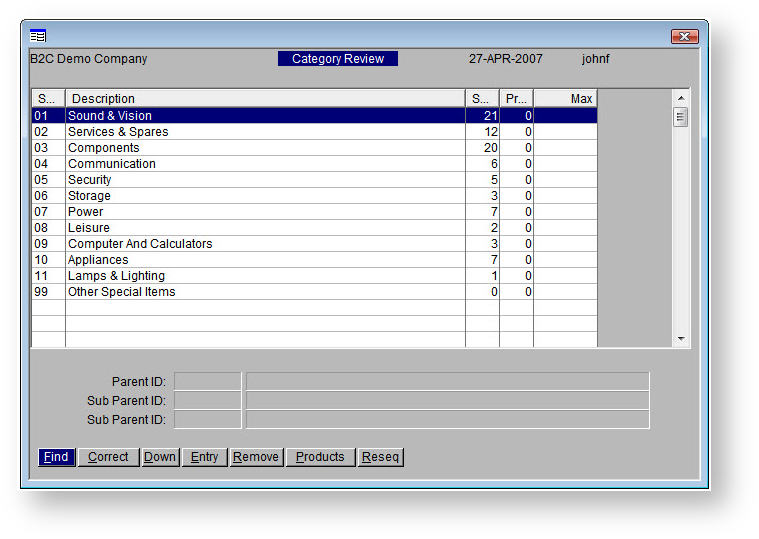
Here's a quick video showing how to add new categories & subcategories.
| Multimedia |
|---|
| name | AddingCategoryInPRONTOWebMaint.mp4 |
|---|
|
| Tip |
|---|
It's worth noting that in PRONTO, the 'ESC' key will take you back up a level or get you out of 'entry' mode, but your category list may not refresh correctly to show what you've just added.
If this happens, just exit and re-enter the Category Review screen to reload your data. |
Adding Products to a Category
You can add products to a Category in 2 ways: Category Review or Stockcode Review.
...
| Info |
|---|
| title | How a PRONTO Sort Code is built |
|---|
|
The final sort code comprises the 2 characters from each category level. In the example below, the sort code 010302 would add a product to the 'Adhesives & Clips' category under 'Office Supplies' --> 'General Stationery'.
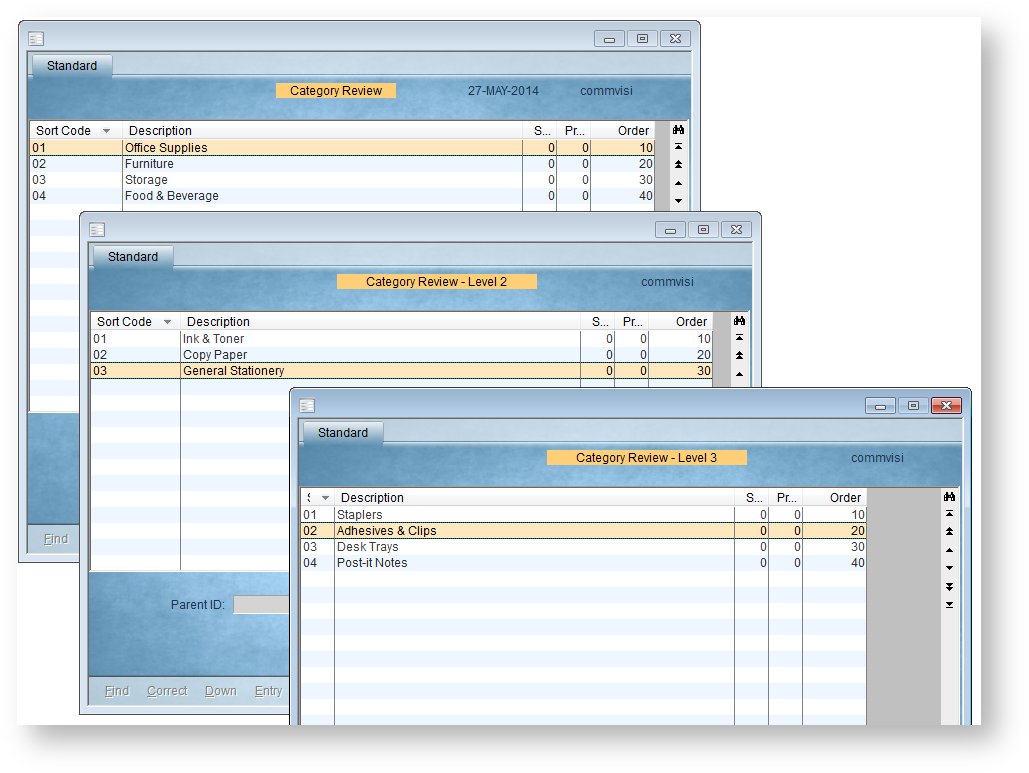 |
| Anchor |
|---|
| alt-categories |
|---|
| alt-categories |
|---|
|
Adding an Alternate CategorySome products are displayed in more than one category. These products have a main category/sort code, and alternate categories/sort codes.
...
- Login to PRONTO.
- Navigate to 'Web Site Category / Product Maintenance' --> 'Stockcode Review'.
- Click 'Find' or hit the 'F' key to search for a product by stockcode.
- With the required product highlighted, click 'Alt' or hit the 'A' key.
- Click 'Entry' or hit the 'E' key to add a new category.
- Enter the sort code of the new category.
- Hit 'Enter' to confirm the data entry.
- Repeat Steps 3-7 as required.
- Integrate - 'Product Notes' - Send All.
Product AccessoriesSome products are associated with other, accessory products. The grouping of these is known as up-selling.
...
- Login to PRONTO..
- Navigate to 'Web Site Category / Product Maintenance' --> 'Stockcode Review'.
- Click 'Find' or hit the 'F' key to search for a product by stockcode.
- With the required product highlighted, click 'Acc'.
- Add a new accessory product by clicking 'Entry' or hitting the 'E' key.
- Correct an existing product by clicking 'Correct' or hitting the 'C' key.
- Remove an accessory product by clicking 'Remove' or hitting the 'R' key; click 'Yes' to confirm removal.
- Repeat Steps 3-7 as required.
- Integrate - 'Product Notes' - Send All.
Product AlternativesSome products are associated with other, alternative products. The grouping of these is known as cross-selling.
...
- Login to PRONTO..
- Navigate to 'Web Site Category / Product Maintenance' --> 'Stockcode Review'.
- Click 'Find' or hit the 'F' key to search for a product by stockcode.
- With the required product highlighted, click 'Xsell' or hit the 'X' key.
- Add a new alternative product by clicking 'Entry' or hitting the 'E' key.
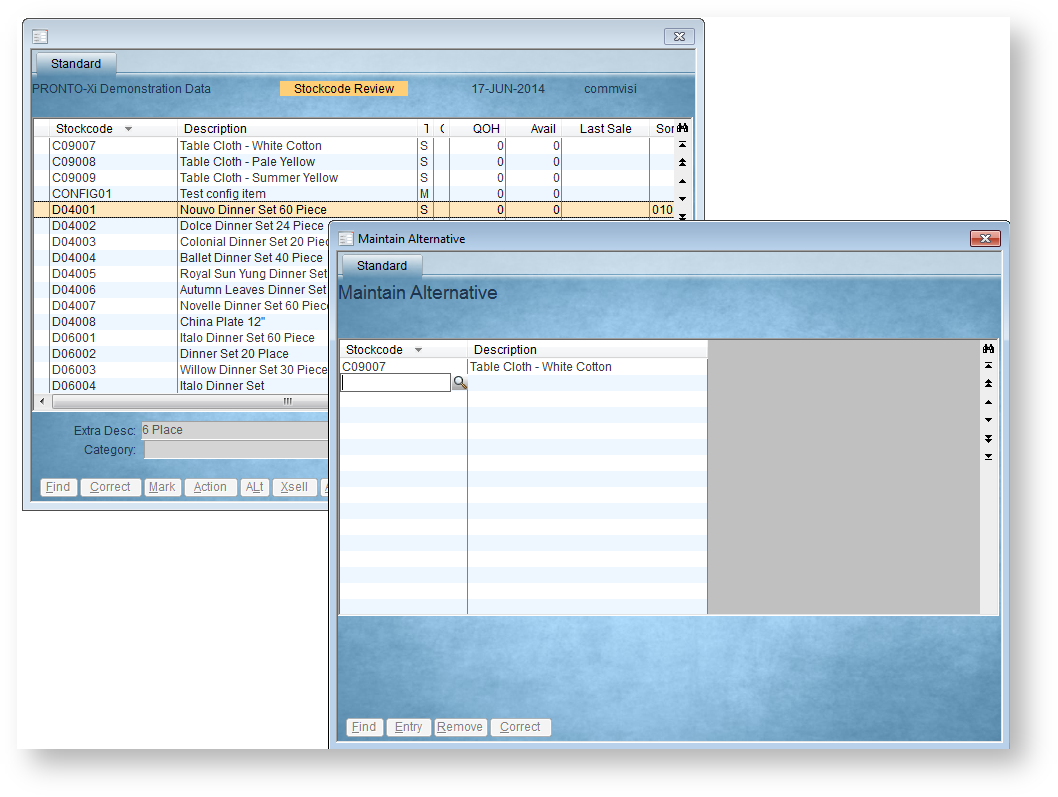
- Correct an existing product by clicking 'Correct' or hitting the 'C' key.
- Remove an alternative product by clicking 'Remove' or hitting the 'R' key; click 'Yes' to confirm removal.
- Repeat Steps 3-7 as required.
- Integrate - 'Product Master + Pricing' - Send Changed, or for removals, Send All.

| Anchor |
|---|
| product-notes |
|---|
| product-notes |
|---|
|
Product NotesProduct notes can be added for display on the web. The display method will vary from site to site, and the mapping is generally configured during the Implementation phase.
...
- Login to PRONTO.
- Navigate to 'Web Site Category / Product Maintenance' --> 'Stockcode Review'.
- Click 'Find' or hit the 'F' key to search for a product by stockcode.
- With the required product highlighted, click 'Notes' or hit the 'N' key.
- Click 'Entry'.
- Assign a unique sequence number for the note line.This determines the order in which the line appears, relative to the other lines of text.
- Hit 'Enter' or 'Tab' to move to the next field - 'Notational Text'.
- Type the required note text.
- Hit 'Enter' or 'Tab' to move to the next field.
- Repeat Steps 6-9 as required.
- Hit 'Esc' to exit note entry mode.
- Integrate - 'Product Notes' - Send Changed.
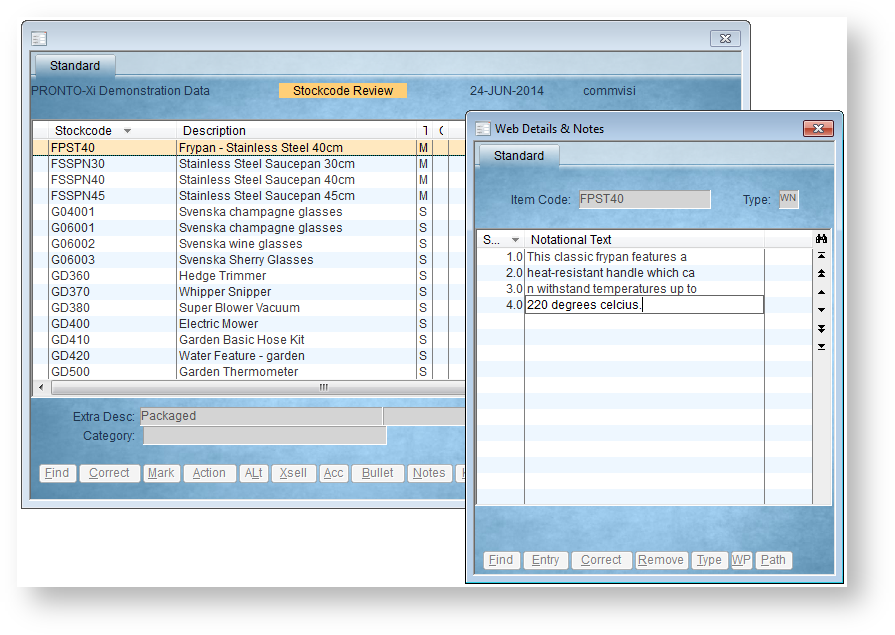
| Anchor |
|---|
| product-keywords |
|---|
| product-keywords |
|---|
|
Product KeywordsFor sites not employing Lucene search, keywords can be assigned to products in order to enhance search results.
...
The 'Web-P' and 'Web-C' buttons can be used to call the web page of the highlighted product ('Web-P') or category ('Web-C'). The base URLs must be specified in 'Control Settings' under 'Category URL' and 'Product URL'.
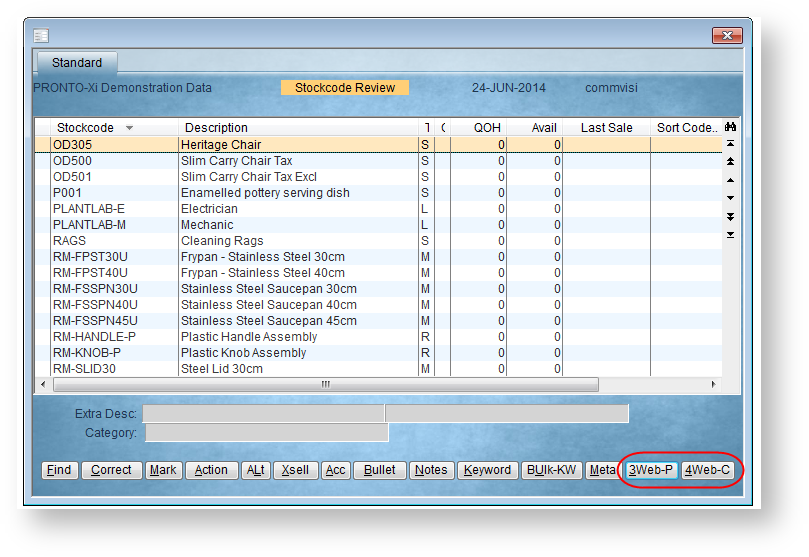
| Info |
|---|
For information on how to configure and maintain product metadata, see Configuring Metadata via PRONTO Web Maintenance. |
...
| Minimum Version Requirements | | Multiexcerpt |
|---|
| MultiExcerptName | Minimum Version Requirements |
|---|
| **.**.** |
|
|---|
| Prerequisites | |
|---|
| Self Configurable | | Multiexcerpt |
|---|
| MultiExcerptName | Self Configurable |
|---|
| Yes |
|
|---|
| Business Function | | Multiexcerpt |
|---|
| MultiExcerptName | Business Function |
|---|
| Marketing |
|
|---|
| BPD Only? | |
|---|
| B2B/B2C/Both | | Multiexcerpt |
|---|
| MultiExcerptName | B2B/B2C/Both |
|---|
| Both |
|
|---|
| Ballpark Hours From CV (if opting for CV to complete self config component) | | Multiexcerpt |
|---|
| MultiExcerptName | Ballpark Hours From CV (if opting for CV to complete self config component) |
|---|
| Contact CV Support |
|
|---|
| Ballpark Hours From CV (in addition to any self config required) | | Multiexcerpt |
|---|
| MultiExcerptName | Ballpark Hours From CV (in addition to any self config required) |
|---|
| Contact CV Support |
|
|---|
| Third Party Costs | | Multiexcerpt |
|---|
| MultiExcerptName | Third Party Costs |
|---|
| n/a
|
|
|---|
| CMS Category | | Multiexcerpt |
|---|
| MultiExcerptName | CMS Category |
|---|
| CMS Category n/a |
|
|---|