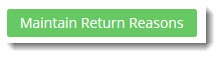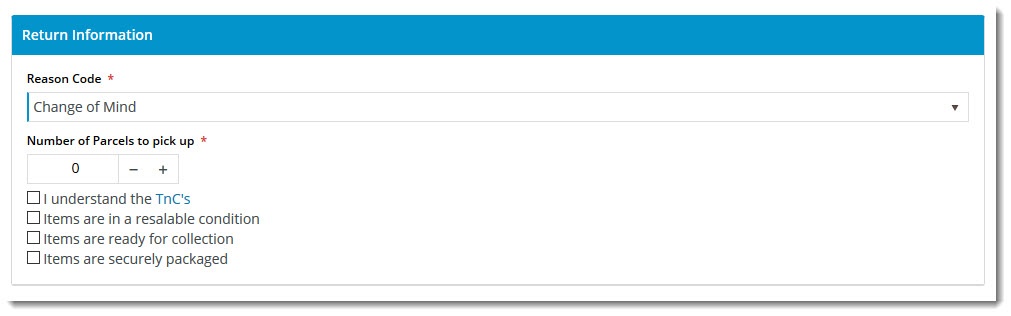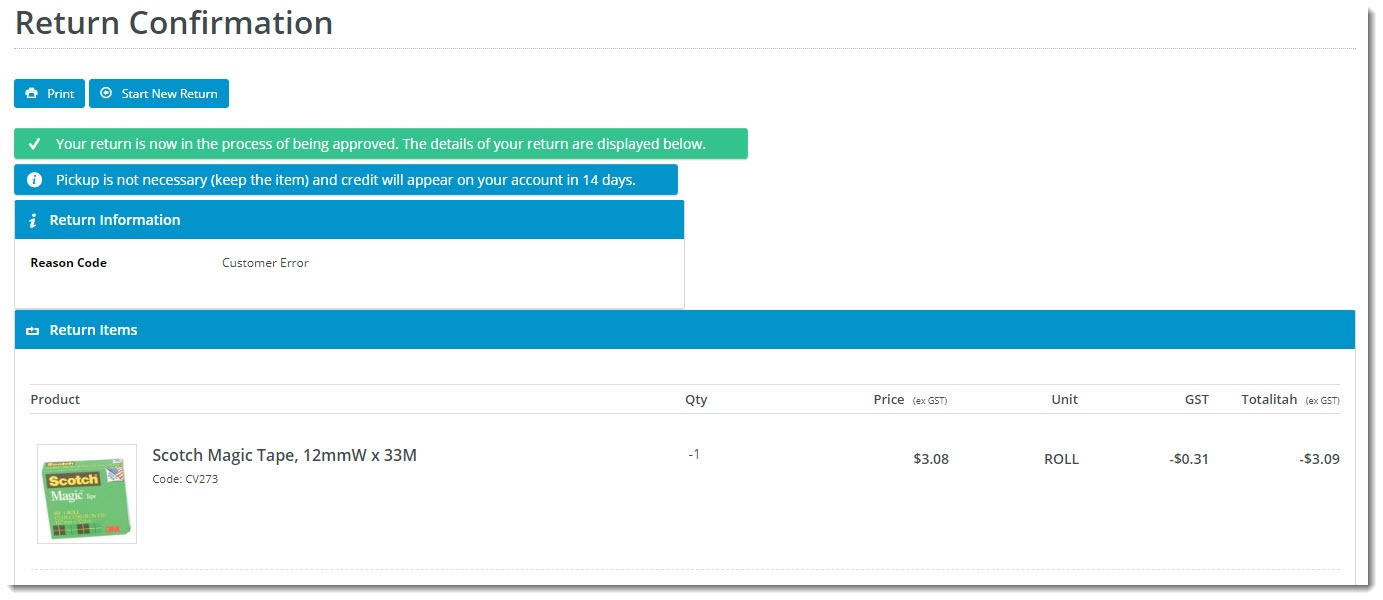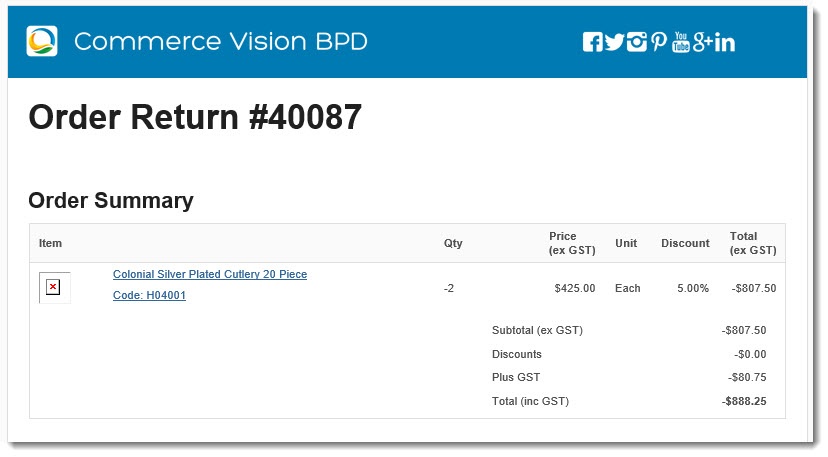...
| Multiexcerpt | ||
|---|---|---|
| ||
| Overview content here, benefits of offering online returns to your users, etc etc etc. Stuff to be displayed in feature list Online retailers experience 3 times as many returns as brick & mortar stores, and the processing of these returns is a costly overhead for most businesses. Having the ability to accept returns online can streamline the process for both you and the customer, with the added benefit of encouraging repeat business following a hassle-free returns experience. From version XXX, BPD websites can facilitate online returns for your business. This article will show you how. |
Contents
| Table of Contents | ||||||
|---|---|---|---|---|---|---|
|
...
- In the CMS, navigate to Settings → Feature Management.
- Select the Payment & Checkout tab.
- Click 'Configure' against the Returns feature. If you don't see a configure button, click the 'Contact to Enable' button so that we can make it available to you.
Configure the options to suit your business rules. Refer to the table below for further information.
Expand This setting can be overridden at the Role level, meaning you can make the functionality available for B2C users, but not B2B (for example)
Setting Description Notes Enable Returns Toggles the functionality on and off. You can leave it turned off until you've configured all settings as required. This setting can be overridden at the Role level, meaning you can make the functionality available for B2C users, but not B2B (for example)
Role overrides available.
Only One Return Per Order If enabled, a user who has submitted a return for one part of an order will not be able to go back and submit a return for subsequent items on the same order.
Role overrides available.
Enable Returns for Orders with Charge Lines
Allows for returns to be submitted against orders which have special charge lines on them (bulky freight, installation, etc.) Role overrides available.
Enable Return Order Confirmation Emails
Allows for the sending of confirmation emails to the user once they've submitted an online return. Enable Returns For Kits
Allows kit items to be eligible for returns, including kit components. Role overrides available.
Search Returns Label
The description that shows in the dropdown list when searching order history. Role overrides available.
Statuses of Returned Orders
ERP status codes for orders classed as 'Returns'. Orders with this status will be displayed when the customer searches for returns in their order history. Role overrides available.
Statuses of Returnable Orders
ERP status codes for orders eligible for returns. Only orders with these statuses will display the 'Submit Return' button. Role overrides available.
Maximum Returns Time Frame
The number of days (from invoice date) that an order can have a return submitted against it. Role overrides available.
Low Value Order Amount
The dollar amount under which a return is classed as "low value". For many businesses, this stock is written off instead of being returned to inventory. Customer overrides available. Disable Returns for Orders With Customer Prefixes Advanced setting, applies to custom implementations.
Role overrides available.
Disable Returns for Orders With Service Branches Advanced setting, applies to custom implementations.
Role overrides available.
Status of Submitted Return Orders
The ERP status return orders will be set to. Status of Submitted Low Value Return Orders
The ERP status that low value returns will be set to. Returnable Order Confirmation Status
The ERP status that triggers the Return Order Confirmation email to be sent to the user. Returnable Order Confirmation Low Value Status
The ERP status that triggers the Return Order Confirmation email to be sent to the user (for low value returns). Default Warehouse Code for Low Value Return Orders
The warehouse code that low value returns are processed against (since stock is not being returned to inventory). Default Order Type for Return Orders
Return Information Widget Field Group
Return Information Widget Resalable Field Name
- Save your changes.
Return Reasons
...
- To do this, whilst still inside the Returns feature settings page, click the 'Maintain Return Reasons' button.
- Click 'Add New Return Reason' and enter the details as outlined below:
- Code - the reason code recorded and integrated to the ERP against the return.
- Description - the reason for return. This is what description that the user will see sees in the dropdown selector when submitting an online return.
- Resaleable - indicates that this reason does not prevent the product from being re-sold (pending stock condition).
- Admin Fee - the fee the customer is charged if they select this reason for their return. Commonly applied to 'change of mind' scenarios.
- Save and repeat Step 6 2 to add all required reason codes.
Templates & Widgets
Once online returns have been enabled, you'll want to configure the various widgets that display content to your end users. The returns interface includes configurable content displayed to your end users. Below are the various widgets (grouped by template) that can be customised to suit your requirements.
Order Tracking page
This is the order history detail page, where the user first indicates they want to submit a return.
- Navigate to Content → Page Templates.
- Search for the Track Orders template and Edit it.
- Edit the Track Order widget.
- Select the Returns tab on the left hand side to view all return-related options. These include text on buttons
You can configure button text, error messages, and tooltips. See the Track Order widget doc for full details.- Don't forget to save your changes.
(screenshot of this content on order tracking screen)
Submit Return page
This is the page where the user enters information such as # return reason, number of parcels, etc etcand other related information.
Widgets in use on this template include:
- Return Information Widget
- Return Lines Widget
- Return Order Summary Widget
- Submit Return Buttons
...
Return Lines Static Info
This template is used to display the return lines information on both the Submit Return page and the Return Confirmation page. There are no return-specific widgets on this template.
Return Confirmation Page
This is the final page displayed to the user after they've submitted their return information.
Widgets in use on this template include:
- Return Confirmation Message Widget
- Return Confirmation Address Widget
- Return Confirmation Return Info Widget
- Return Confirmation Summary and Lines Static Widget
Returns Order Confirmation Email
The email sent to the user to confirm their return has been received and is being processed.
Returns Order Confirmation Low Value Email
The email sent to the user to confirm their return has been received and a credit for their low value item is forthcoming.
Additional Information
...