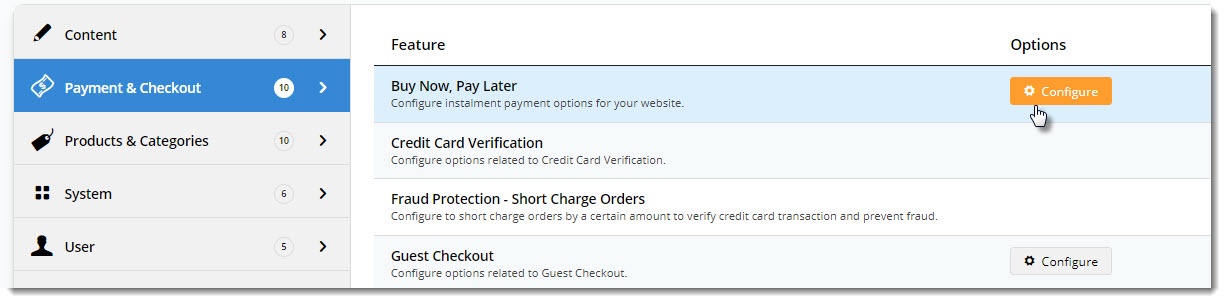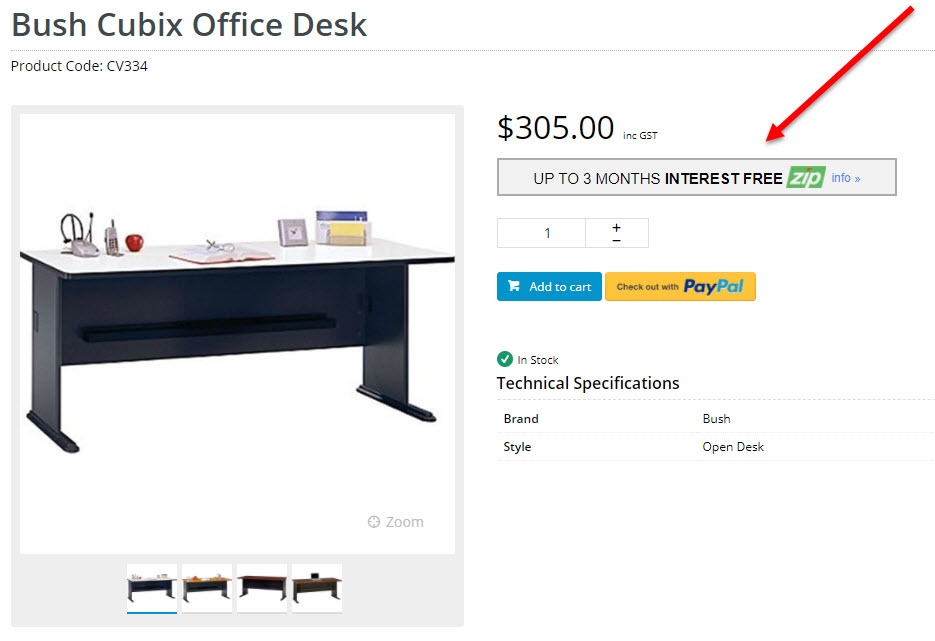...
| Info | ||
|---|---|---|
| ||
Before 1. Before you can begin offering zip payment options to your customers, your website must be running version 3.99+, and you'll need a merchant account with zip. 2. Zip must also set up the webhook URL for you. It should be in the following format:
The feature will not work without this webhook. |
Step-by-step guide
- Contact your Zip Account Manager and get the webhook URL for your site. Without this, orders will not integrate to your ERP. Do not proceed to step 2 until you have the webhook and confirmation that it's ready to use.
- Before you start, have your zip account credentials handy (i.e. your base and handover URLs and Authorisation Token).
- In the CMS, navigate to Settings → Feature Management.
- Search for Buy Now, Pay Later, or select the Payment & Checkout tab.
- Click 'Configure' on the Buy Now, Pay Later feature. (If no Configure option is visible, click the 'Contact to Enable' button and our support team will be notified of your request.)
- In the Provider Selection section, select either zipPay or zipMoney from the dropdown. At the time of writing, it is only possible to offer one or the other; not both.
- Set the Mode based on whether you're configuring zip for your Live site (Production), or Stage site (Sandbox).
Enter your Merchant IDs and Keys in the relevant fields (Production / Sandbox).
Zip Merchant Unique ID = Public Key
Zip API Key V1 = Secret Key
Set the following options:
Event Logging - toggle this ON (recommended)
Auto-Integrate Pending Orders (zipMoney only) - integrates orders to the ERP prior to receiving a response from the payment provider.
- Display Content in Product Detail - toggle on to show the zip logo & info on the product detail page, which launches a pop-up explaining the details of the payment option.
- Disable Further Checkout Attempts with Provider for an Order if Declined - toggle on / off as required.
- Set the Display Options as you require:
- Min Price of Products to Show Content - the value of a product must meet this minimum in order for zip content to show on the detail page.
- Max Price of Products to Show Content - the value of a product must not exceed this maximum in order for zip content to show on the detail page.
- Min Order Total to be Available - the order total must meet this minimum in order for the customer to checkout with zip.
- Max Order Total to be Available - the order total must not exceed this maximum in order for the customer to checkout with zip.
- Once all settings have been configured and you're ready to go, scroll back to the top and Save.
...