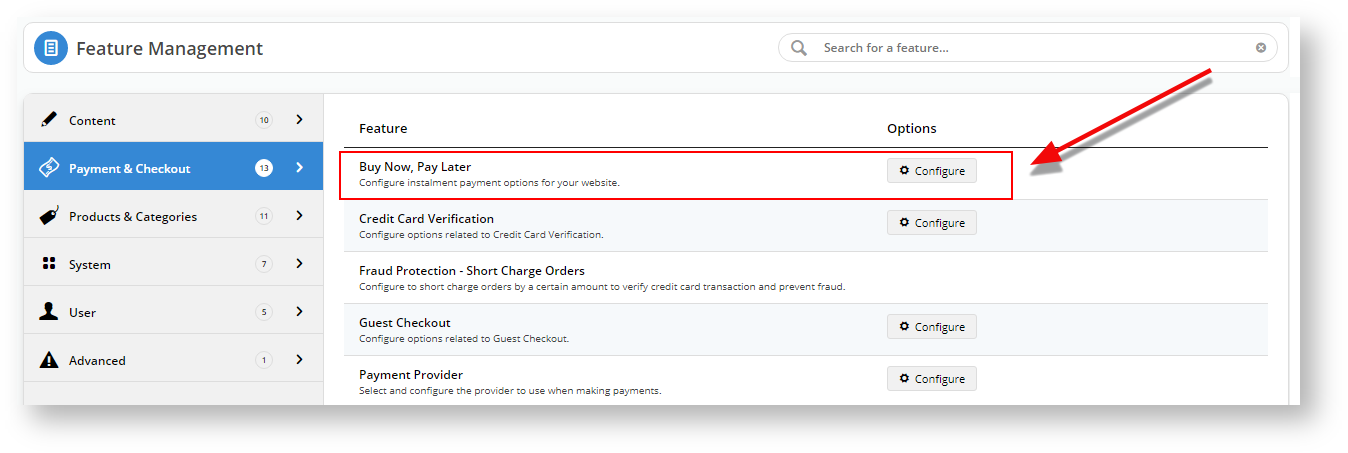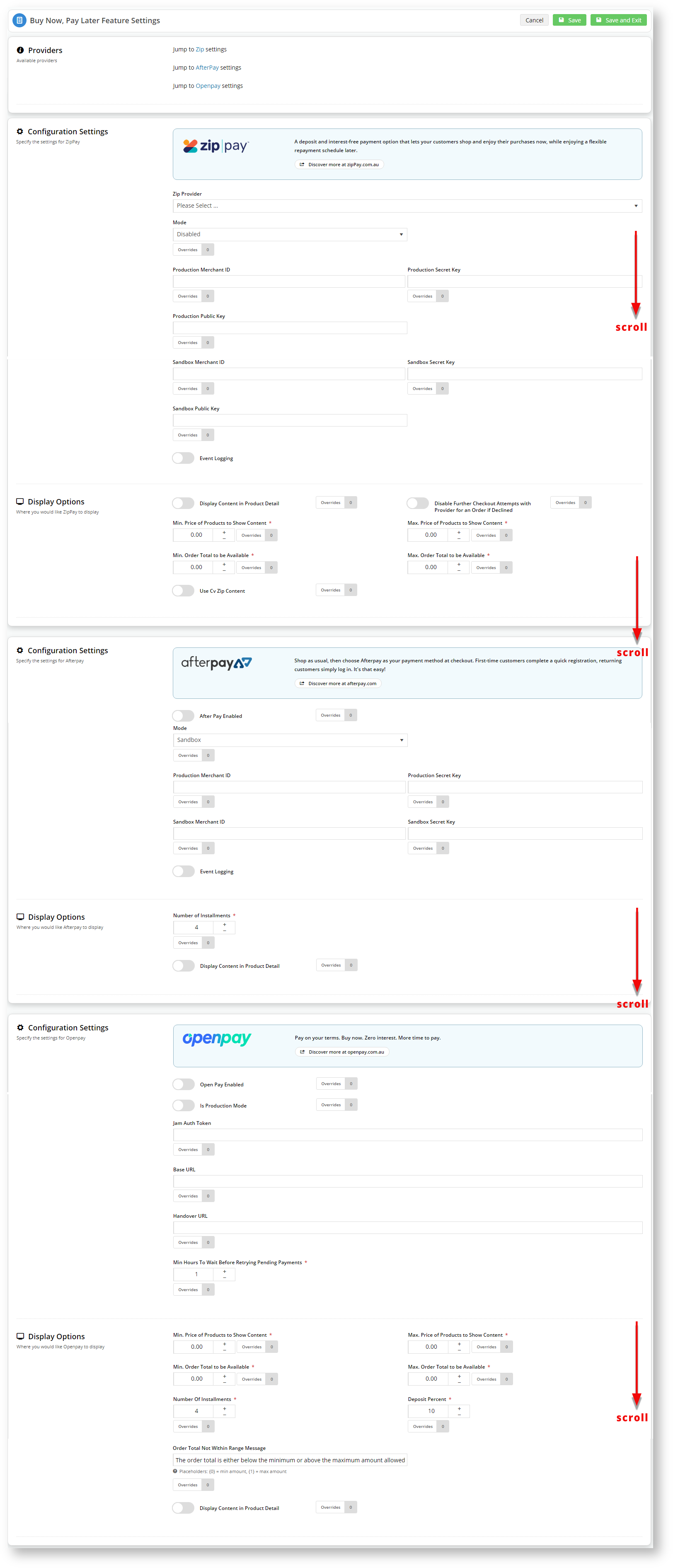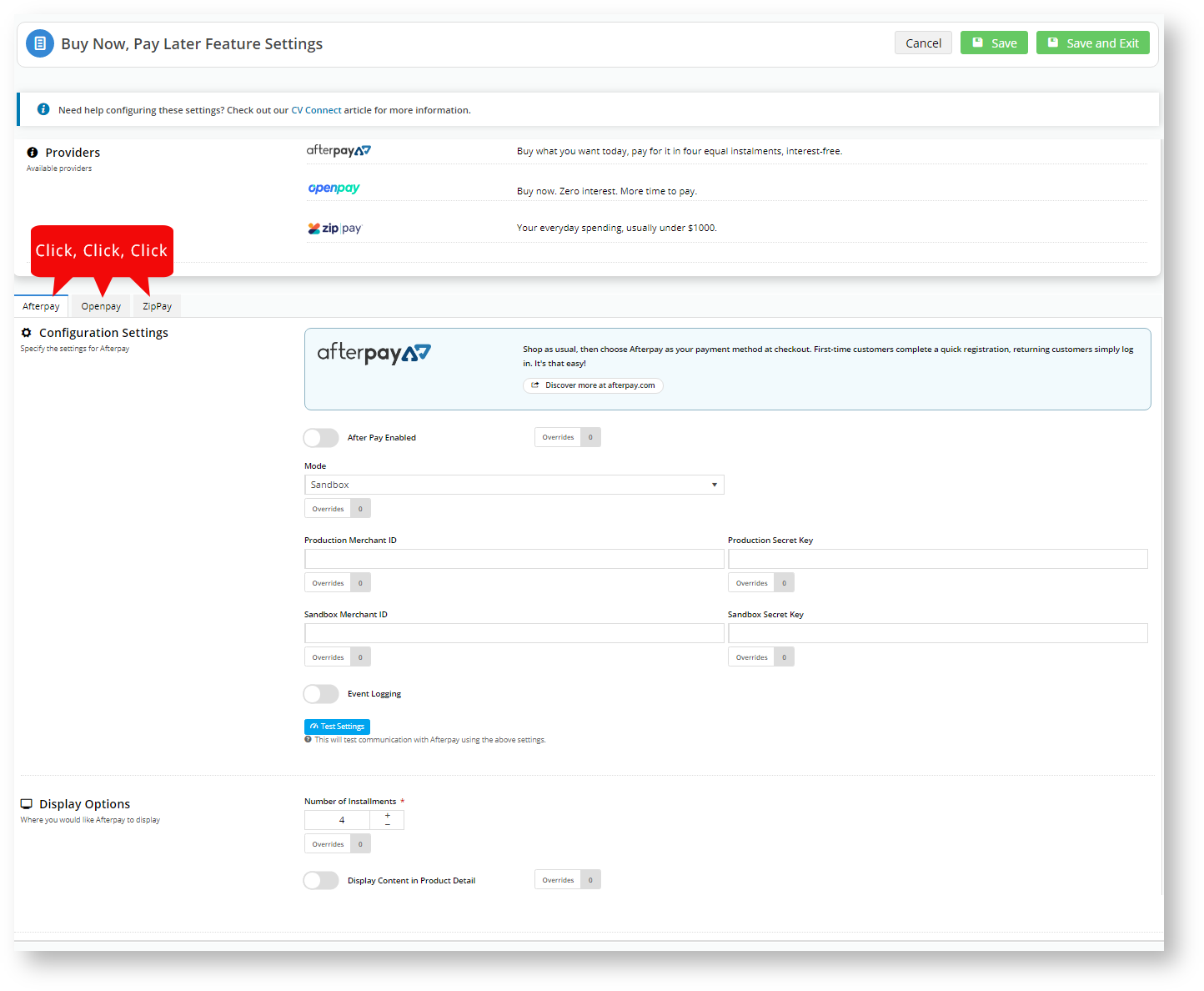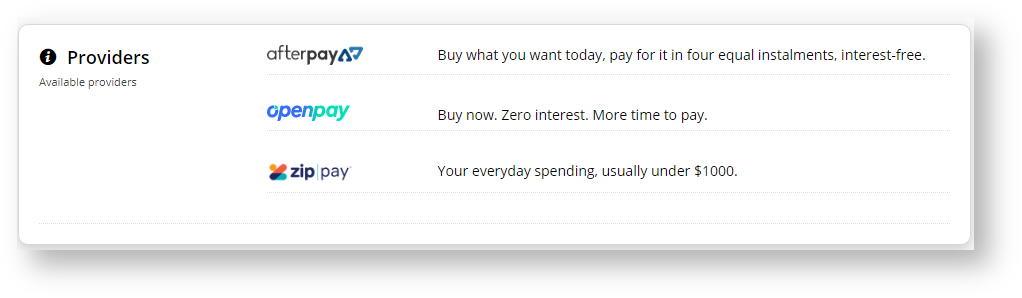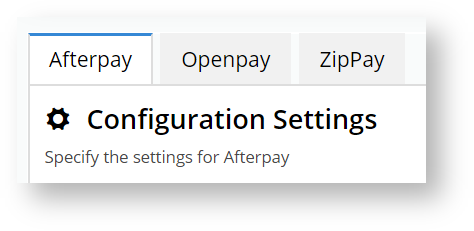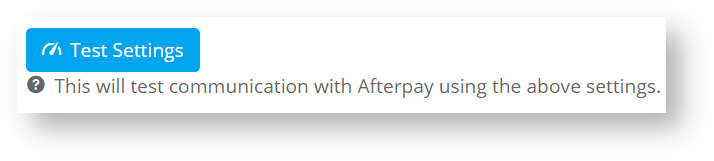...
1. In the CMS, navigate to Settings → Feature Management → Payment & Checkout
2. Locate Buy Now, Pay Later and click Configure.
3. In previous versions, all the payment options were on the one page.
4. We gave you the option to click to each payment option from the top. However, if you were further down the page, you had to either scroll to the top to click the link for another payment option, or you had to scroll through to find the one you were after.
And they weren't in alphabetical order! That was a lot of unnecessary scrolling.
5. The improved Buy Now, Pay Later configuration screen is much easier to use:
6. Changes to the Buy Now, Pay Later configuration screen include:
Change Description Image Provider description We have included a brief description of each Provider's functionality above the provider configuration tabs, so you know what payment method would suit your site and your customers.
Provider tabs We have tabbed each of the payment options so you don't have to scroll, scroll, scroll. Need help? We have moved the 'Need help' configuration message to the top of the page. Test Settings Each provider tab has a 'Test Settings' button so you can validate your configuration.
...