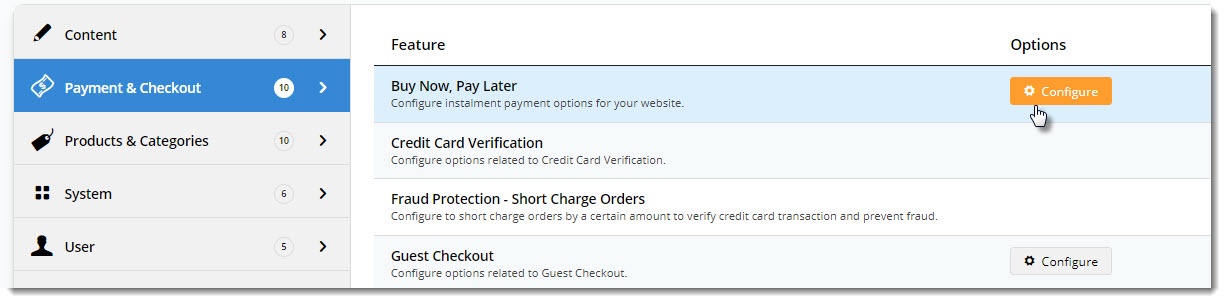...
For V2 set up, scroll down to the relevant section or click here for for V2 set up.
V1 set up
- Contact your Zip Account Manager and ensure the webhook URL has been set up for your site (see info box above). Without this, orders will not integrate to your ERP.
Do not proceed to step 2 until you have the webhook and confirmation that it's ready to use.- Gather your zip account credentials (i.e. your base and handover URLs and Authorisation Token).
- In the CMS, navigate to Settings → Feature Management.
- Search for Buy Now, Pay Later, or select the Payment & Checkout tab.
- Click 'Configure' on the Buy Now, Pay Later feature. (If no Configure option is visible, click the 'Contact to Enable' button and our support team will be notified of your request.)
- In the Provider Selection section, select either zipPay or zipMoney from the dropdown. At the time of writing, it is only possible to offer one or the other; not both.
- For API Version , select V1. Note -If your site is already using V1, this option will remain after any CSS upgrade. You can change to V2 if you wish.
- Set the Mode based on whether you're configuring zip for your Live site (Production), or Stage site (Sandbox).
Enter your Merchant IDs and Keys in the relevant fields (Production or Sandbox, depending on which of your sites you're configuring). You can find these in your Zip Dashboard under Integration Details on the 'Settings' menu:
Production Merchant Unique ID = Public Key
Production Legacy API Key = Secret Key
- Set the following options:
Event Logging - toggle this ON (recommended)
Auto-Integrate Pending Orders (zipMoney only) - integrates orders to the ERP prior to receiving a response from the payment provider.- Once all settings have been configured and you're ready to go, scroll back to the top and Save.
- Test the settings by clicking the Test Settings button. You will be informed whether the current settings are correct.
| Anchor | ||||
|---|---|---|---|---|
|
V2 Set Up
Version 2 does not use web hooks. If a payment requires referral (which happens with ZipMoney and the user signs up when making a payment but their credit check is 'pending'), the order will go to the 'pay ok' page with a 'Pending Approval' message. The user will get an email from Zip once their credit has been approved or rejected. The email will have links to decline or approve the order. Clicking on those links will take the user to your 'pay return' page where they can either decline or complete the order.
...