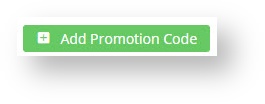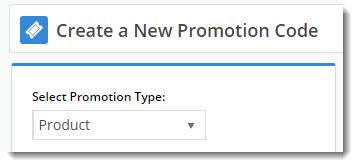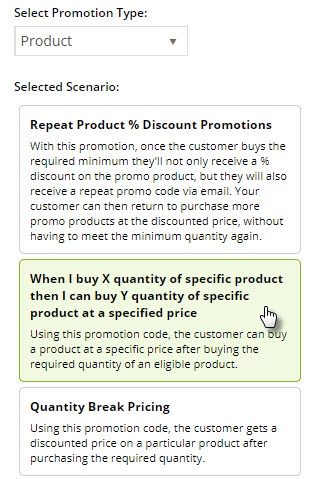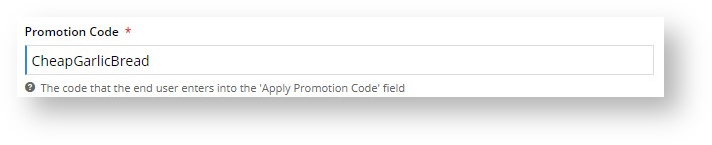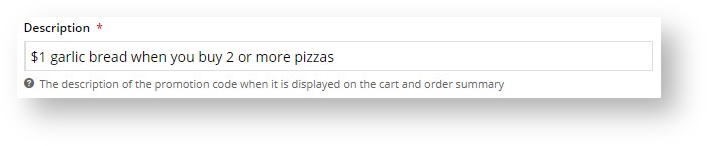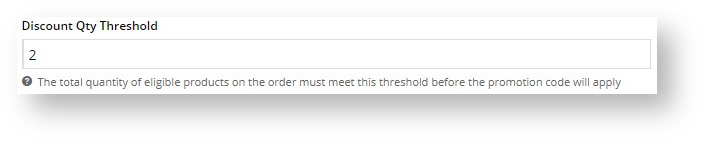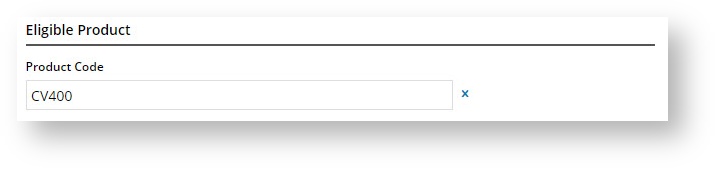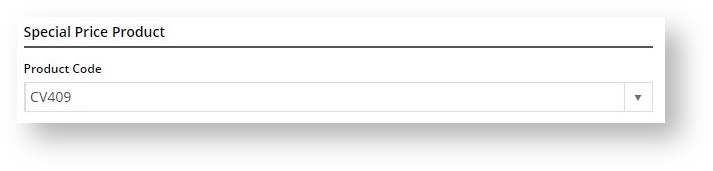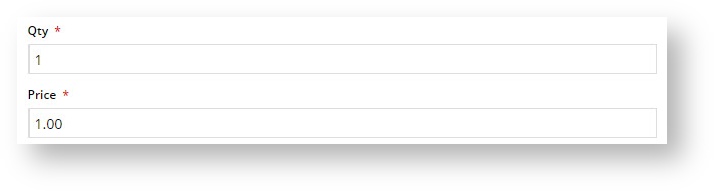Overview
| Multiexcerpt |
|---|
| MultiExcerptName | Feature Overview |
|---|
|
| Excerpt |
|---|
Have you ever ordered pizza online and and been offered garlic bread for $1 when you buy 2 or more pizzas? Well that's essentially how this |
|
...
promo works but with variables you can customise. When a customer orders product X (in the quantity you specify), they can also order product Y at a discounted price |
|
...
. A special use of this promo code is product X as a Master product and its child products as Y. |
|
| Tip |
|---|
Please be aware that there are also additional advanced options that you can configure for promotions. They become available after the promo is created. You'll find info on these under Buy X, Get Y for just $Z at discounted price Promo Code, later in on this articlepage. |
Step-by-step guide
- In the CMS, navigate to Campaigns & Promotions → Promotion Codes.
- Click 'Add Promotion Code'.
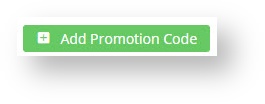
- Set the promotion type to Product.
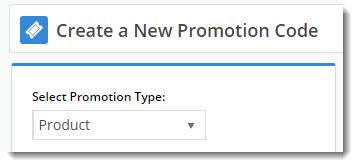
- Once the available scenarios are displayed, select the scenario 'When I buy X quantity of specific product then I can buy Y quantity of specific product at a specified price'.
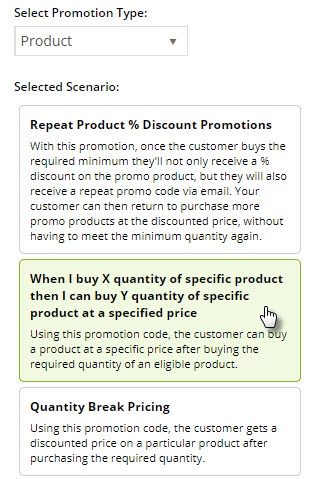
- Enter the Promotion Code your customers will use at checkout.
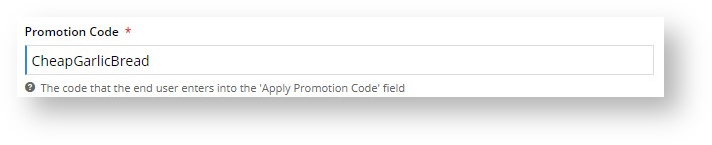
- Enter a Description. This will be displayed in the user's cart and on their order summary.
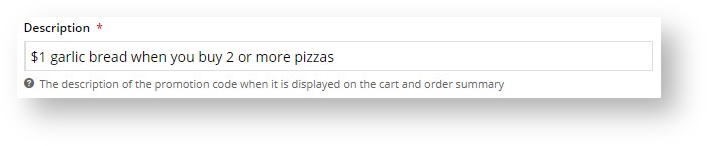
- Set the promotion's Start and End Dates.
- Enter the Discount Quantity Threshold. This is the minimum qty of qualifying product your customer must purchase to be eligible for the other, discounted product. (i.e. How many pizzas they have to order).
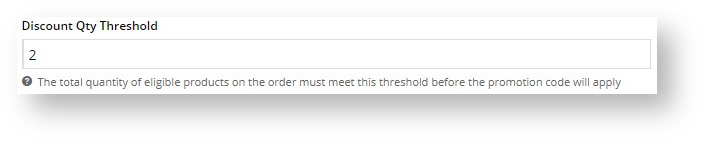
- Define the Eligible Product (the pizza!), searching by either description or code. (Once you click 'Add', the description will be replaced by the code only).
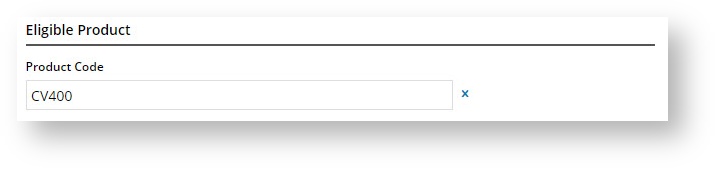
- Define the Special Price Product (the garlic bread!), again searching by description or product code.
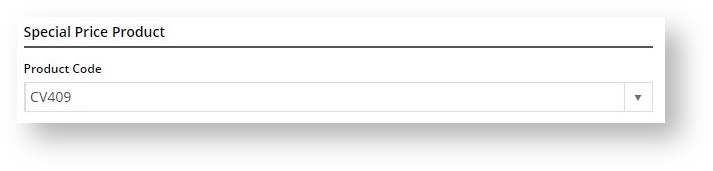
- Nominate the Qty and Promotional Price of the Special Price Product (garlic bread) your customer is entitled to buy when they qualify for the promotion.
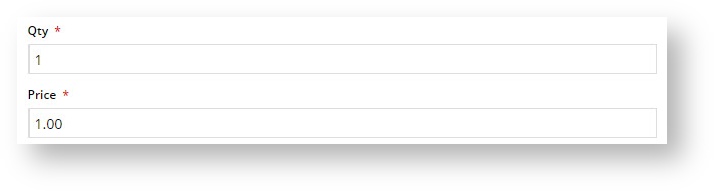
- Decide whether this promo willl Apply In Multiples. That is, if 2 pizzas qualifies your customer for 1 cheap garlic bread, then 4 pizzas will entitle them to 2 cheap garlic breads.

- Click Save & Exit to finish creating your promo code.
...
| Multiexcerpt include |
|---|
| MultiExcerptName | Promo advanced options |
|---|
| PageWithExcerpt | Free Freight Promos |
|---|
|
Additional Information
| Multiexcerpt |
|---|
| MultiExcerptName | Additional Info |
|---|
|
| There are also additional advanced options that you can configure for promotions. They become available after the promo is created. |
| Multiexcerpt |
|---|
| hidden | true |
|---|
| MultiExcerptName | Feature Title |
|---|
|
Buy X, Get Y |
...
| Minimum Version Requirements |
| Multiexcerpt |
|---|
| MultiExcerptName | Minimum Version Requirements |
|---|
| 4.00.00 |
|
|---|
| Prerequisites |
| Multiexcerpt |
|---|
| This article assumes you've already got the Promotion Codes feature enabled for your website. If you haven't, please contact us to switch it on for you. |
|
|---|
| Self Configurable |
| Multiexcerpt |
|---|
| MultiExcerptName | Self Configurable |
|---|
| Yes |
|
|---|
| Business Function |
| Multiexcerpt |
|---|
| MultiExcerptName | Business Function |
|---|
| Promotions |
|
|---|
| BPD Only? | |
|---|
| B2B/B2C/Both |
| Multiexcerpt |
|---|
| MultiExcerptName | B2B/B2C/Both |
|---|
| Both |
|
|---|
| Ballpark Hours From CV (if opting for CV to complete self config component) |
| Multiexcerpt |
|---|
| MultiExcerptName | Ballpark Hours From CV (if opting for CV to complete self config component) |
|---|
| Contact CV Support |
|
|---|
| Ballpark Hours From CV (in addition to any self config required) |
| Multiexcerpt |
|---|
| MultiExcerptName | Ballpark Hours From CV (in addition to any self config required) |
|---|
| Contact CV Support |
|
|---|
| Third Party Costs |
| Multiexcerpt |
|---|
| MultiExcerptName | Third Party Costs |
|---|
| n/a
|
|
|---|
| CMS Category |
| Multiexcerpt |
|---|
| MultiExcerptName | CMS Category |
|---|
| Campaigns & Promotions → Promotion Codes |
|
|---|
| Content by Label |
|---|
| showLabels | false |
|---|
| max | 10 |
|---|
| showSpace | false |
|---|
| title | Related Articles |
|---|
| cql | label in ("promo","promotions","cms","how-to") |
|---|
|
...