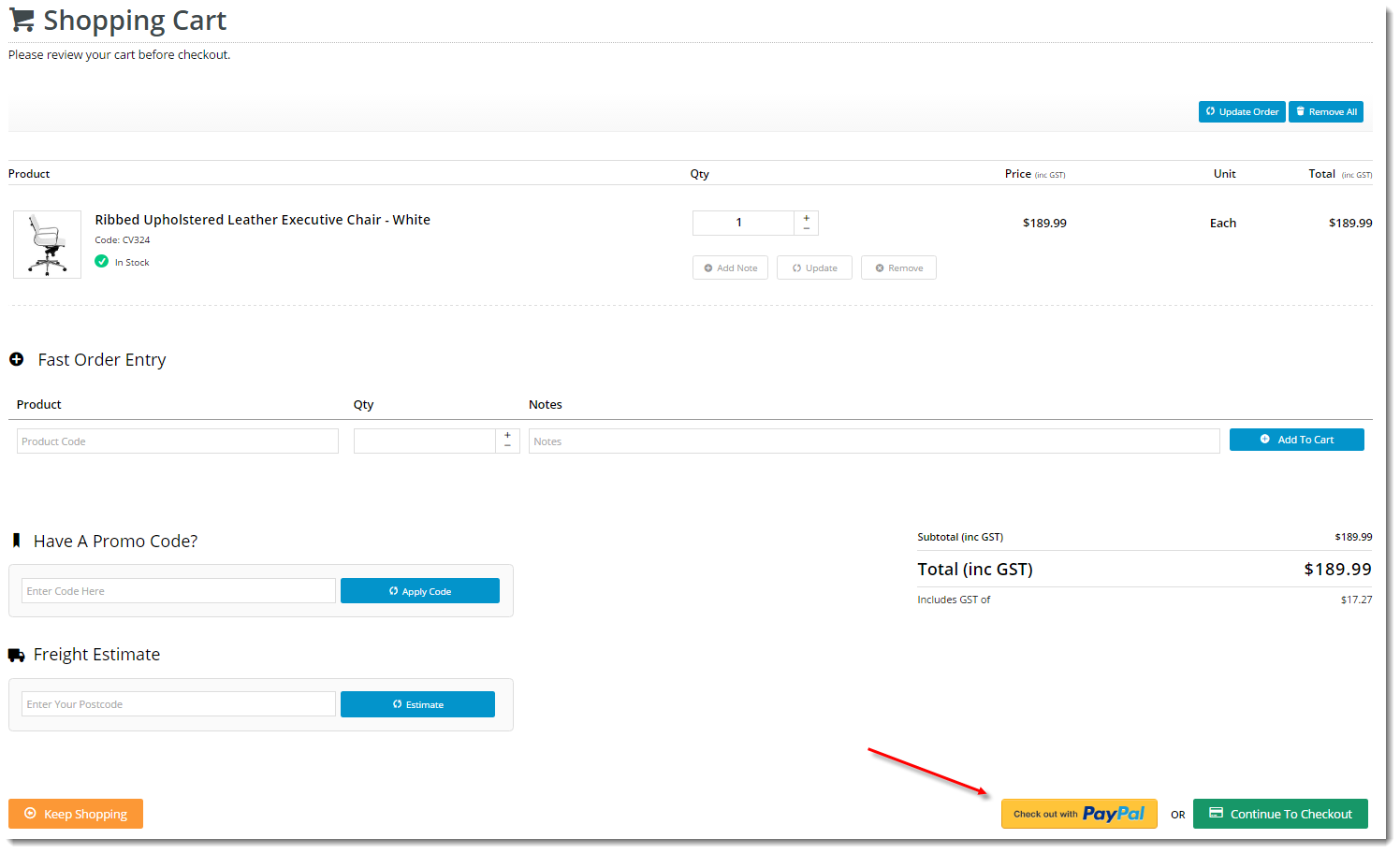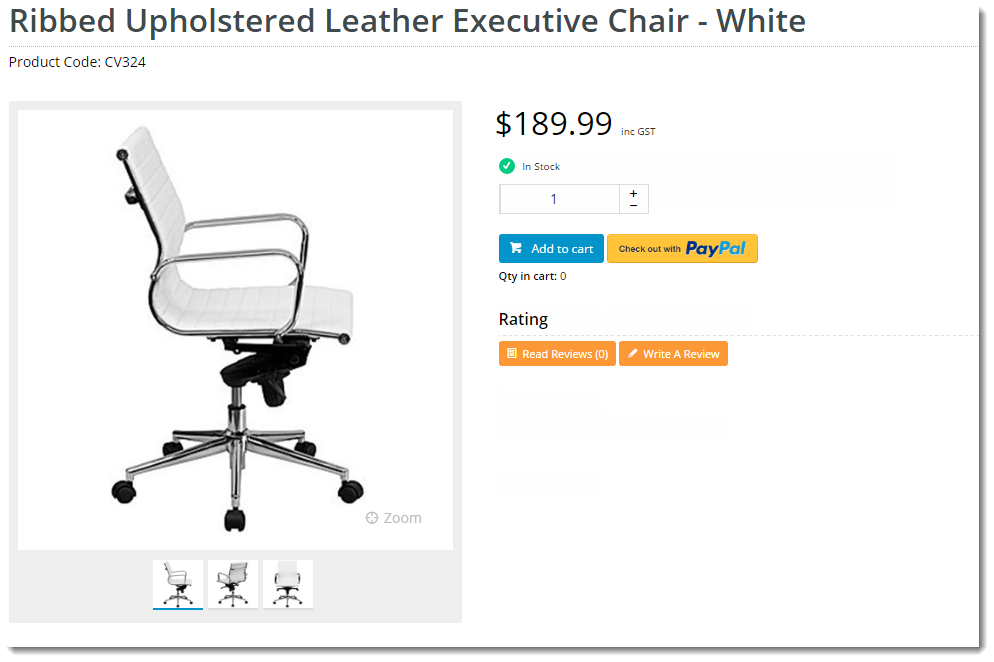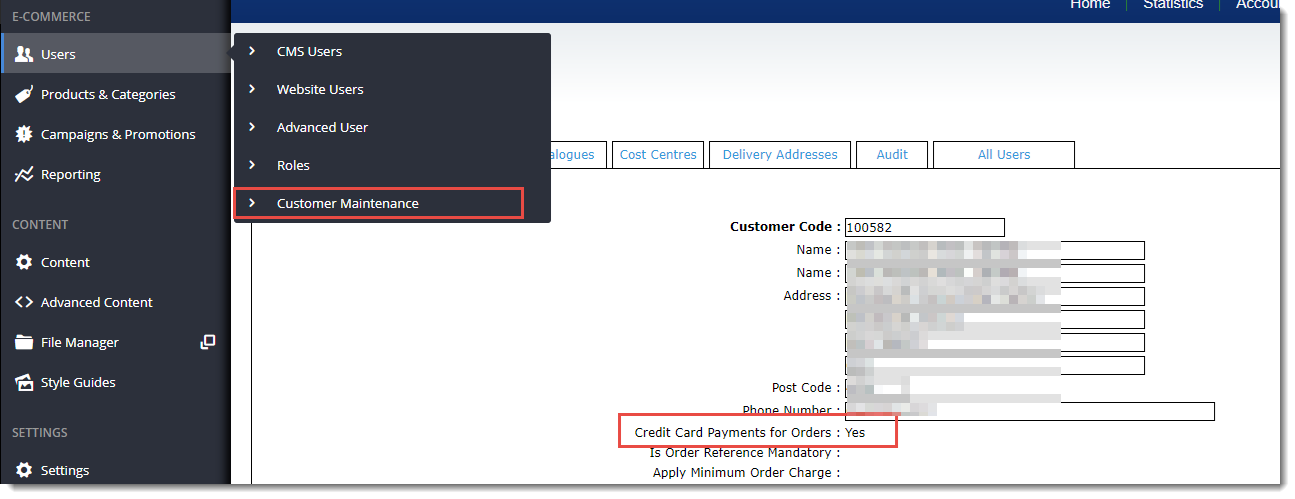...
Overview
| Multiexcerpt |
|---|
| MultiExcerptName | Feature Overview |
|---|
|
| Excerpt |
|---|
With PayPal's Express checkout, users are able to complete their purchase in fewer steps. Customers can use the delivery and billing information they have stored with PayPal, rather than re-entering it all again on your website. This makes checkout quicker and easier, thereby increasing conversion rates. |
|

This guide covers the implementation of PayPal Express checkout on BPD websites.
Configuring PayPal Express
- Contact Commerce Vision and have us enable the PayPal Express feature for your site.
- Login to the CMS with your PayPal Merchant credentials handy.
- Navigate to Settings → Feature Management.
- Configure the PayPal Express feature.
In the Configuration Settings section, enter your PayPal Express credentials:

| Info |
|---|
For testing on your Stage site, use the sandbox environment credentials noted here. Contact Commerce Vision Support if you require assistance with this. |
Next, determine where you'd like the 'Checkout with PayPal' button to appear. It can be displayed in the Cart and/or on the Product Detail page. Examples of each are shown below.

- Toggle the options on/off according to your site requirements.
- Click 'Save' or 'Save and Exit' at the top of the page to save your changes.
...
- On the Feature Settings page, click the 'Overrides' icon on the option you wish to edit.

- The Setting Override window will open, with your site's Global setting displayed at the bottom. This is the default value you are about to override at Role level (but you can also update this value here if you wish).
- Under Role Overrides, click 'Add Override Setting'.

- Enter the Role Name in the input box. Suggestions will appear - select the correct role from the list.
- Set the Override Value (toggle the option on/off as required).
- Repeat Steps 2-4 for any other roles that require overrides.
- Click 'Confirm'.

- The window will close and the Overrides counter will be updated to reflect the number of overrides entered.

- Repeat Steps 1-8 for the other display option if required.
- Click 'Save' or 'Save and Exit' at the top of the page to save your changes.

| Note |
|---|
|
In order to offer PayPal to your B2B customers, you must ensure the 'Credit Card Payments for Orders' flag is set to Yes at the individual customer level. This flag does not affect B2C users. If the Customer Maintenance page shown below isn't visible to you in the CMS, please let us know. 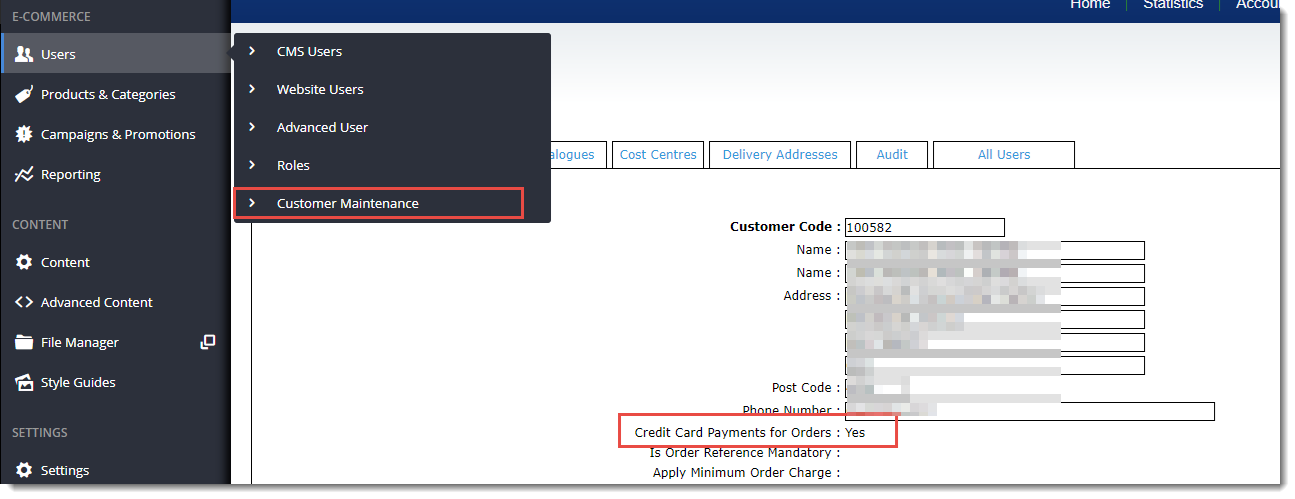
|
...
| Tip |
|---|
|
Click to expand the FAQ panels at the top of the Override Settings window for more information! 
|
...
Additional Information
| Multiexcerpt |
|---|
| MultiExcerptName | Additional Info |
|---|
|
...
| Multiexcerpt |
|---|
| hidden | true |
|---|
| MultiExcerptName | Feature Title |
|---|
|
PayPal Express Checkout |
| Minimum Version Requirements |
| Multiexcerpt |
|---|
| MultiExcerptName | Minimum Version Requirements |
|---|
| **.**.** |
|
|---|
| Prerequisites |
| Multiexcerpt |
|---|
| Merchant Account with PayPal |
|
|---|
| Self Configurable |
| Multiexcerpt |
|---|
| MultiExcerptName | Self Configurable |
|---|
| No |
|
|---|
| Business Function |
| Multiexcerpt |
|---|
| MultiExcerptName | Business Function |
|---|
| Payment Types |
|
|---|
| BPD Only? | |
|---|
| B2B/B2C/Both |
| Multiexcerpt |
|---|
| MultiExcerptName | B2B/B2C/Both |
|---|
| | B2C |
|
|---|
| Ballpark Hours From CV (if opting for CV to complete self config component) |
| Multiexcerpt |
|---|
| MultiExcerptName | Ballpark Hours From CV (if opting for CV to complete self config component) |
|---|
| Contact CV Support |
|
|---|
| Ballpark Hours From CV (in addition to any self config required) |
| Multiexcerpt |
|---|
| MultiExcerptName | Ballpark Hours From CV (in addition to any self config required) |
|---|
| Contact CV Support |
|
|---|
| Third Party Costs |
| Multiexcerpt |
|---|
| MultiExcerptName | Third Party Costs |
|---|
| Fees Apply
|
|
|---|
| CMS Category |
| Multiexcerpt |
|---|
| MultiExcerptName | CMS Category |
|---|
|
|
|---|
|
...
Related articles
| Content by Label |
|---|
| showLabels | false |
|---|
| max | 5 |
|---|
| spaces | KB |
|---|
| showSpace | false |
|---|
| sort | modified |
|---|
| reverse | true |
|---|
| type | page |
|---|
| cql | label in ("payment","cms","checkout") and type = "page" and space = "KB" |
|---|
| labels | checkout payment cms |
|---|
|