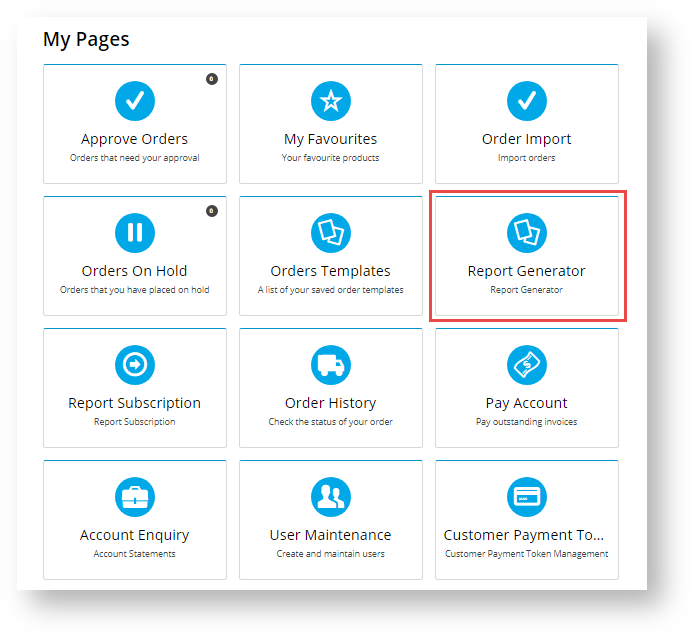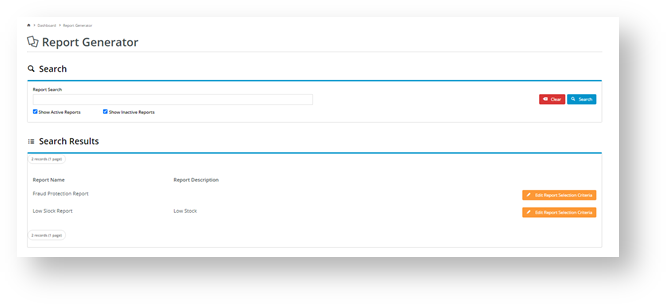...
| Excerpt |
|---|
The Report Generator is a neat tool for running CSS reports to keep track on products, stock, payments, and receipts. A report can be designed so a user with access can group and sort report fields to suit specific purposes and if enabled for Report Subscription, it can be scheduled to be generated and emailed to select recipients on a daily, weekly or monthly basis. |
...
| Info | ||
|---|---|---|
| ||
To utilise Report Generator's search by, grouping and sorting features, a report must be have been created with 'Search', 'Group By' and 'Sort By' field groups, respectively. For assistance setting these up, see Field Groups help. |
...
- Login to your website and click 'Dashboard'.
- In your Dashboard, scroll down to the 'My Pages' section and click Report Generator.
- By default, the Reports list displays all active reports you have access to. Find the report you wish to generate. You can search by name or scroll down the list. If you want to find an inactive report or view all reports in the system, tick the 'Show Inactive Reports' checkbox and click the Search button.
- For the selected report, click the Edit Selection Report Criteria button. The Report Selection Criteria section is displayed.
- In Report Name, edit the name so it is more meaningful for your purposes, if required.
- The Search section contains the report's fields. Note - These will be different for each report. If available, select preferences for grouping and sorting the report.
- To generate the report, click the Generate button. The report will be downloaded to your computer as a CSV file unless the PDF option has been set up for your website.
- Open the file to view it.
- (optional) If available, once the report is generated, the Subscribe button appears. If you want to schedule for an updated version of the report updates to be emailed to you or other users on a daily, weekly or monthly basis, click Subscribe. Refer to See Report Subscription help for details.
- If you did not select to subscribe (Step 9), click Close when you have finished with the 'Report Generator' facility.
Related
...
Help
Content by Label
showLabels false showSpace false cql label in ("report-subscription","report-generator-widget","report-creation")
...