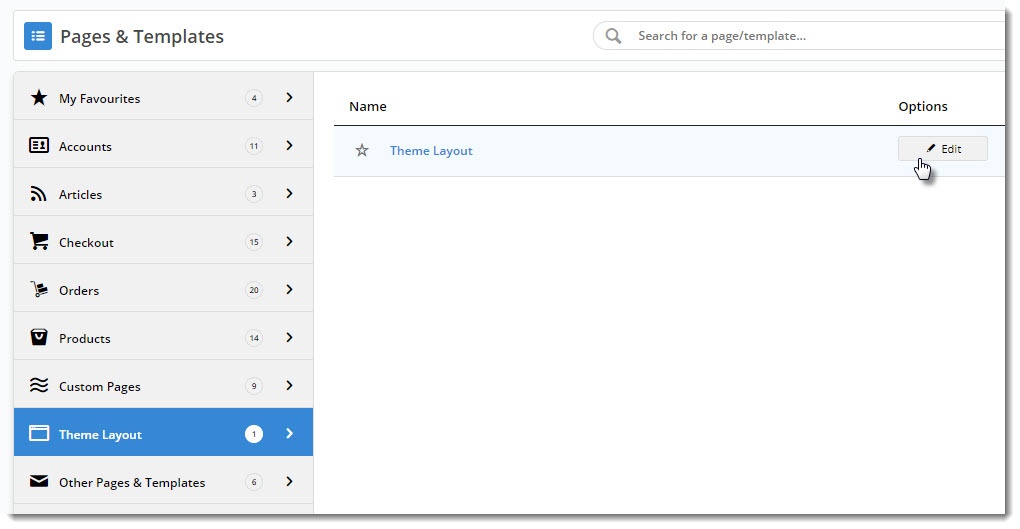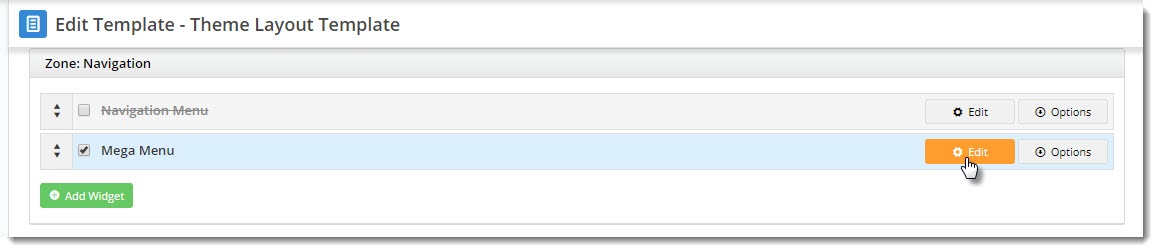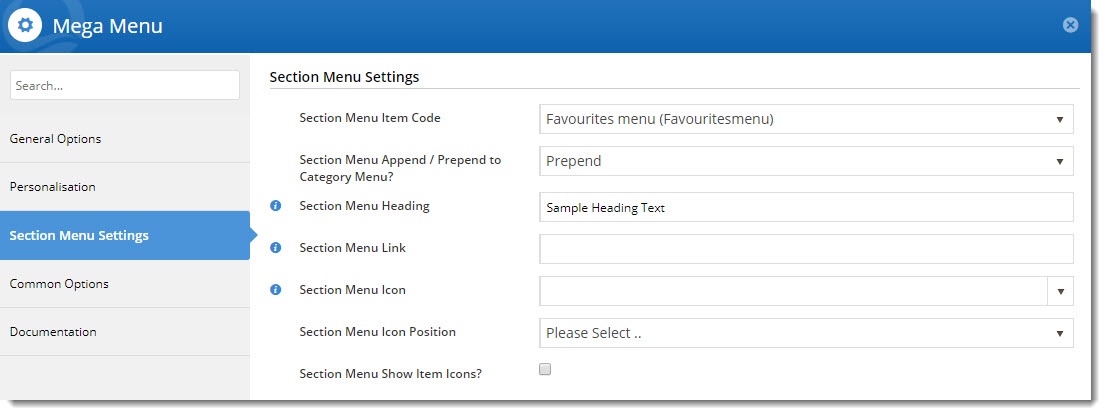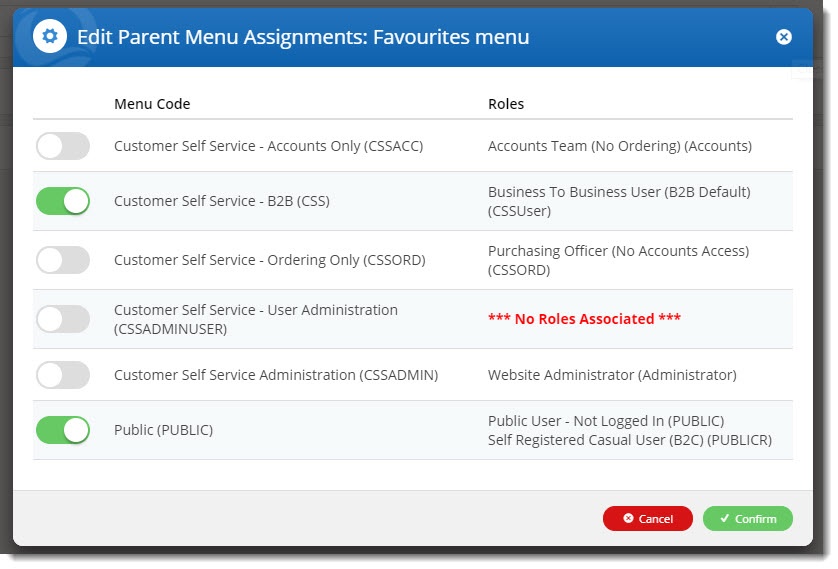| Multiexcerpt |
|---|
| hidden | true |
|---|
| MultiExcerptName | Features List Headers |
|---|
|
Macro Instructions for carrying Article Information through to Feature ListMinimum Version Requirements | BPD ONLY |
|---|
|
| | | B2B
B2C BOTH | | (Written for our customers and can be pasted into comms sent to them) | | Pre-Reqs/
Gotchas | Self Configurable | (if opting for CV to complete self config component) | (in addition to any self config required) | |
|---|
Instructions for carrying Excerpts through from this page to the Feature List Article Page: Add macro / Multiexcerpt (or copy and existing excerpt and edit) or (Copy existing page and place content into existing excerpt macros) On Features List page: Click in the Cell to be populated / add macro / Multiexcerpt Include / Select the Article page and the excerpt (or copy another feature line and edit the 'Article page' source. |
| Multiexcerpt |
|---|
| MultiExcerptName | Feature Overview |
|---|
|
The Mega Menu Widget renders the category menu for your site, where each top level category is displayed with its subcategories expanding beneath. But what if you'd like to display other items in this menu, in addition to your product categories? Well, from version 3.91+ you can! |
To achieve this, you'll need a Section Menu containing the item(s) you want to display. You can create a section menu by following this guide Section Menu Editor.
- In the CMS, navigate to Content → Pages & Templates.
- Select the Theme Layout tab and Edit the Theme Layout.
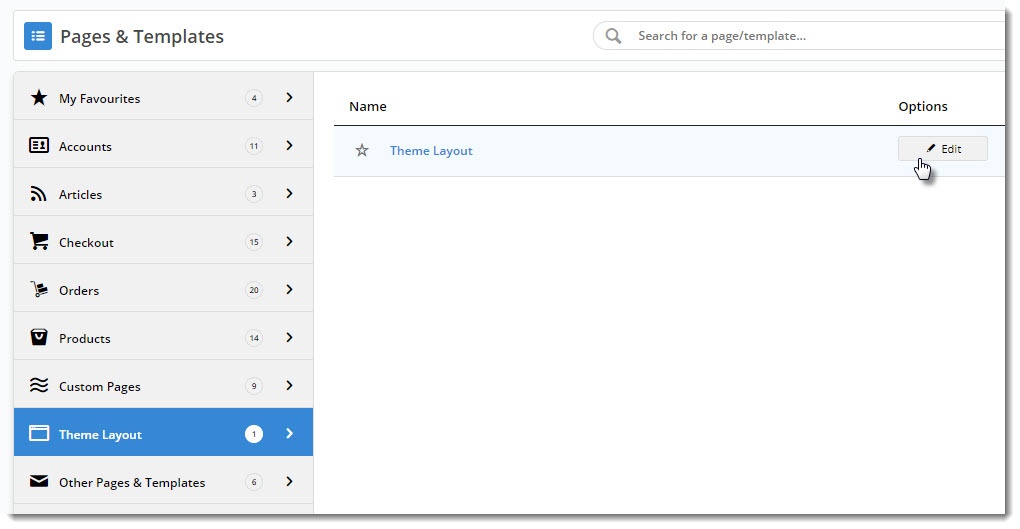
- Locate your Mega Menu widget and click Edit.
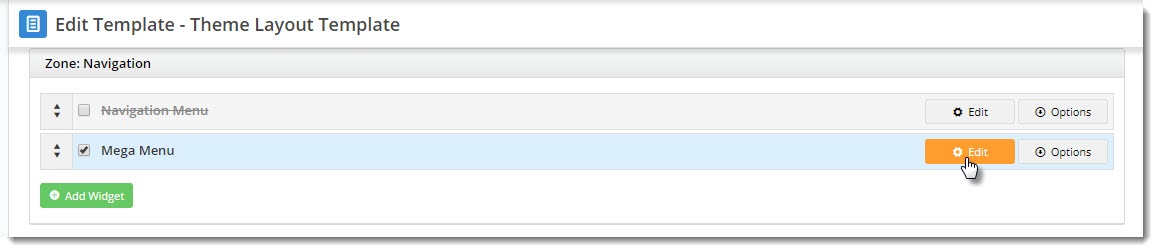
- Select the Section Menu Settings tab on the left.
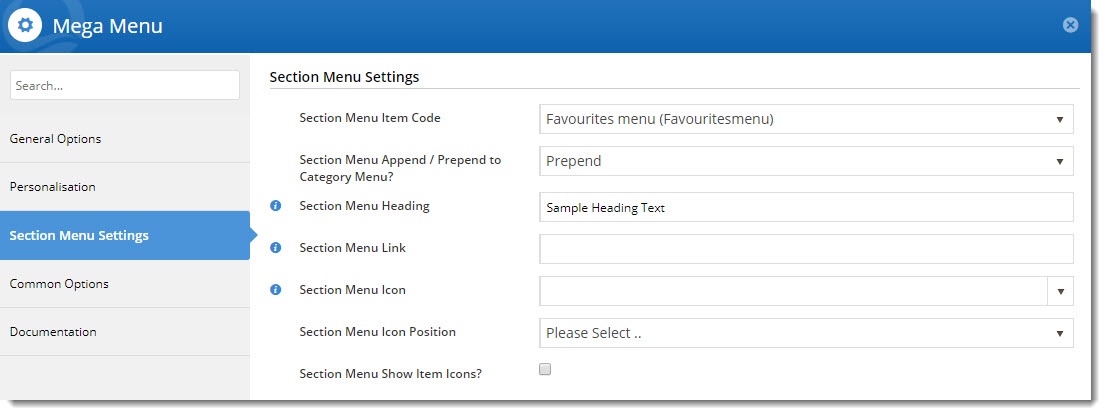
- From the Section Menu Item Code dropdown, select the section menu you'd like to display.
- Decide whether you'd like this menu to display before (prepend) or after (append) your category list. Select the option from the dropdown.
- Enter optional heading text for the top level of this menu. If you leave it blank, it will default to the first child item in the section menu. (
 query with JW)
query with JW)- Enter an optional link for your heading.
- If you'd like an icon to appear next to your heading, set it in the Section Menu Icon field via the dropdown.
- Decide whether the icon should appear to the left or right of the heading.
- Save your widget.
Refresh your website's template cache to force the changes to your website:
...
| Tip |
|---|
Section menu content not displaying? Check the roles associated with the menu and either view your website as a user with the correct role, or update the permissions for that menu. 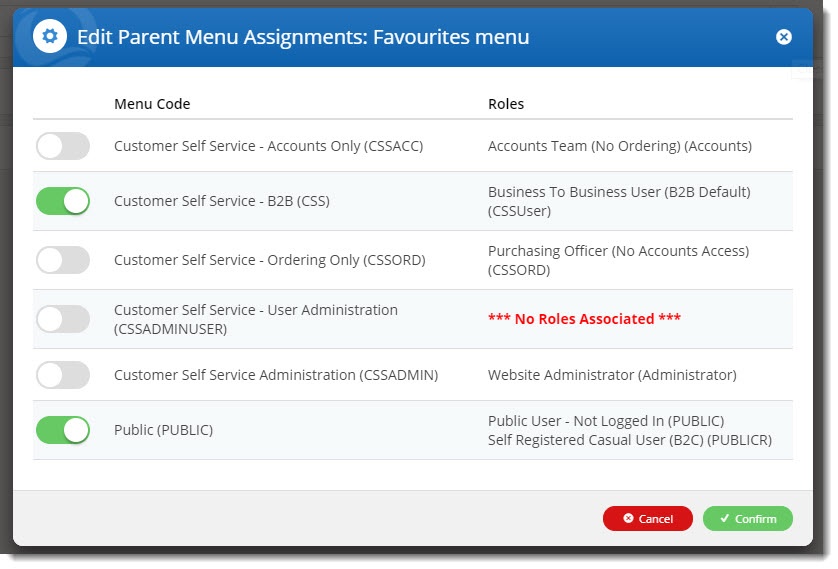
|
...
| Multiexcerpt |
|---|
| MultiExcerptName | Additional Info |
|---|
|
...
| Multiexcerpt |
|---|
| hidden | true |
|---|
| MultiExcerptName | Feature Title |
|---|
|
Adding items to the Mega Menu |
| Minimum Version Requirements |
| Multiexcerpt |
|---|
| MultiExcerptName | Minimum Version Requirements |
|---|
| 3.91.04 |
|
|---|
| Prerequisites |
| Multiexcerpt |
|---|
| Your site must be using the Mega Menu widget to display product categories (as opposed to the Navigation Menu widget). |
|
|---|
| Self Configurable |
| Multiexcerpt |
|---|
| MultiExcerptName | Self Configurable |
|---|
| Yes |
|
|---|
| Business Function |
| Multiexcerpt |
|---|
| MultiExcerptName | Business Function |
|---|
| Marketing |
|
|---|
| BPD Only? | |
|---|
| B2B/B2C/Both |
| Multiexcerpt |
|---|
| MultiExcerptName | B2B/B2C/Both |
|---|
| Both |
|
|---|
| Ballpark Hours From CV (if opting for CV to complete self config component) |
| Multiexcerpt |
|---|
| MultiExcerptName | Ballpark Hours From CV (if opting for CV to complete self config component) |
|---|
| Contact CV Support |
|
|---|
| Ballpark Hours From CV (in addition to any self config required) |
| Multiexcerpt |
|---|
| MultiExcerptName | Ballpark Hours From CV (in addition to any self config required) |
|---|
| Contact CV Support |
|
|---|
| Third Party Costs |
| Multiexcerpt |
|---|
| MultiExcerptName | Third Party Costs |
|---|
| n/a
|
|
|---|
| CMS Category |
| Multiexcerpt |
|---|
| MultiExcerptName | CMS Category |
|---|
| Content → Page Templates → Theme Layout |
|
|---|
| Content by Label |
|---|
| showLabels | false |
|---|
| max | 10 |
|---|
| showSpace | false |
|---|
| title | Related Articles |
|---|
| cql | label = "how-to" |
|---|
|
query with JW)