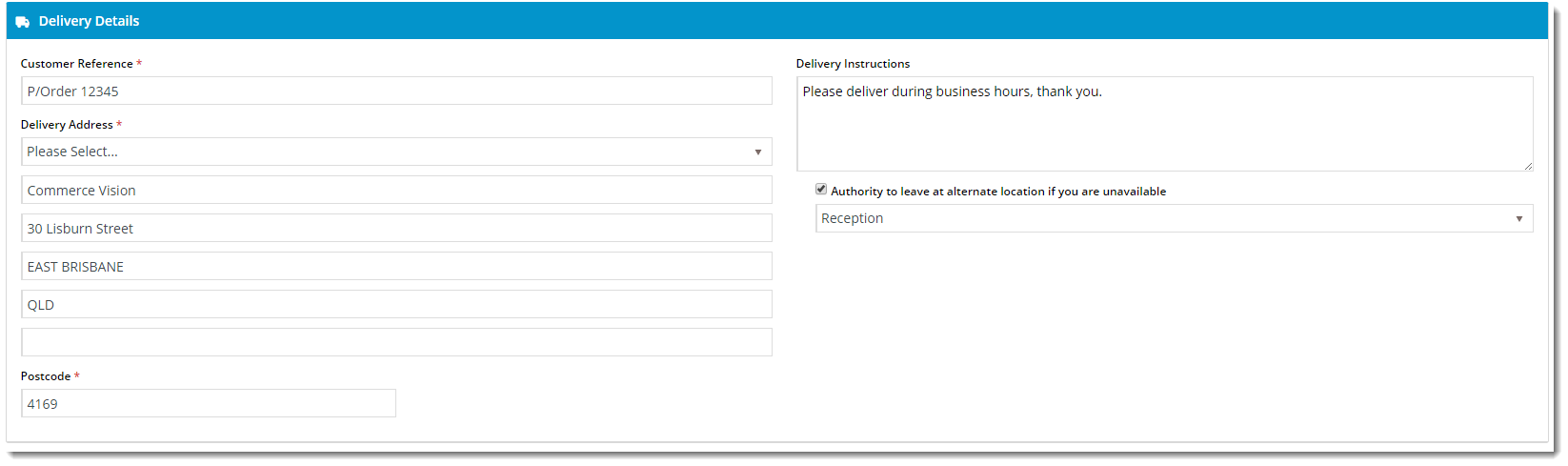Widget Use
| Excerpt |
|---|
Describe what the purpose of the widget isThe Delivery Address B2B widget renders the relevant B2B delivery fields during checkout. |
Example of Widget Use
Following is an example of the widget in use:
Where can the Widget be placed?
The widget can be used in the following templates:
- Checkout Template
Widget Options
| Option | Use | Comments | Available from Version | ||
|---|---|---|---|---|---|
| Description | The A short description of the widgetIt is recommended to use this so the reason for use of the widget is seem 's use. | We recommended this field be updated so the widget's purpose is clear at a glance from the template page. | All | ||
| Layer | The layer that the widget will be shown onthe widget is valid for. | For this widget, the layer would generally be B2B. The layering technology allows for the content to be shown to specific audiences. This is handy | All | ||
| Heading | The text displayed at the top of the widget. | Default is: Delivery Details | |||
| Heading Icon | The icon displayed to the left of the heading text. | Default is: cv-ico-general-truck Select via drop-down | |||
| Use Store Pickup? | This will only display the pickup option if Determines whether to offer the Pickup option to users during checkout (where there are pickup options available). | Default is: ticked Untick to disable | |||
| Ask Store Pickup Contact Details? | Ask for Determines whether to request user's contact name and phone for pickup. This will only display the pickup option | Only applies if there are pickup options available | |||
| Show Address Input Prompts? | Determines whether to display the prompts above each field of the Delivery Address (e.g. Address Line 1, Address Line 2, etc.) | Default is: unticked Tick to enable | |||
| Delivery Options Heading | The heading text displayed above the Delivery / Pickup selection. | Default is: Delivery Options | |||
| Delivery Options Heading Icon | The icon displayed to the left of the Delivery Options Heading text. | Default is: cv-ico-general-shipping Select via drop-down | |||
| Delivery Option Delivery Prompt | The text displayed for the Delivery option. | Default is: Delivery | |||
| Delivery Option Pickup Prompt | The text displayed for the Pickup option. | Default is: Pickup | |||
| Pickup Heading | The heading text displayed above the pickup details section. | Default is: Pickup Details | |||
| Pickup Heading Icon | The icon displayed to the left of the Pickup Heading text. | Default is: cv-ico-general-store Select via drop-down | |||
| Customer Reference Prompt | The text displayed for the Customer Reference field. | Default is: Customer Reference | |||
| Delivery Address Prompt | The text displayed for the Delivery Address fields. | Default is: Delivery Address | |||
| Delivery Instructions Prompt | The text displayed for the Delivery Instructions field. | Default is: Delivery Instructions | |||
| Pickup Instructions Prompt | The text displayed for the Pickup Instructions field. | Default is: Pickup Instructions | |||
| Order Comments Prompt | The text displayed for the Order Comments field. | Default is: Order Comments | |||
| Copy Order Confirmation Prompt | The text displayed for the Copy Order Confirmation tickbox. | Default is: CC Order Confirmation To Another Email | |||
| Attention To Name Prompt | The text displayed for the Attention To Name field. | Default is: For The Attention Of | |||
| Attention To Phone Prompt | The text displayed for the Attention To Phone field. | Default is: Telephone | |||
| Order Reference Updated Success Message | ?? (not shown any message when this field is updated...) | Default is: Order reference updated successfully | |||
| Order Reference Mandatory Message | The message text displayed when the Order Reference field is mandatory and the user leaves it blank. | This content is displayed as both an error notification, and as a tooltip when the user hovers over the blank field. Default is: Please enter an order reference | |||
| Delivery Address Updated Success Message | ?? | Default is: Delivery address updated successfully | |||
| Missing Delivery Address Fields Message | The message text displayed when one or more of the mandatory address fields are left blank. | Default is: Not all the mandatory address fields have been populated | |||
| Order Comments Updated Success Message | ?? | Default is: Order comments updated successfully | |||
| Delivery Instructions Updated Success Message | ?? | Default is: Delivery instructions updated successfully | |||
| Copy Order Confirmation Updated Success Message | ?? | Default is: Copy order confirmation updated successfully | |||
| Copy Order Confirmation Mandatory Message | The message text displayed when the Copy Order Confirmation option is selected, but no email address is provided. | Default is: Please enter an order confirmation copy email address | |||
| Copy Order Confirmation Invalid Email Message | The message text displayed when one or more of the CC email addresses provided is deemed invalid. | Default is: One of the copy confirmation email addresses is invalid | |||
| Attention To Updated Success Message | ?? | Default is: Attention to and phone number updated successfully | |||
| Pickup Contact Details Incomplete | The message text displayed when one or more of the Pickup Contact Details fields are left blank. | Default is: Pickup contact details are incomplete | |||
| Show Authority To Leave? | Show the authority to leave options in the delivery address rendered outputDetermines whether the Authority To Leave tickbox and options are displayed during checkout. | Default is: Unticked Tick to enable | |||
| Leave At Alternative Location Prompt | The text displayed with the Authority To Leave tickbox. | Default is: Authority to leave at alternate location if you are unavailable | |||
| Authority To Leave Prompt | ?? Where does this display?? | Default is: Authority To Leave | |||
| Authority To Leave Options | Semi-Colon Separated List Semicolon-separated list of authority to leave options, to be displayed in the rendered output. | Default is: Reception; Front Door; Front Porch; Front Verandah; In Carport; In Garage; In Letter Box; In Mail Box; Over Front Fence; Next To Wheelie Bins; Under Front Stairs | |||
| Authority To Leave Format | Format to apply to the authority to leave option The format in which to display the Authority To Leave options when rendering in the output. | Default is: Authority To Leave {0} (with {0} representing the list of options from 'Authority To Leave Options') | |||
| Authority To Leave Updated Success Message | The confirmation text displayed when the user changes/updates the selected Authority To Leave option. | Default is: Authority to leave updated successfully |
Other Widgets
| Content by Label | ||||||||||||||||
|---|---|---|---|---|---|---|---|---|---|---|---|---|---|---|---|---|
|