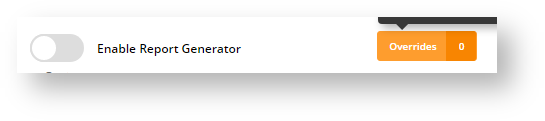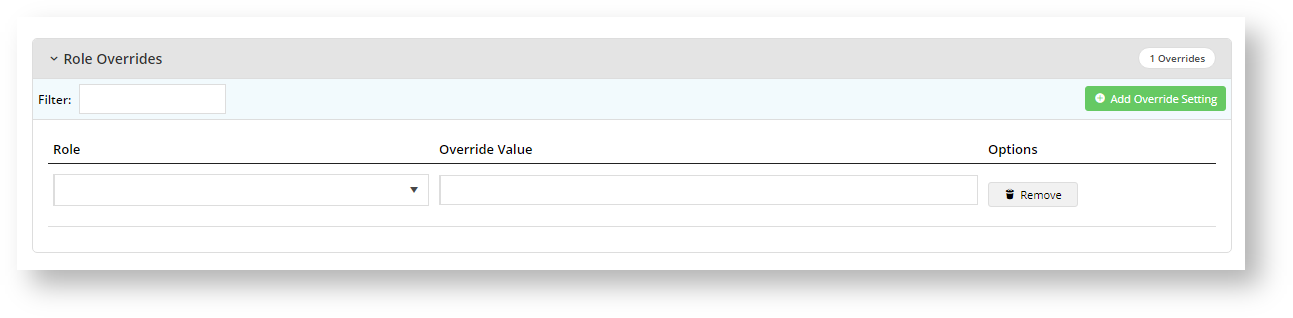...
- In the CMS, navigate to Settings → Feature Management → System.
- Toggle ON Scheduled Reporting and click Configure.
In the 'Scheduled Reporting Features Settings' screen, go to the Enable Report Generator toggle.
The Enable Report Generator toggle is is the global ON/OFF setting for the feature. You have the option to:
Toggle ON Global for all Users to have access to Report Generator, and set overrides for selected Roles, e.g., B2C customers, so the feature is not visible on their Dashboard.
Leave it OFF Global and set access overrides for selected Roles.To add an override,
- Click Overrides.
- Click the Add An Override button.
- In Role, select the role you want to add.
- To switch on the Override, toggle on Override Value.
- Click Confirm.
- To add any other Role Override required, perform steps b-e.
- Once you have exited the Overrides screen, in the main screen, click Save or Save & Exit.
- (Optional) Toggle ON Enable Report Subscription to allow all Users to schedule report updates to be emailed to themselves and/or other selected recipients. Leave OFF and set overrides for this functionality to be available only for selected Roles. (See Subscribe to Report.) Note - This option can be switched off but its use requires Report Generator to be enabled.
In Report Generator and Subscription Groups, configure the report groups that will be available in the Report Generator. One or more report groups can be entered, each one separated by a comma or semi-colon.
IMPORTANT - report groups added in the main field are globally available to all users who can access the Report Generator (except where prevented by any Role Overrides). If you do not want global access to report groups, you can either (i) leave this field blank and use the Override feature to add Report Groups by Role or (ii) enter Report Group(s) to this field and add Role Overrides to those roles cannot access these reports.
Expand
title Maintain Report Groups by Role
- Click the Overrides button.
- To add a role override, click Add Override Setting.
- In the Role dropdown, select the role.
- What you enter in Override Value depends on the global setting. Remember that a Role Override will override the global settings for this Role.
- If the global field has no report groups, you can add the Report Group(s) you want only this Role to access.
- If the global field has report groups and a Role Override is added, the Role can access any values entered here. But if a Report Group added for the role is the same as one entered for global access, users with this Role will be prevented from accessing this Report Group.
- If you need to add more Role Overrides, click Add Override Setting again and perform (a)-(d) for each role.
- Once you have finished, click Confirm.
- To save the overrides, click Save or Save & Exit.
- To save your settings, click Save or Save & Exit.
...
| Minimum Version Requirements |
| |||||
|---|---|---|---|---|---|---|
| Prerequisites |
| |||||
| Self Configurable |
| |||||
| Business Function |
| |||||
| BPD Only? |
| |||||
| B2B/B2C/Both |
| |||||
| Ballpark Hours From CV (if opting for CV to complete self config component) |
| |||||
| Ballpark Hours From CV (in addition to any self config required) |
| |||||
| Third Party Costs |
| |||||
| CMS Category |
|
...