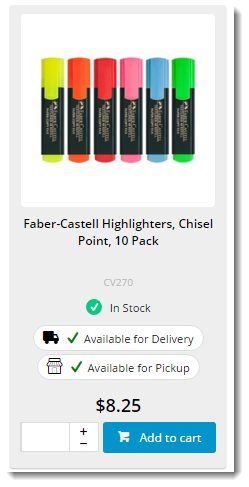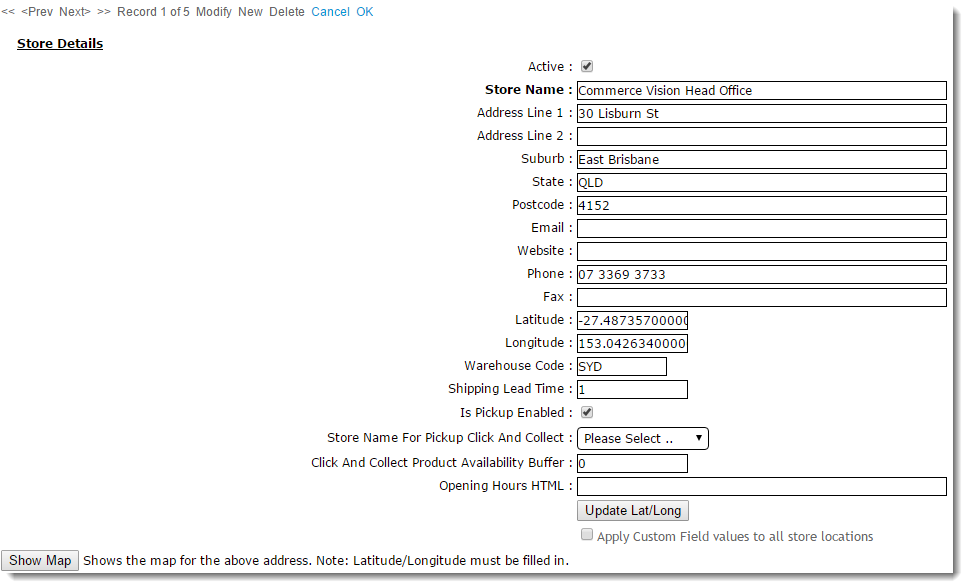...
Products may display a different availability status for delivery, as the customer's default warehouse is used to calculate availability for this fulfillment method. A B2B user who switches to another account may see different delivery availability if the new account code has a different default warehouse.
Store Locator
Before Click & Collect can be implemented, it's imperative that a Store Locator has been populated with valid pickup locations. Refer to this guide for instructions - Pickup Warehouses / Store Locator.
...
- Is Pickup Enabled - For standard checkout, determines whether the user can select this location to collect their order. For Additionally for Click & Collect, determines whether this location can be set as 'My Store' for pickup.
- Click And Collect Product Availability Buffer - a an optional buffer value specific to this warehouse, overriding the value in System Settings.
- Store Name For Pickup Click And Collect - sets an alternate pickup warehouse for this location (e.g. in special cases, a debtor's default warehouse may be ok for delivery, but not suitable to collect fromfor pickup. In this instance, an alternate warehouse is used).
System Settings
There are several system settings to configure for Click & Collect. These can be found in the CMS under 'Settings' --> 'Settings'.
- Enable the functionality - tick 'Enable Store Availability Click & And Collect'
- Set the following stock levels for availability calculation (looks at ProntoStockWarehouse - Qty on Hand, minus Committed)
- Available for Delivery
- Available for Pickup
- Low Stock Call to Pickup
- Product Buffer
- Click And Collect Delivery Available Qty -
- Click And Collect Pickup Available Qty -
- Click And Collect Pickup Call Qty - (Low Stock, call to check)
Click And Collect Product Availability Buffer -
Info Availability logic is based on the ProntoStockWarehouse table - the value of 'Qty on Hand', minus 'Committed'. If this value is greater than the value specified above (once the buffer is accounted for), the product will display that status.
- Decide how to handle order restrictions (whether you accept in other words, whether you will accept the online order even if the product is deemed 'unavailable')
- 'Click And Collect Can Order if Unavailable If...' unavailable for Delivery / Pickup / Low Stock etc
- YES = Always Allow, allow
- NO = Never Allow, allow
- DEFAULT = Standard behaviour per existing business rules
- 'Click And Collect Can Order if Unavailable If...' unavailable for Delivery / Pickup / Low Stock etc
- Enable Nearby Store Availability (optional):Ensure the website has a
- tick 'Enable Nearby Stores Availability (tickbox)for Products'
- set the 'Store Location Max Distance for Alternate Stores (default is 50km)
- Determine display mode for Delivery availability - Standard vs Transfer zone (Core items have a min/max set, 'Days to Delivery' functionality. Warehouses are already grouped in PRONTO xwhse-functions table)
- Store Avail Click and Collect Deliv Display Mode
- Pronto Stock Warehouse Transfer Zone Field
- Configure Email Settings - (Pickup Order Is Ready" email
- Set Order Status for Shipped Pickup Ready (currently 57)
- Add this status to Integrator Advanced Settings 'Order shipped statuses'
- Set Email Template - (currently 'Order Shipped Pickup Ready')
- Set Order Status for Shipped Pickup Ready (currently 57)
- ' (system defaults to 50km if no value is set)
- Set the 'Store Avail Click and Collect Deliv Display Mode' (to determine Delivery availability logic):
- Standard - delivery availability is calculated per the method outlined in Step 2.
- Transfer Zone - delivery availability takes into account nearby warehouses in the same 'transfer zone' group. If stock is present and can be transferred for delivery, the product will display an 'X - X days to delivery' status, depending on core logic vs transfer stock. (Contact Commerce Vision for more detailed information on this option)
- If Transfer Zone used, set the 'Pronto Stock Warehouse Transfer Zone Field' ???? is this used for Standard mode as well??
- Configure Email Settings:
- 'Order Status for Shipped Pickup Ready' - define the PRONTO status that will indicate a pickup order is ready to collect. Add this status to the list of 'Order shipped statuses' in the Integrator Advanced Settings pane.
- 'Order Shipped Pickup Ready Email Template' - defines the email template used when an order has reached Pickup Ready status and the Integrator triggers the 'Pickup Ready' email to the user.
- Set the 'Store Location Google Api Maps Uri' populated = as follows: https://maps.googleapis.com/maps/api/js?key=
- Ensure the website has a its unique 'Google API Key' populated.
Configure Messaging
Update wording on the following widgets, located in templates as followsnoted for each:
Store Availability Locator widget ('My Store')
...