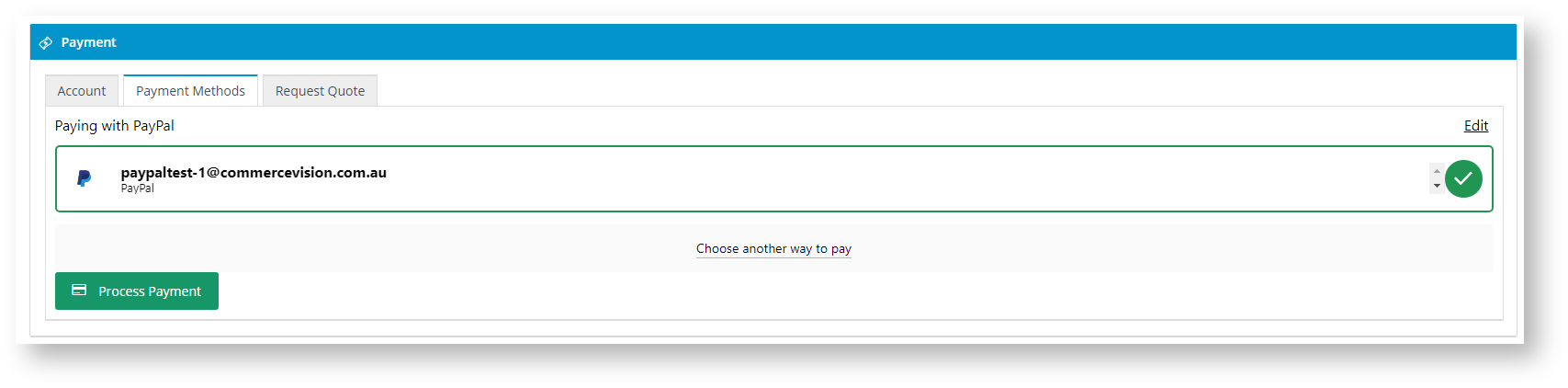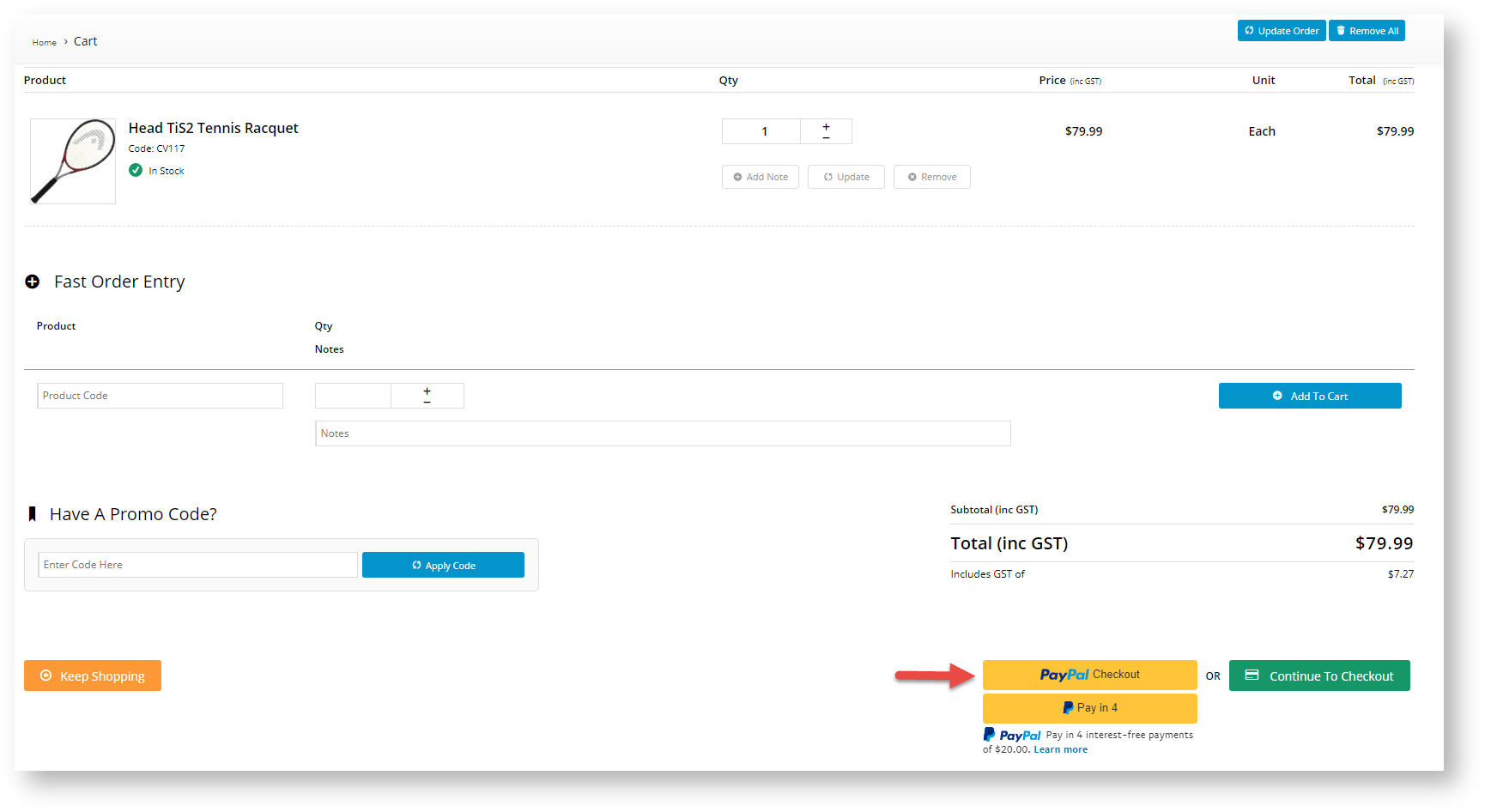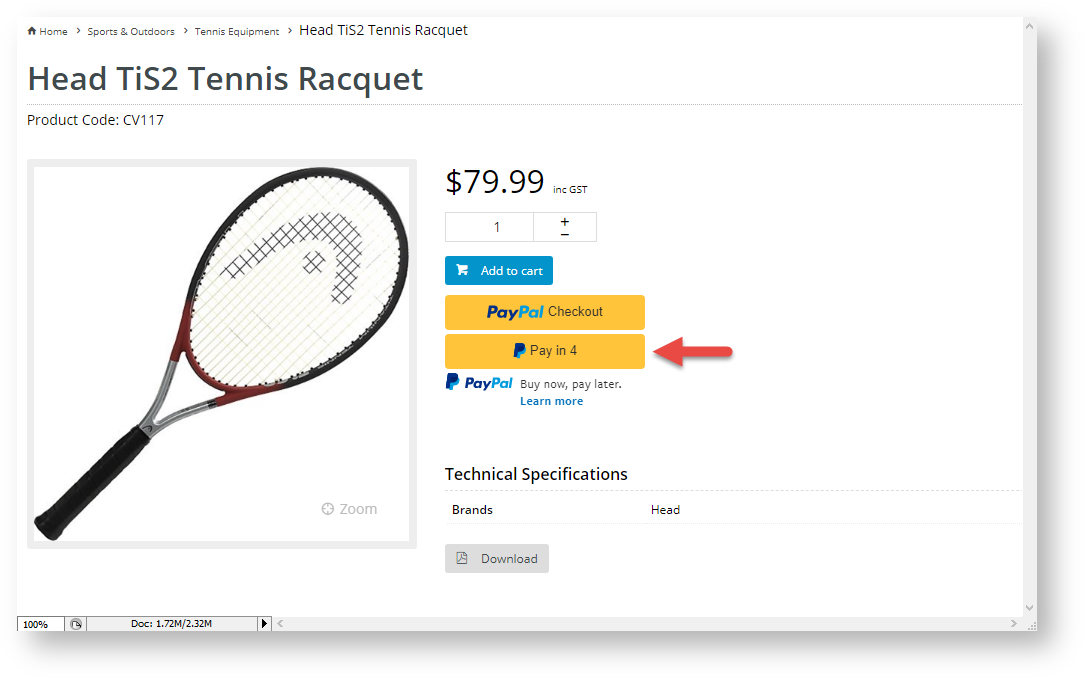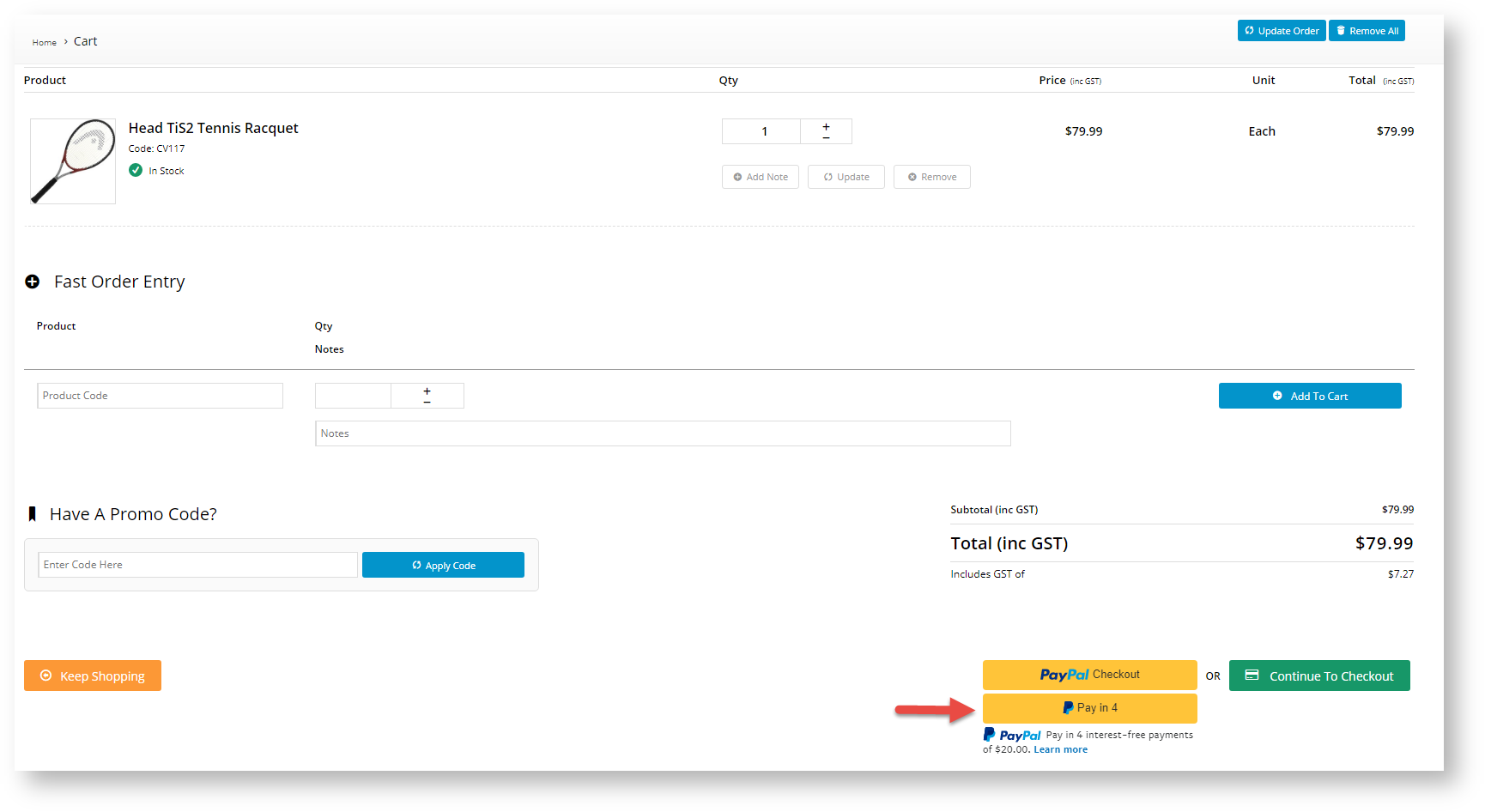...
Braintree Payments provides the option of processing PayPal payments within its gateway. This means that during checkout, PayPal is offered as an option under Braintree's 'Payment Methods' tab rather than under a separate PayPal one. It The gateway can also process PayPal Express and handle PayPal's express options. You can add PayPal, Pay in 4 initiated and Credit Card buttons in the product or cart page. pages. These are express options because they allow the purchaser to submit an order without going through the normal checkout process.
The integration means that you can see PayPal transactions in your Braintree account, and even opt to manage PayPal disputes there. NOTE - You still need to establish a separate PayPal merchant account as payment processing fees are charged as per your agreement with PayPal. Braintree does not charge additional fees for handling PayPal transactions.
...
PayPal under the Braintree Payments 'Payment Methods' tab during checkout.
Expand title Click here to view PayPal as a Braintree Payments option... In the Payments panel during checkout, 'PayPal' displays as an option under Payment Methods.
The User clicks on PayPal and a PayPal button is displayed.
The User clicks the PayPal button. The secure PayPal login popup is displayed.
The User can log into their PayPal account and select from available payment options in PayPal. After selecting the option, the User is returned to your website. The PayPal account with login ID is displayed.
The User clicks Process Payment to complete payment for the order. If 'Allow Vault PayPal' is enabled, a successful PayPal account will be vaulted for future purchases.
PayPal Express via buttons in the product detail and/or cart pages. NOTE - Adding PayPal Express through Braintree settings replaces the need to add it through the PayPal Express settings.
Expand title Click here to view PayPal Express in product and cart pages... PayPal Pay in 4 buttons in the product detail and/or cart pages.
Expand title Click here to view PayPal Pay in 4 in product and cart pages...
...
...
- PayPal Credit Card buttons in the product detail and/or cart pages
| Expand | ||
|---|---|---|
| ||
Clicking on the Debit or Credit Card button will open but a secured credit card form hosted by PayPal. The User fills out the form and clicks the Buy Now button. PayPal verifies the User. If the User is successfully verified, they are taken to the final checkout page. The User clicks the Check out with PayPal button to submit the order. |
Configure PayPal
To offer PayPal within the Braintree gateway, your business must have a PayPal account. PayPal must be enabled here and your merchant PayPal credentials entered in your Braintree account.
...
In the PayPal Settings section, toggle ON Enable PayPal. This enables PayPal on your site.
- Allow Vault PayPal: toggle ON to automatically save a successful PayPal payment for future use. IMPORTANT- PayPal vaulting is incompatible with offering Pay in 4. If this toggle is enabled, PayPal Pay in 4 will not be displayed as a payment option.
- The next few toggles and fields set PayPal Express and , including Pay in 4 button options in the product and cart pages.
- To save your settings, click Save.
...