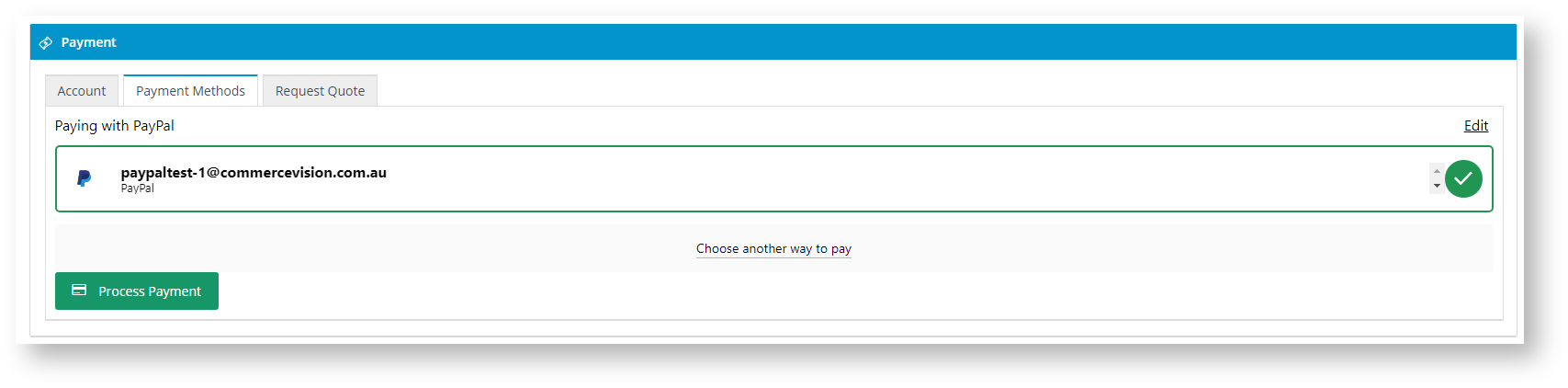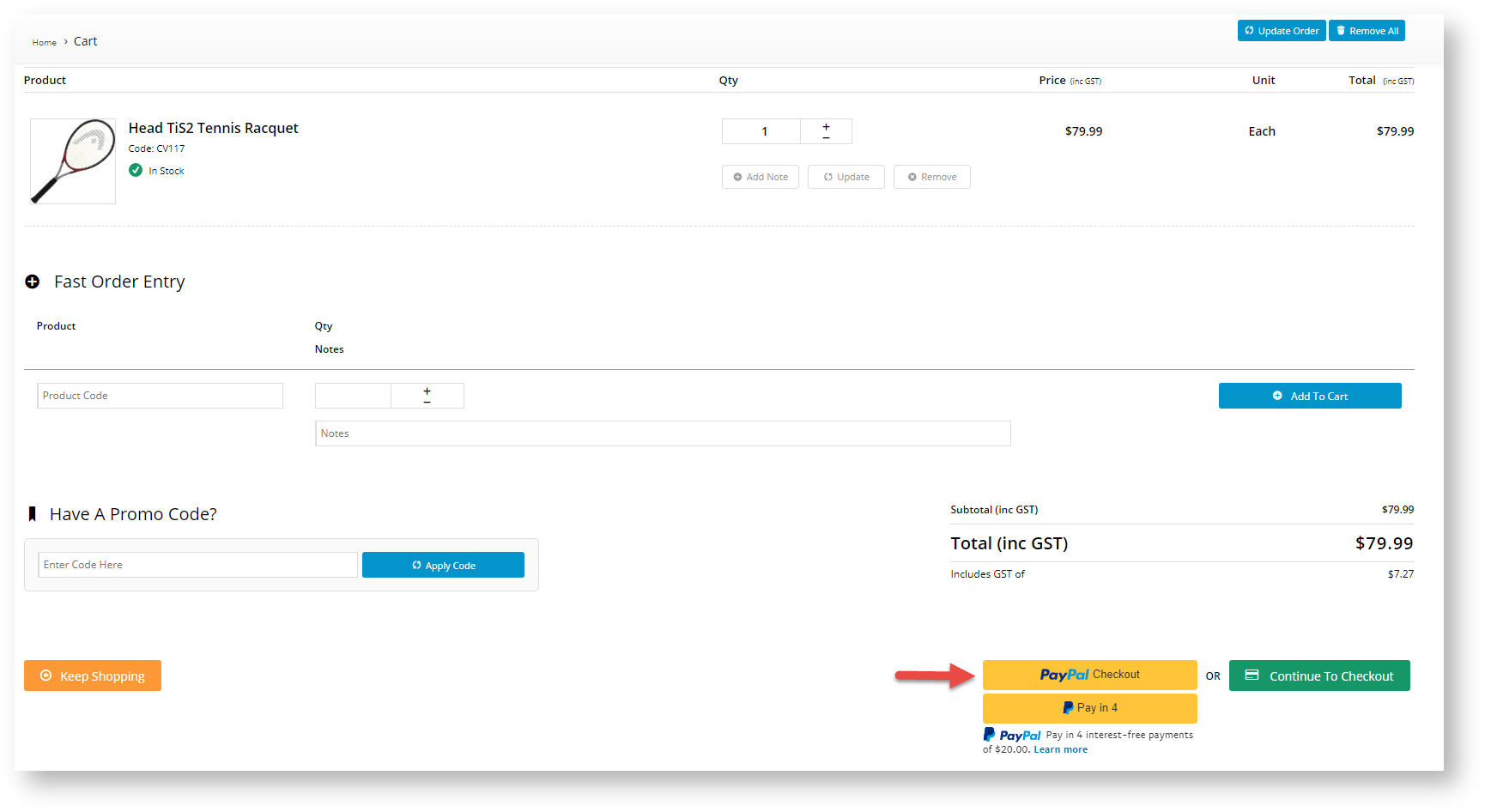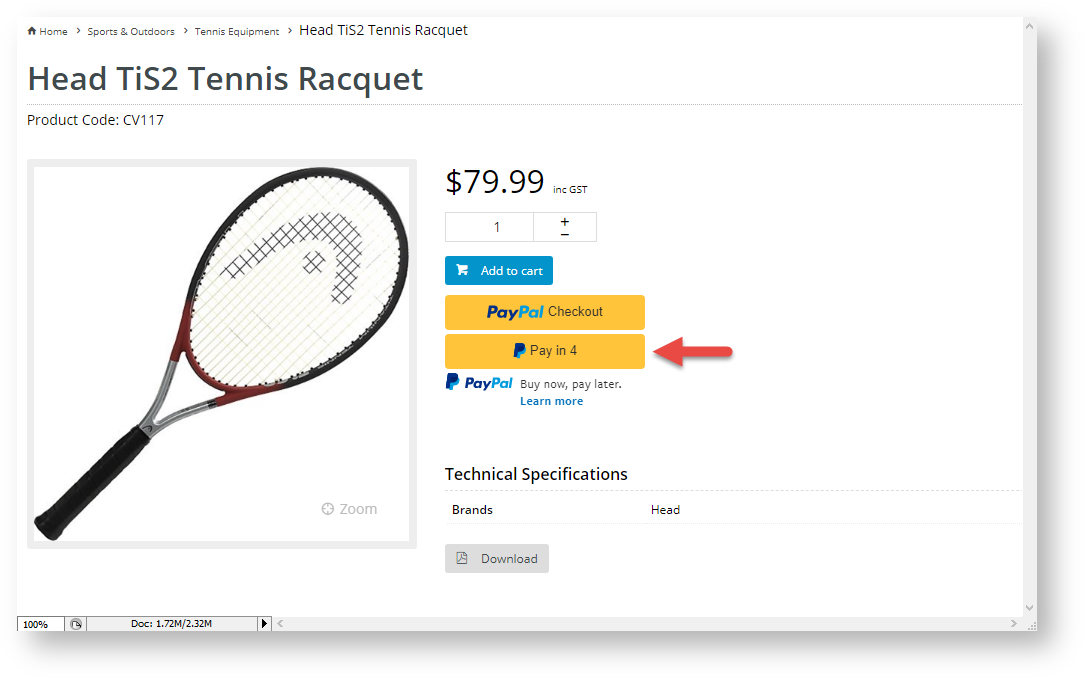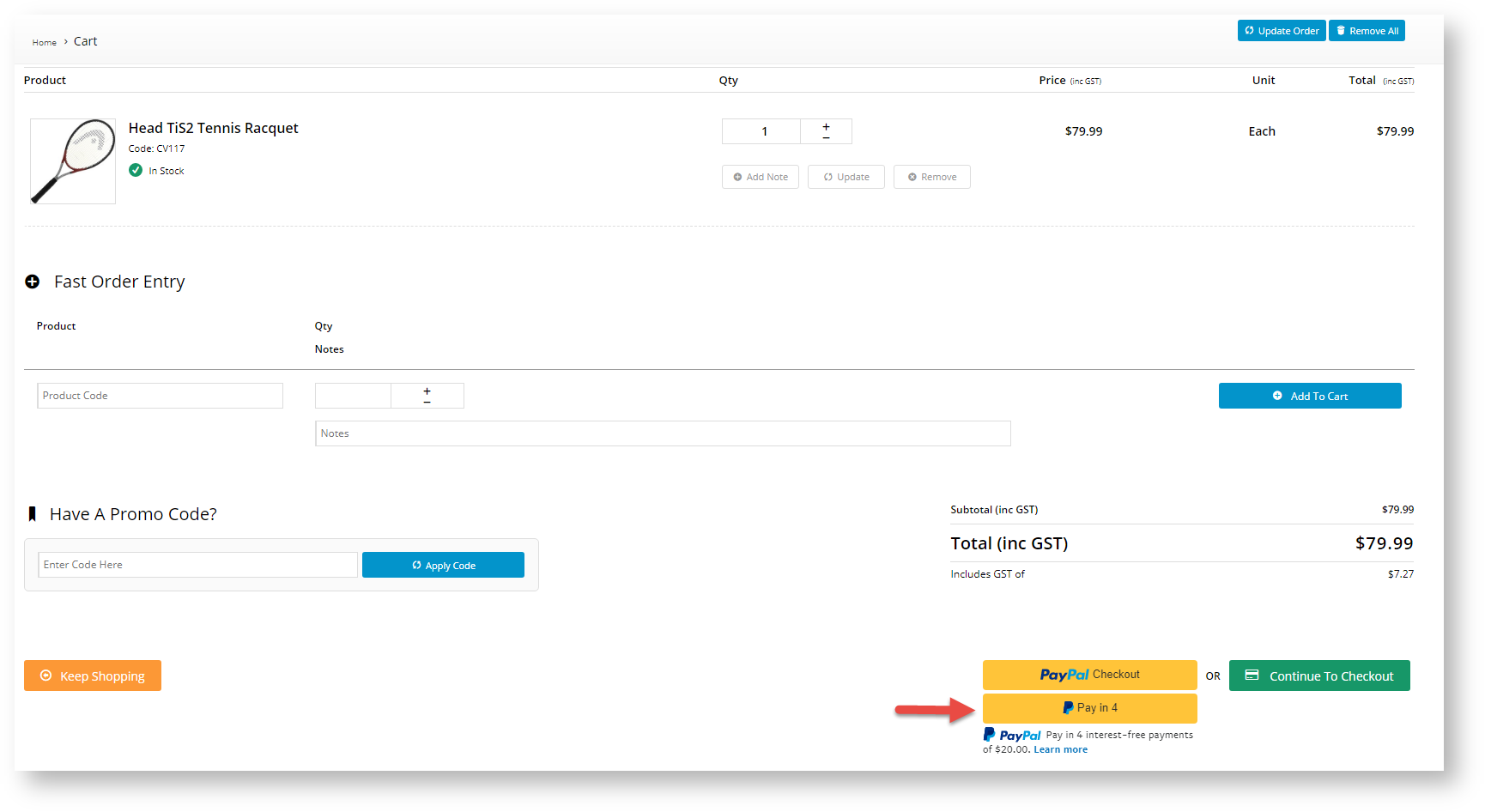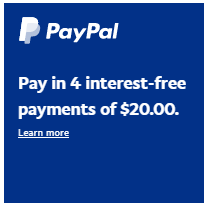...
Configure Braintree Credit Card Settings
PayPal Settings
Configure Braintree Payments provides the option of processing PayPal payments within its gateway. This means that PayPal payments will be integrated into your Braintree account. During checkout, PayPal is offered as an option under Braintree's 'Payment Methods' tab rather than under a separate PayPal one. The gateway can also handle PayPal's express checkout options. PayPal, Pay in 4 and/or Credit/Debit Card buttons can be added to product or cart pages. These are express because they allow the purchaser to submit an order there and then without going through the normal checkout process.
With PayPal-Braintree integration, PayPal transactions are visible in your Braintree account, and you can even opt to manage PayPal disputes there. NOTE - You still need to establish a separate PayPal merchant account as payment processing fees are charged as per your agreement with PayPal. Braintree does not charge fees for handling PayPal transactions.
The PayPal settings here control the PayPal payment options your website offer through the Braintree gateway. Your site can offer one or all of these PayPal options:
PayPal under the Braintree Payments 'Payment Methods' tab during checkout.
| Expand | ||
|---|---|---|
| ||
In the Payments panel during checkout, 'PayPal' displays as an option under Payment Methods.
The User clicks on PayPal and a PayPal button is displayed. The User clicks the PayPal button. The secure PayPal login popup is displayed. The User can log into their PayPal account and select from available payment options in PayPal. After selecting the option, the User is returned to your website. The PayPal account with login ID is displayed. The User clicks Process Payment to complete payment for the order. If 'Allow Vault PayPal' is enabled, a successful PayPal account will be vaulted for future purchases. |
PayPal Express via buttons in the product detail and/or cart pages. NOTE - Adding PayPal Express through Braintree settings replaces the use of separate PayPal Express settings.
| Expand | ||
|---|---|---|
| ||
PayPal Pay in 4 buttons in the product detail and/or cart pages.
| Expand | ||
|---|---|---|
| ||
PayPal Credit Card buttons in the product detail and/or cart pages
| Expand | ||
|---|---|---|
| ||
The User clicks on the Debit or Credit Card button to open a secured credit card form hosted by PayPal. The User fills out the form and clicks the Buy Now button. PayPal verifies the User. If the User is successfully verified, they are taken to the final checkout page. The User clicks the Check out with PayPal button to submit the order. |
Configure PayPal
To offer PayPal within the Braintree gateway, your business must have a PayPal account. PayPal must be enabled here and your merchant PayPal credentials entered in your Braintree account.
| Info | ||
|---|---|---|
| ||
Please consult Braintree documentation about testing your PayPal-Braintree integration. |
To configure PayPal for Braintree:
In the PayPal Settings section, toggle ON Enable PayPal. This enables PayPal on your site.
...
Edit PayPal Express Button Styling
The default look and text of the PayPal Express and Pay in 4 buttons can be edited in the Product Purchase Detail Widget.
To edit these buttons:
...
Layout
check what is horizontal?
...
Vertical (default)
Horizontal
...
Gold (default)
Other colours: blue, silver, white, black
...
Rectangular (default)
Pill
...
PayPal (default)
Checkout
Buy Now
Pay
The text and style of the Pay in 4 messaging can be customised from the default: Find PayPal Later Messaging Options and click Edit.
...
Message layout
data-pp-style-layout
...
Default: text
Flex - banner
...
Style Colour
data-pp-style-colour
...
Background colour of banner when style is flex (banner)
Default: blue
...
Style Ratio
data-pp-style-ratio
...
Shape and size of banner when style is flex (banner)
Default: 1x1
...
Logo position
data-pp-style-logo-position
...
Left
Right
Top
...
Logo type
data-pp-style-logo-type
...
Primary
Alternative
None
...
Text colour
data-pp-style-text-color
...
Black (default)
Others: white, monochrome, greyscale
...
Text size
data-pp-style-text-size
...
Text align
data-pp-style-text-align
...
Default: left
Options: centre, right
Google Pay Settings
Braintree Payments is set up to accept Google Pay. Google Pay allows users to make contactless payments online and with Android phones, tablets or watches. Your business must have a Google Merchant Centre account set up and Google Pay must be enabled in your Braintree account.
...