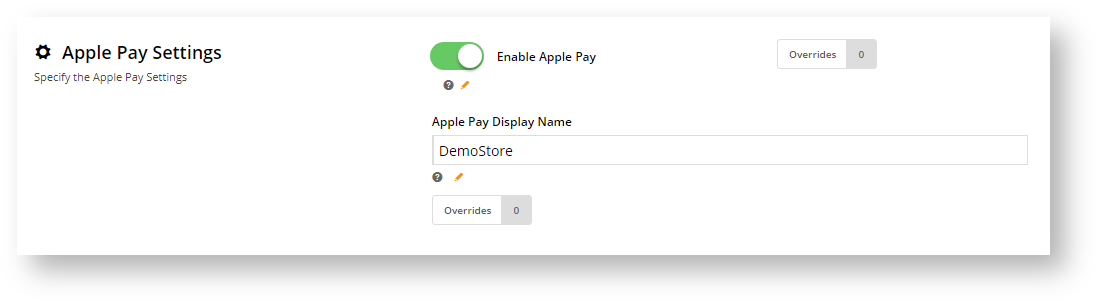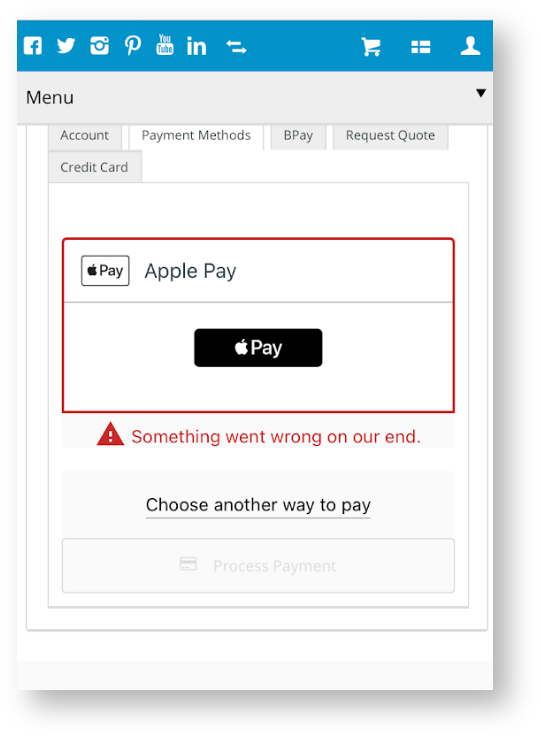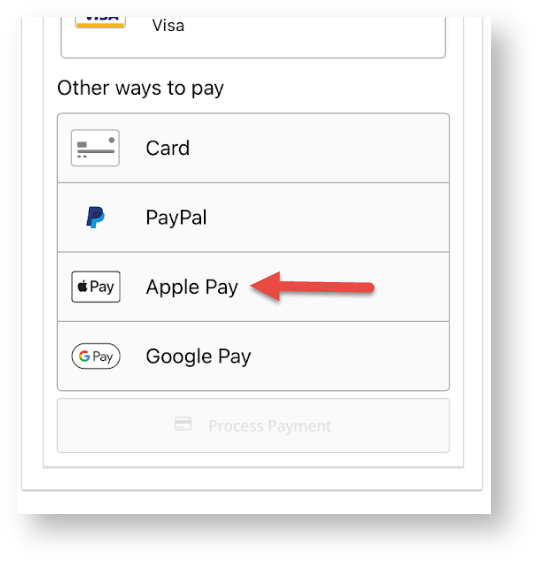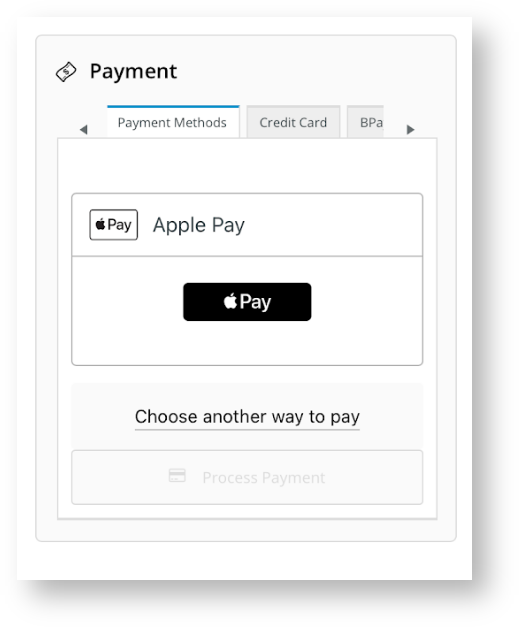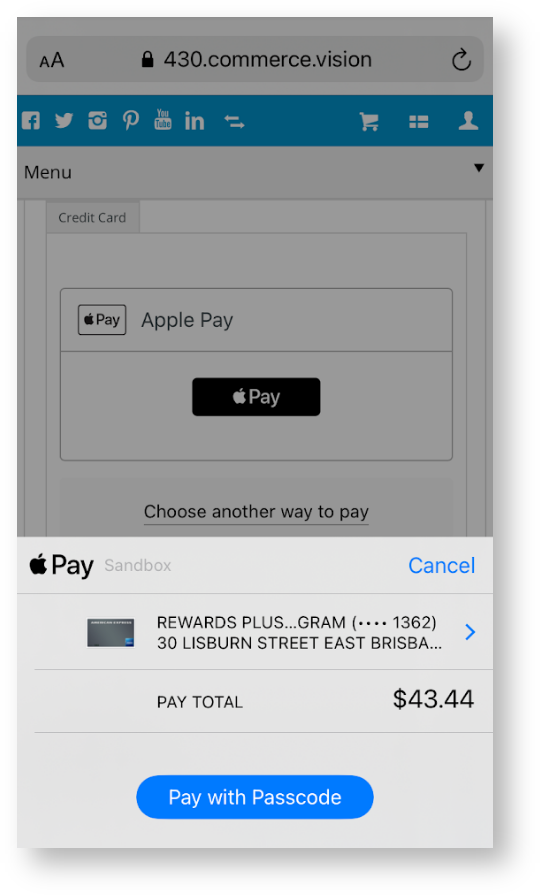...
- Navigate to Settings → Payment & Checkout → Braintree Payment.
- If the Available in CMS toggle is not enabled, toggle it ON.
- Click Configure.
- Scroll down to Apple Pay Settings.
- Toggle ON Enable Apple Pay.
In Apple Pay Display Name, enter a meaningful name for your store Google Merchant ID from your Google Merchant Centre account. NOTE - If this is left blank, the User will see an error message and cannot use Apple Pay.
Expand
title Click here to see the error message ...
7. To To save your settings, click click Save.
| Info | ||
|---|---|---|
| ||
In the Payments panel during checkout, 'Apple Pay' displays as an option under Payment Methods.
The User clicks on Apple Pay and an Apple Pay button is displayed. The User clicks the Pay button and any saved cards in the User's Apple Pay Wallet are displayed for selection. A new card can also be entered. Once a card is selected, the User undergoes any required security check, e.g., entering their Passcode. Once security is passed, the User is returned to the Payments panel on your site with the Apple Pay option ticked. They click Process Payment to complete the order. |
...