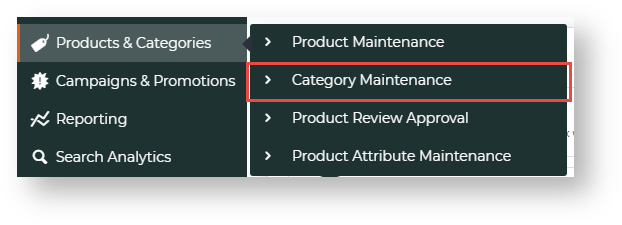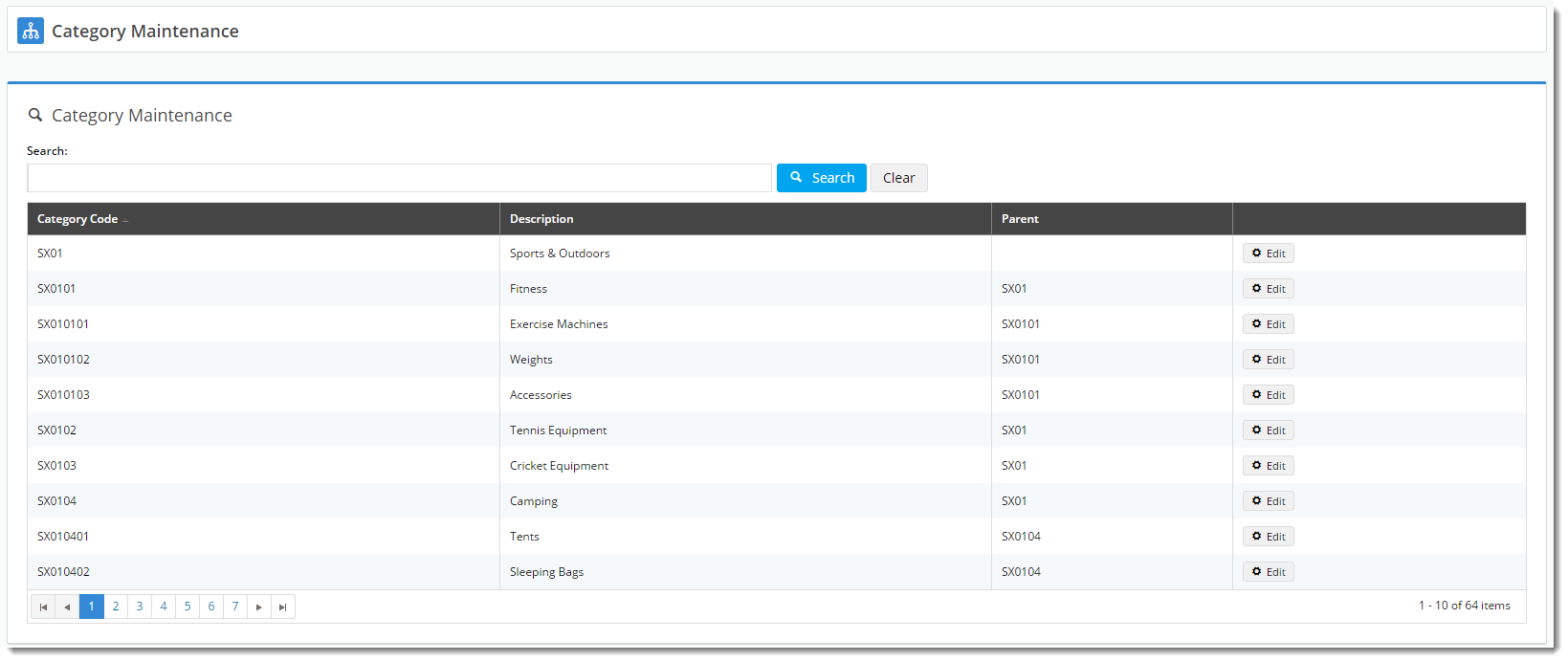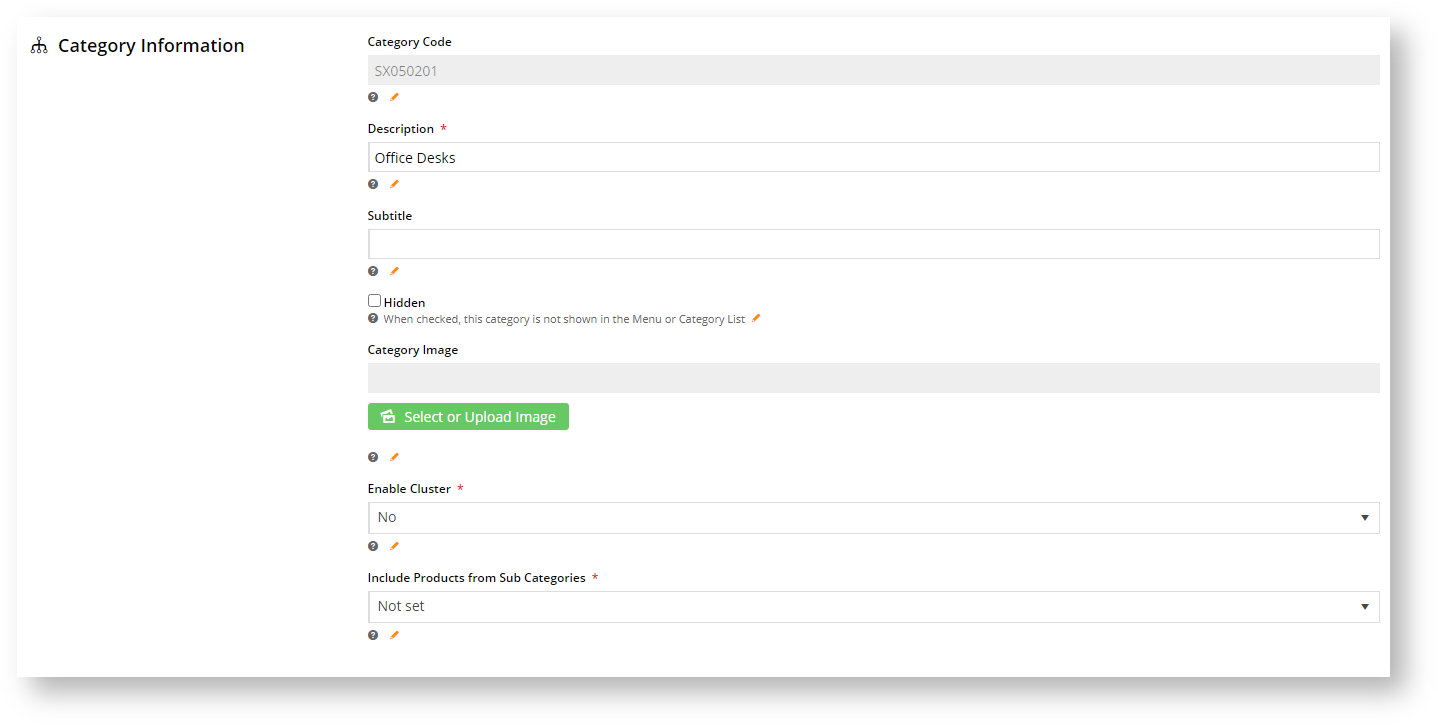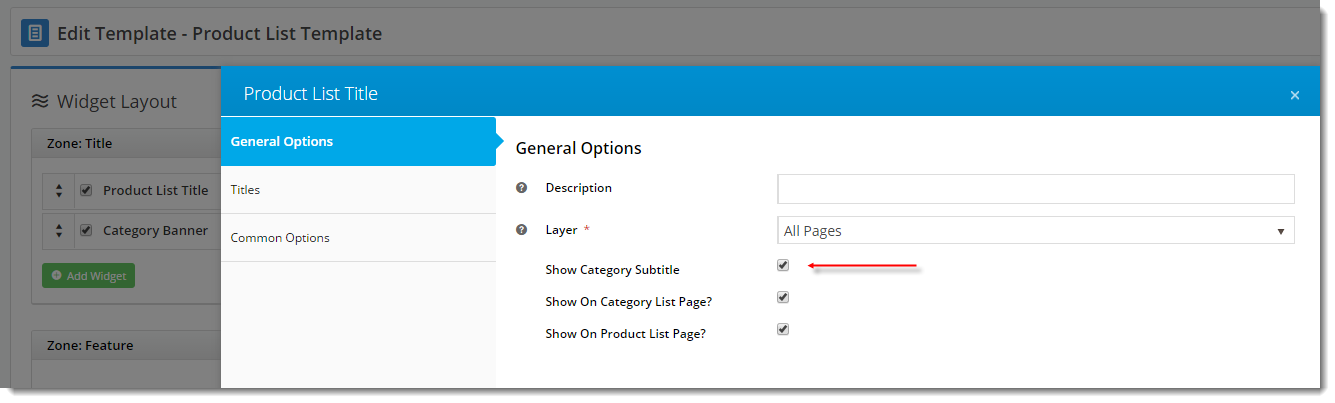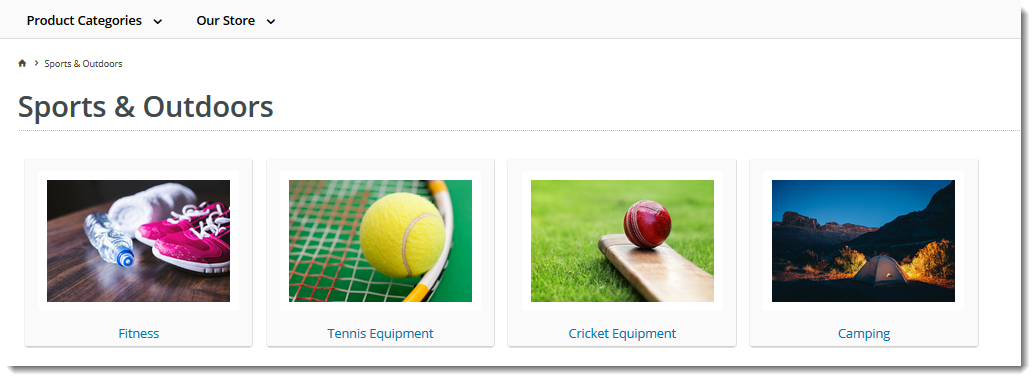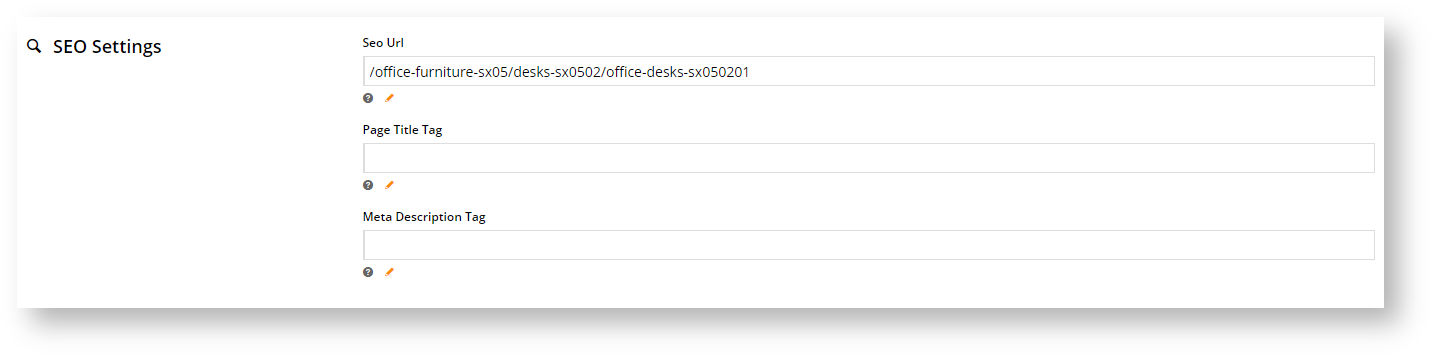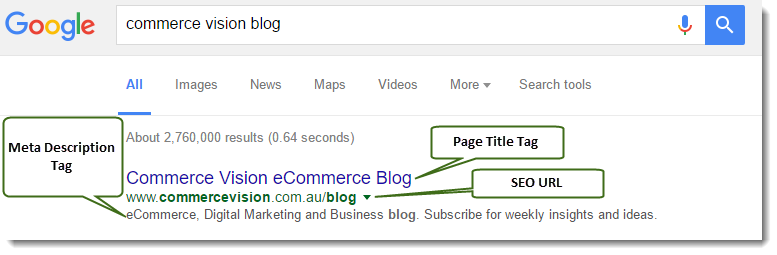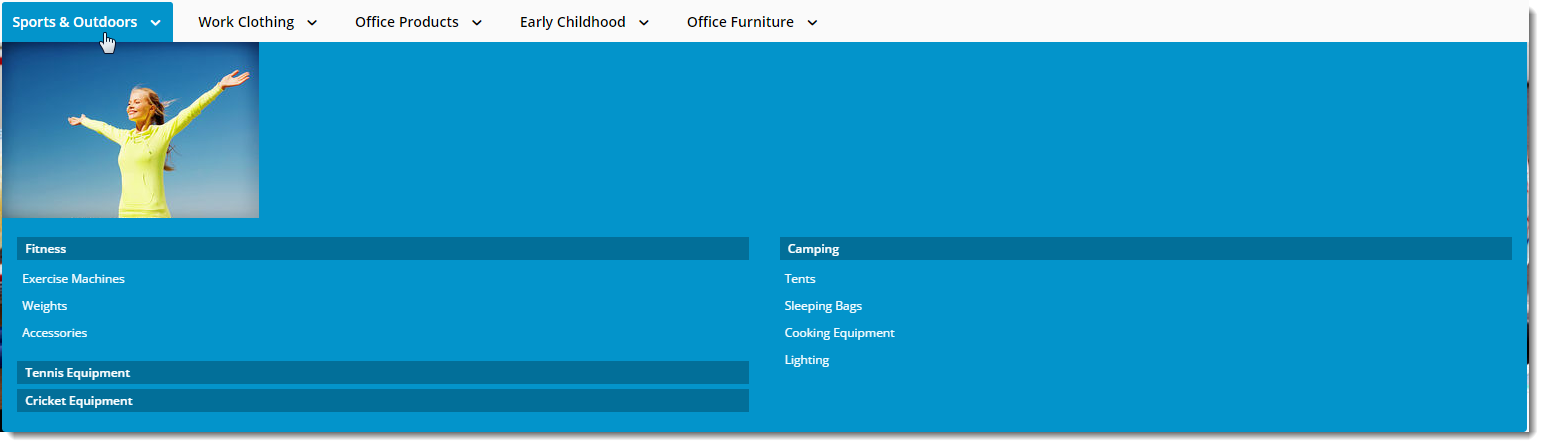| Info | ||
|---|---|---|
| ||
This feature must be switched on for your site by Commerce Vision. |
| Table of Contents | ||
|---|---|---|
|
Overview
...
| MultiExcerptName | Feature Overview |
|---|
...
Depending on your business, product category maintenance through your website are either initially integrated from
...
Selecting Integrated or Complete Online Category Maintenance
You can select either Integrated or Complete Online Category Maintenance mode. In Integrated mode, category maintenance except for exclusively online category features is done in the ERP. In the complete online mode, all category maintenance is done in the CMS.
| Note |
|---|
Enabling the Online Category Maintenance feature will disable the Integrated Category Maintenance feature. It will also change your Category Maintenance display to group sub-categories under the parent category rather than list all categories individually. You will not be able to limit your display to custom or global categories. All other options remain the same. |
...
the ERP or completely maintained online. The category options you can maintain depends on whether your site is ERP-integrated or online maintained.
Access Category Maintenance
To access Category Maintenance:
- In the CMS, navigate to
...
- Products & Categories
...
- → Category Maintenance
...
- .
...
...
Online Category Maintenance
...
Accessing Category Maintenance
To access Category Maintenance, login to the CMS and navigate to Products & Categories → Category Maintenance.
The page will look something like this:
...
- The Category Maintenance page listing current categories is displayed. Use the Search tool or navigate through the list to find the category you wish to edit
...
- . If Category Maintenance is in online mode, the Options button is displayed as well. This allows you to delete a category and if your Administrator has enabled it, to view and add products.
| Info |
|---|
If your site is on 4.15+, in the Integrated mode, you have the option to limit the category view to All, Custom, or Global categories. |
...
Edit a Category
To make changes to a category, in the Category Maintenance screen, find the category and click Edit. The various sections of the Category Maintenance screen are detailed below.
...
This section displays the category information integrated from PRONTOthe ERP.
| Field | Description | |||||||||||
|---|---|---|---|---|---|---|---|---|---|---|---|---|
| Category Code | This field is not editable via cannot be edited in the CMS and is shown for reference only. | |||||||||||
| Description | This is your category name. It will appear on the category list page, and at the top of the product list when website users drill down to view the category. | |||||||||||
| Subtitle | The text in this field will be displayed if the 'Show Category Subtitle' option is ticked on the in the Product List Title Widget (found on the Product List page template). | |||||||||||
| Hidden | Tick this option checkbox to exclude this category from your site's menu or category list. | |||||||||||
| Category Image | Assign an image to your category using the 'Select or Upload Image' option.
| |||||||||||
| Enable Cluster | Enable this option if your website is using a cluster to display products in this category to customers. | |||||||||||
| Include Products from Sub Categories | If this category has been set up with sub-categories and they have been populated with products, these can be displayed with the category. If this feature is not used, select 'Not Set'. If this feature has been set up but you do not want to use it, select 'No'. |
...
These values are normally auto-generated on first integration. You may edit any of these values as required and they will not be overwritten on subsequent integration events.
| Field | Description | Example |
|---|---|---|
| SEO Url | The user- and search engine-friendly URL for the category page. | Here's an example of these SEO settings in the real world. The Commerce Vision Blog is obviously not a product category, but the principles are the same. |
| Page Title Tag | The title that displays on search engine results pages, just above the URL. | |
| Meta Description Tag | The blurb that displays under the Title and URL. |
...
| Category Banner Data in CMS | Resulting Output |
|---|---|
| Tip |
|---|
Display banners on your category pages by adding a Category Banner Widget to the Product List Template. |
...
If there are no active custom fields in your Product table, this section will not render.
Need more information? See How To Add Custom Fields To Products and Categories.
...
| Mega Menu Zone Data in CMS | Resulting Output |
|---|---|
| Info | ||
|---|---|---|
| ||
This section will only be displayed if you have enabled it in Feature Settings. To enable it, navigate to Settings → Feature Management → Product & Categories. Configure the Online Category Maintenance feature. Tick the zones you wish to edit content for, and then click Save & Exit.
|
Additional Information
| Multiexcerpt | ||||
|---|---|---|---|---|
| ||||
| -- |
...