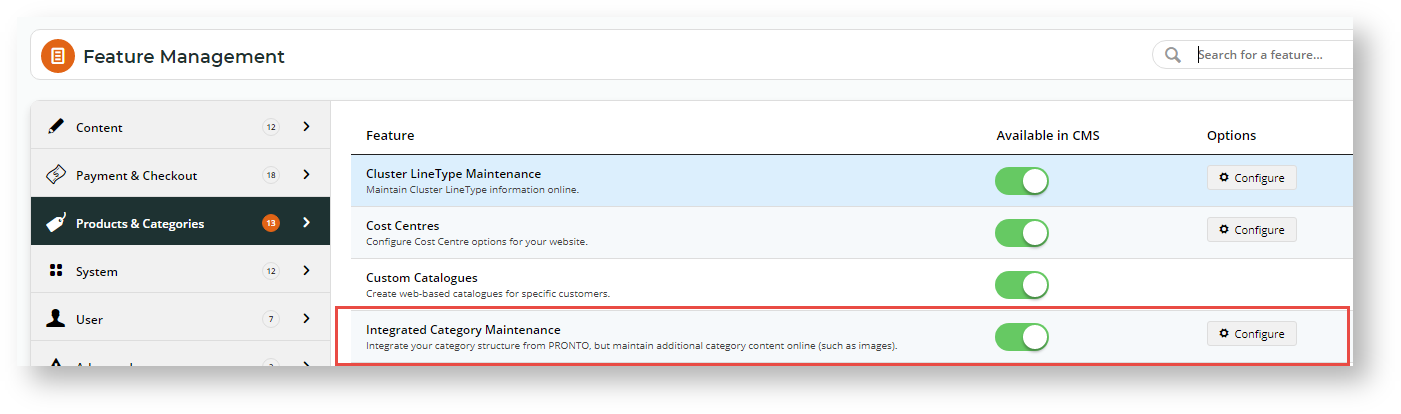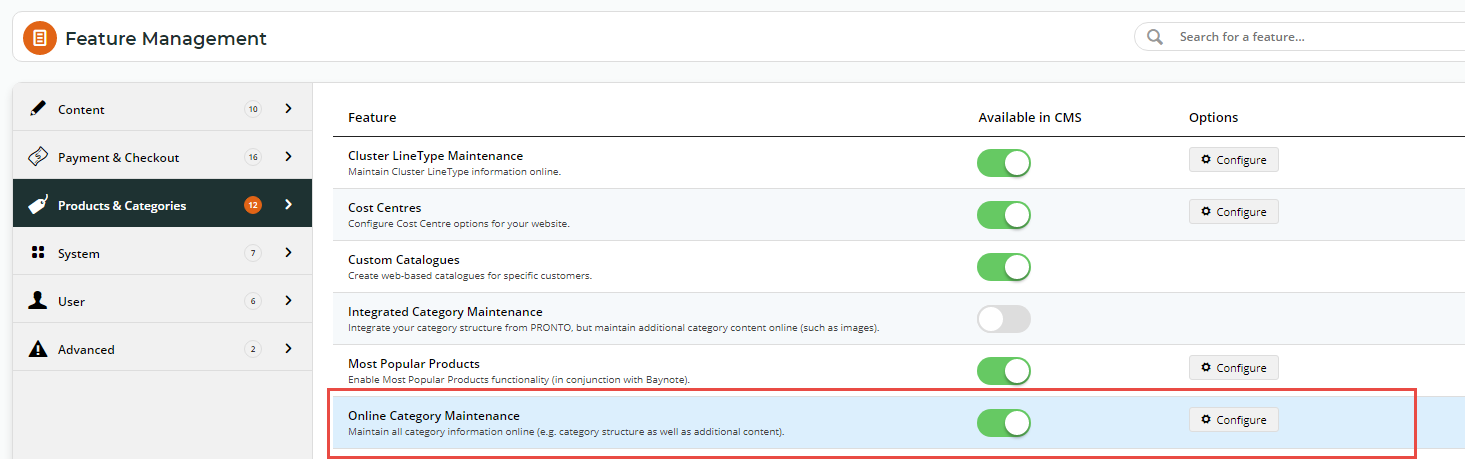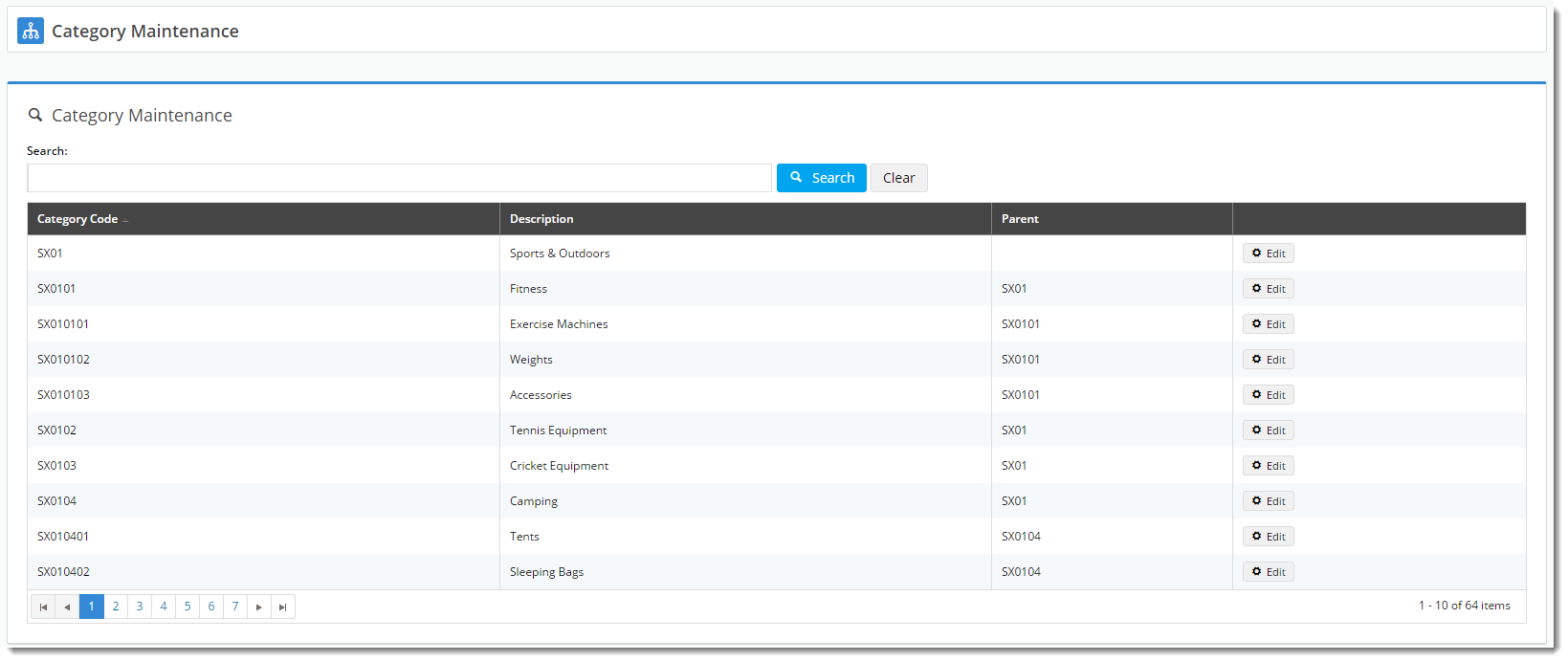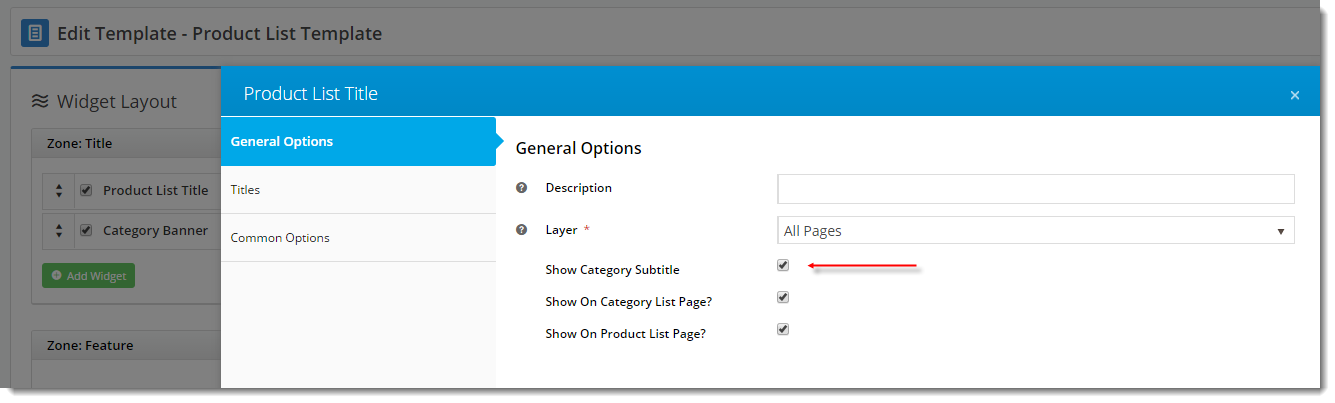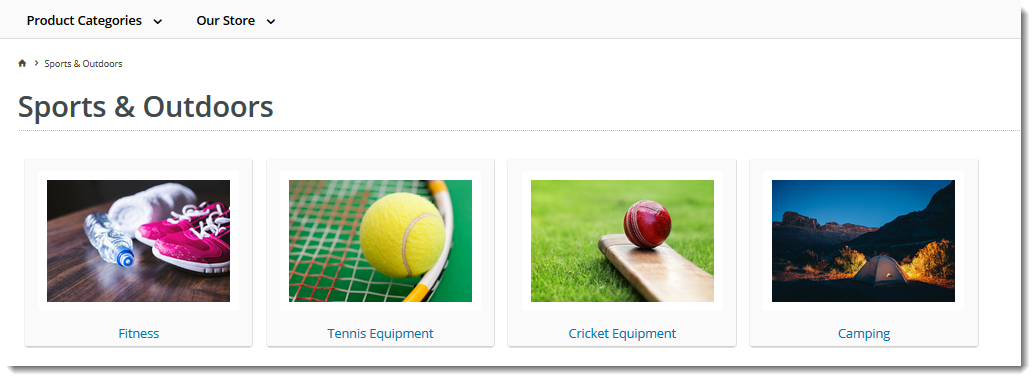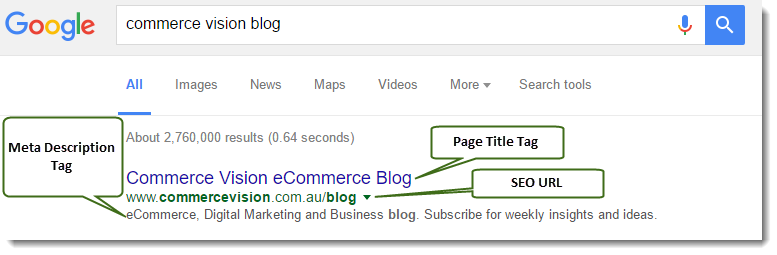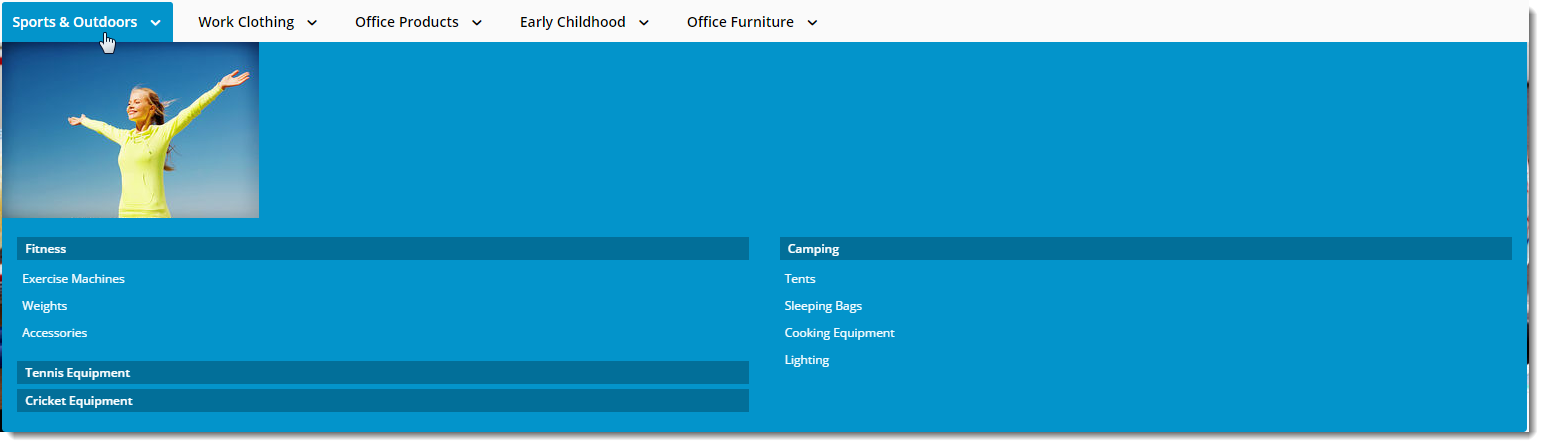Requirements
This feature must be switched on for your site by Commerce Vision.
Overview
Product categories used on your website are initially integrated from your ERP, but if it suits your business processes, you can bypass ERP category integration and opt for complete online maintenance.
Selecting Integrated or Complete Online Category Maintenance
You can select either Integrated or Complete Online Category Maintenance mode. In Integrated mode, category maintenance except for exclusively online category features is done in the ERP. In the complete online mode, all category maintenance is done in the CMS.
Enabling the Online Category Maintenance feature will disable the Integrated Category Maintenance feature. It will also change your Category Maintenance display to group sub-categories under the parent category rather than list all categories individually. You will not be able to limit your display to custom or global categories. All other options remain the same.
Integrated Category Maintenance
- In the CMS, navigate to Settings → Feature Management → Products & Categories
- Toggle ON Integrated Category Maintenance and click Configure.
- In the Integrated Category Maintenance Settings, toggle ON Enable Integrated Category Maintenance. This enables the feature for your site.
- Configure setting options as required, then click Save or Save & Exit.
Online Category Maintenance
- In the CMS, navigate to Settings → Feature Management → Products & Categories
- Toggle ON Online Category Maintenance and click Configure.
- In Online Category Maintenance Settings, toggle ON 'Enable Online Category Maintenance Settings'. This enables the feature for your site.
- Configure setting options as required, then click Save or Save & Exit.
Accessing Category Maintenance
To access Category Maintenance, login to the CMS and navigate to Products & Categories → Category Maintenance.
The page will look something like this:
Here, you can either search for the category you wish to edit, or you can use paging to navigate through the list. To make changes to a category, click 'Edit'.
If you are running version 4.15.00 or later, in the Integrated mode, you have the option to limit the category view to All, Custom, or Global categories.
Editing a Category
The various sections of the Category Maintenance screen are detailed below.
Category Information
This section displays the category information integrated from PRONTO.
| Field | Description |
|---|---|
| Category Code | This field is not editable via the CMS and is shown for reference only. |
| Description | This is your category name. It will appear on the category list page, and at the top of the product list when users drill down to view the category. |
| Subtitle | The text in this field will be displayed if the 'Show Category Subtitle' option is ticked on the Product List Title Widget (found on the Product List page template). |
| Hidden | Tick this option to exclude this category from your site's menu or category list. |
| Category Image | Assign an image to your category using the 'Select or Upload Image' option.
|
| Enable Cluster | Enable this option if your website is using a cluster to display products in this category to customers. |
| Include Products from Sub Categories | If this category has been set up with sub-categories and they have been populated with products, these can be displayed with the category. If this feature is not used, select 'Not Set'. If this feature has been set up but you do not want to use it, select 'No'. |
SEO Settings
Search engine-friendly URL, Page Title, and Description tags for the category are maintained here.
These values are normally auto-generated on first integration. You may edit any of these values as required and they will not be overwritten on subsequent integration events.
| Field | Description | Example |
|---|---|---|
| SEO Url | The user- and search engine-friendly URL for the category page. | Here's an example of these SEO settings in the real world. The Commerce Vision Blog is obviously not a product category, but the principles are the same. |
| Page Title Tag | The title that displays on search engine results pages, just above the URL. | |
| Meta Description Tag | The blurb that displays under the Title and URL. |
Category Banner
In this section, you can add a banner image to display on the category page. Add a title, some text, and an image.
| Category Banner Data in CMS | Resulting Output |
|---|---|
Display banners on your category pages by adding a Category Banner Widget to the Product List Template.
Custom Fields
If you have created any custom fields for the Category table (and they are marked 'active'), the maintenance area will display here.
If there are no active custom fields in your Product table, this section will not render.
Need more information? See How To Add Custom Fields To Products and Categories.
Mega Menu Zone
If your website uses a Mega Menu (rather than a Navigation Menu), you can edit the content to display around the menu edges here. For example, you may wish to add images to the top of each menu item, links or other content.
Content editing is available for all four sides (Top, Bottom, Left, Right). In the example below, we have added an image to the Top zone of the category 'Sports & Outdoors'.
| Mega Menu Zone Data in CMS | Resulting Output |
|---|---|
Not seeing this section?
This section will only be displayed if you have enabled it in Feature Settings.
To enable it, navigate to Settings → Feature Management → Product & Categories. Configure the Online Category Maintenance feature. Tick the zones you wish to edit content for, and then click Save & Exit.
Additional Information
| Minimum Version Requirements |
|
|---|---|
| Prerequisites | In order to maintain categories online: |
| Self Configurable |
|
| Business Function |
|
| BPD Only? |
|
| B2B/B2C/Both |
|
| Ballpark Hours From CV (if opting for CV to complete self config component) |
|
| Ballpark Hours From CV (in addition to any self config required) |
|
| Third Party Costs |
|
| CMS Category |
|
Related help